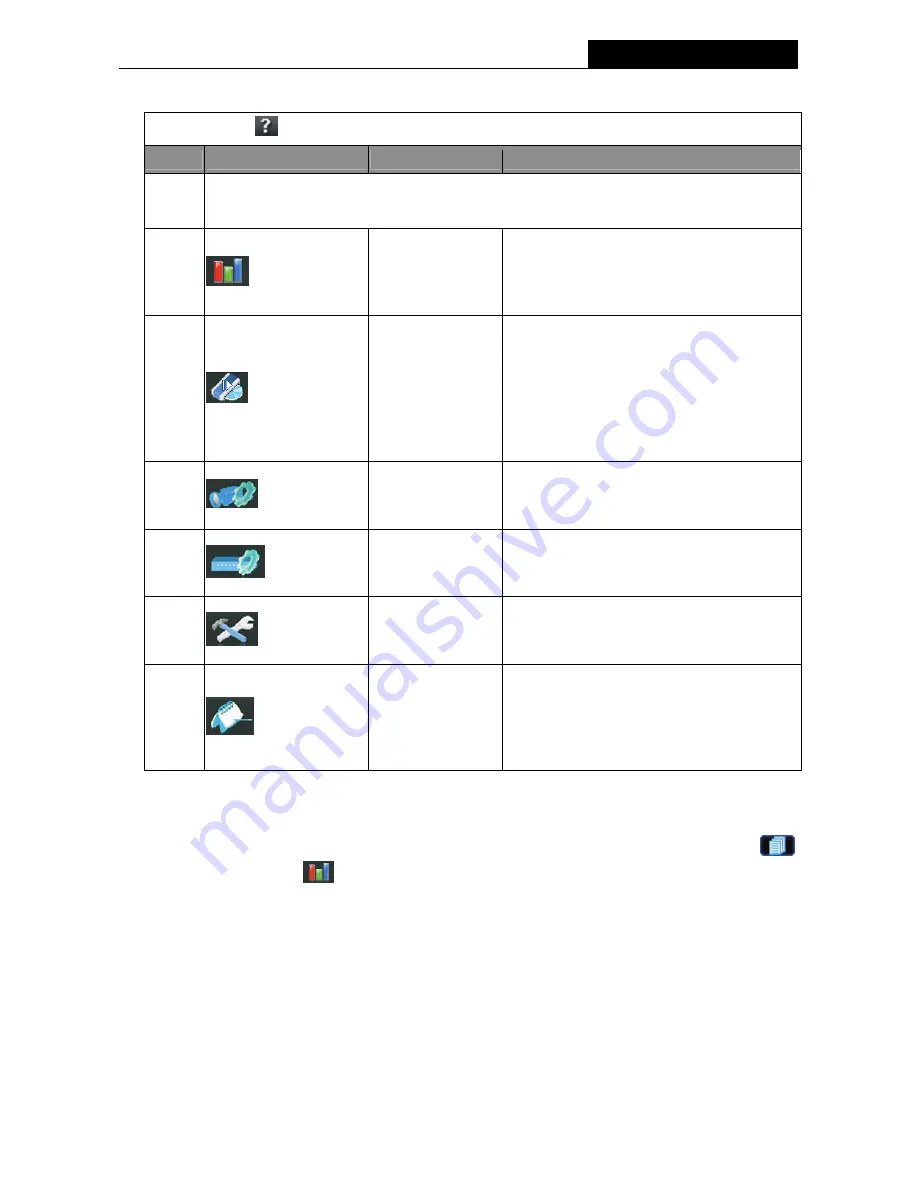
TL-SC3000
3GPP Surveillance Camera
19
Click the button
to show the current version of the Video Viewer.
NO.
Button
Function
Description
1
This volume adjustment button would be enabled in our other models which support 2-way
audio
2
Color Setting
Click this button to adjust the brightness /
contrast / hue / saturation for the selected
network camera. For details, please see
“Color Setting” on Page 19.
3
Backup
(For DVR only)
The network cameras don’t support
network backup function. This function is
available when the Video Viewer is
connected to a DVR. You can log into the
DVR via this software and remotely backup
the video data saved in the DVR. For
details, please see “Backup” on Page 20.
4
Record Setting
Click this button to go to the detailed record
setting. For details, please refer to “Record
Setting” on Page 21.
5
Server Setting
Click this button to go into the detailed
server setting. For details, please refer to
“Server Setting” on Page 21.
6
Tools
Click this button to update the firmware
version of your network camera. For details,
please refer to “Tools” on Page 36.
7
Status List
Click this button to view all the record list
and login/logout event list, search the
desired log list(s) by date, or playback the
recording of the selected log list. For details,
please refer to “Status List” on Page 38 .
5.1 Color Setting
In the live view page, choose the desired network camera from the image display tab. Click “
”
(Miscellaneous Control)
→
“
” (Color Setting) to go into the “Color Setting” page, and you can adjust
the brightness / contrast / hue / saturation for the selected network camera.






























