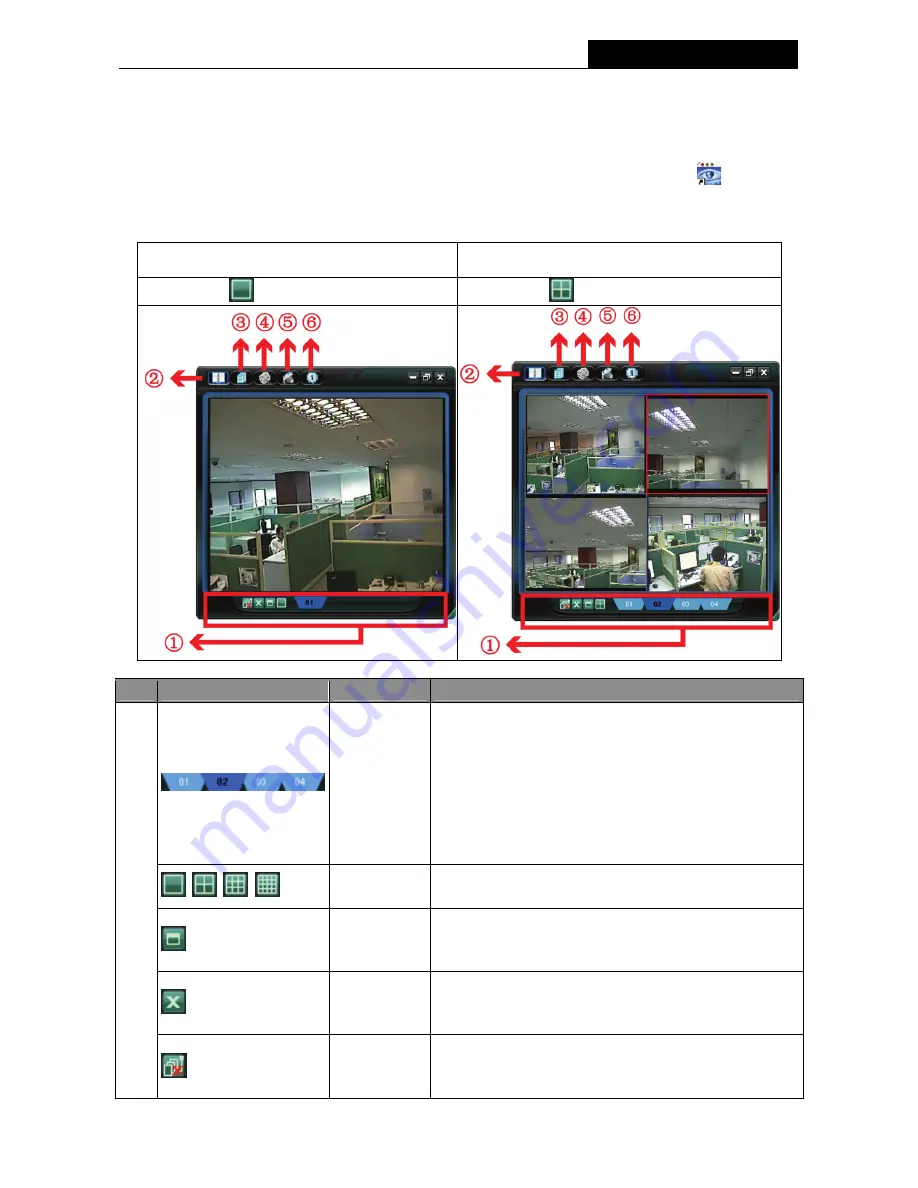
TL-SC3000
3GPP Surveillance Camera
11
Chapter 4. Video Viewer Basic Operation
4.1 The Live View Page
After setting up the network information, login user name and password, double-click “
” on the PC
desktop to open and log into the Video Viewer control panel. You will see a screen similar to the following
with 6 major sections:
Connect to only one network camera
Connect to multiple network cameras (e.g. 4
cameras)
1-cut display
4-cut
display
NO. Button
Function
Description
Image Display
To switch to another camera view if two or more
network cameras are connected, click the
corresponding blue tab. The camera title shown in the
blue tab can be customized (For example, “01”, “02”,
“03” and “04”). The default camera title is “Camera1”.
For detailed camera title setting, please refer to
“General” on Page 24. The software can control up to
16 network cameras simultaneously.
Scale
Click to view the images in the 1-cut, 4-cut, 9-cut and
16-cut mode.
Full Screen
Click to view the images in the full screen mode. To exit
the full screen mode, press “Esc” key on the keyboard
of the PC.
Close
Click to close the current image display view.
If the image display view is closed, you will be logged
out automatically.
①
Close All
Click to close all the current image display view.
If the image display view is closed, you will be logged
out automatically.






























