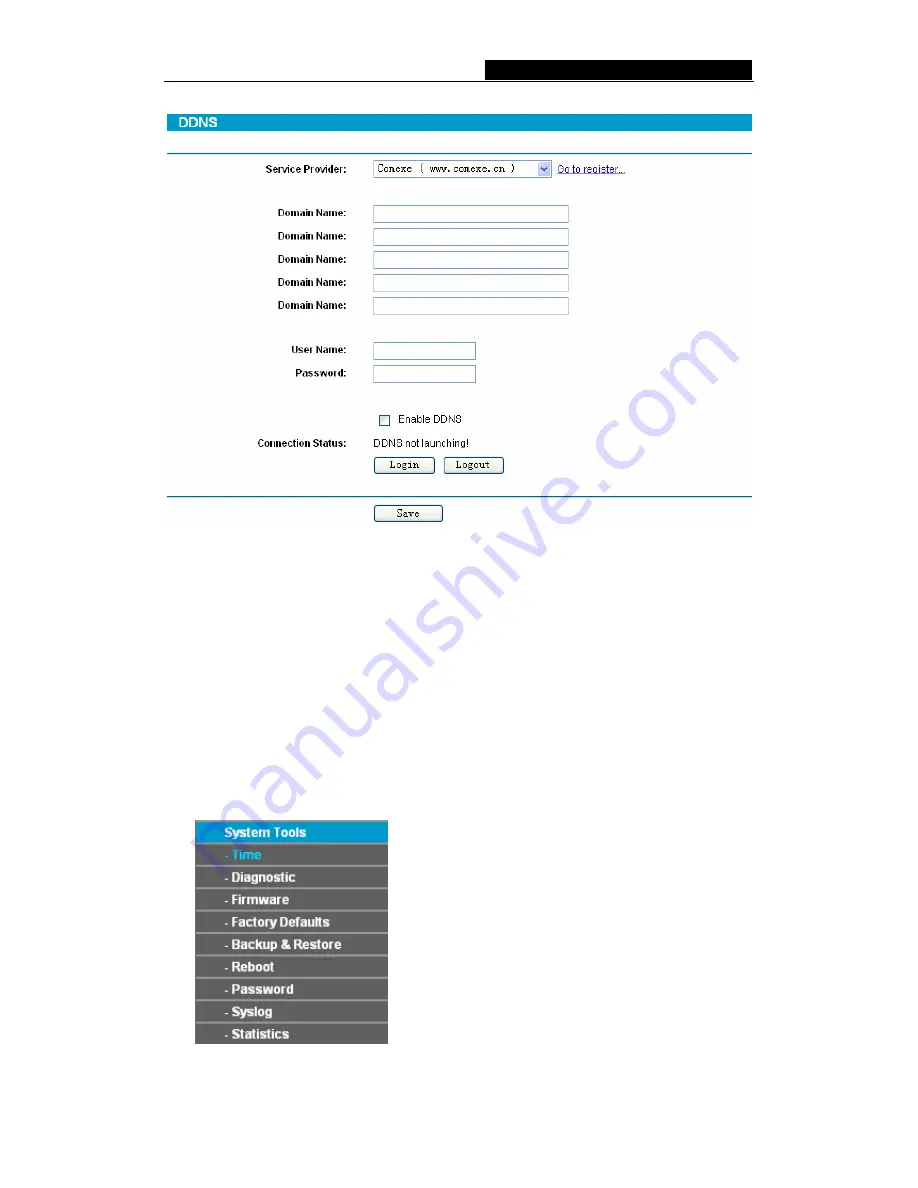
TL-R860
Cable/DSL Router User Guide
Figure 4-44 Comexe.cn DDNS Settings
To set up for DDNS, follow these instructions:
1. Type
the
domain names
your dynamic DNS service provider gave.
2. Type
the
User Name
for your DDNS account.
3. Type
the
Password
for your DDNS account.
4. Click
the
Login
button to login to the DDNS service.
¾
Connection Status -
The status of the DDNS service connection is displayed here.
Click
Logout
to logout of the DDNS service.
4.12 System Tools
Figure 4-45 the System Tools menu
- 44 -
















































