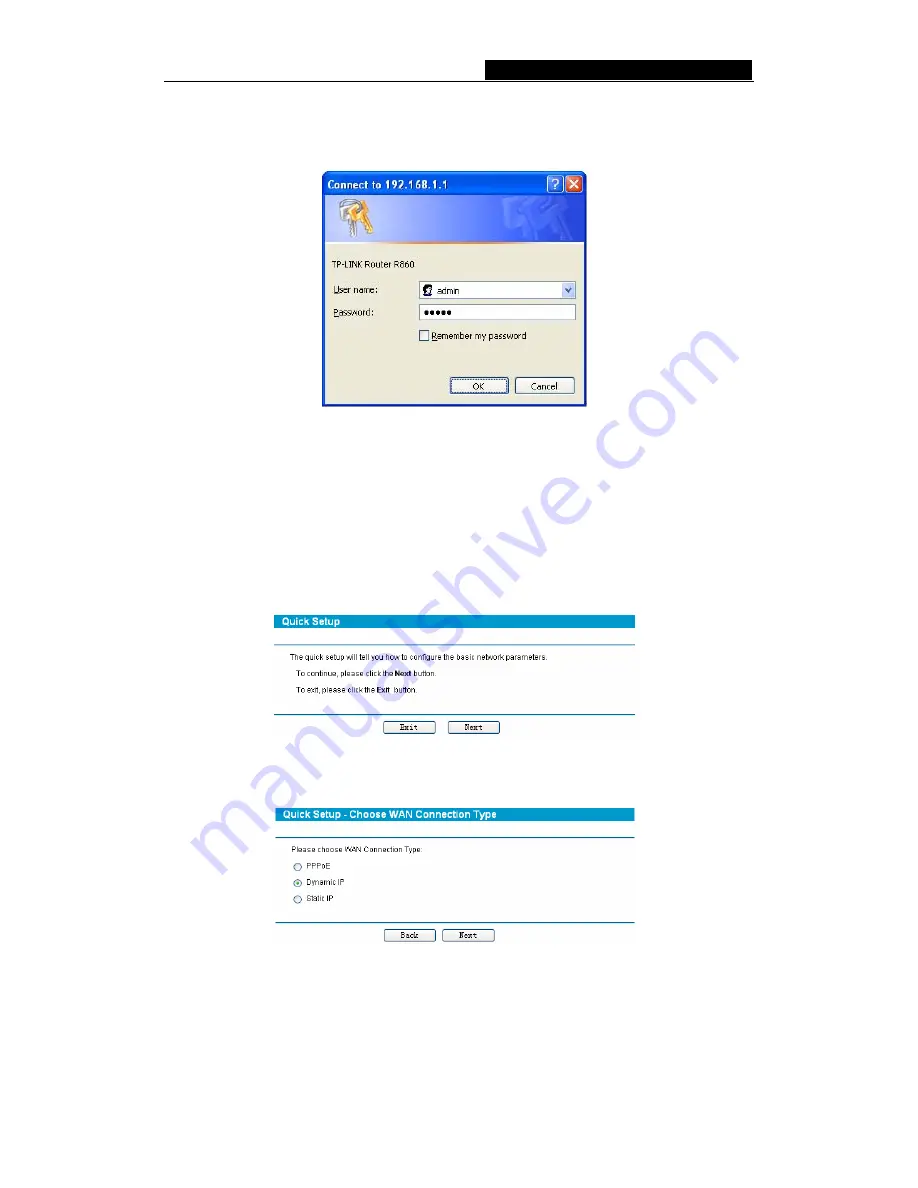
TL-R860
Cable/DSL Router User Guide
After a moment, a login window will appear similar to that shown in Figure 3-4. Enter
admin
for the User Name and Password, both in lower case letters. Then click the
OK
button or press the
Enter
key.
Figure 3-4 Login Windows
)
Note:
If the above screen does not prompt, it means that your web-browser has been set to a
proxy. Go to Tools menu>Internet Options>Connections>LAN Settings, in the screen that
appears, cancel the Using Proxy checkbox, and click OK to finish it.
If the User Name and Password are correct, you can configure the router using the web
browser. Please click the
Quick Setup
link on the left of the main menu and the Quick
Setup screen will appear.
Figure 3-5 Quick Setup
Click
Next
, the
Choose WAN Connection Type
page will appear, shown in Figure 3-6.
Figure 3-6 Choose WAN Connection Type
The router supports three popular ways to connect to Internet. Please select one
compatible with your ISP, if you are given another way not listed here, refer to
Network
→
WAN
for detailed list. Click
Next
to enter the necessary network parameters.
If you choose "
PPPoE
", you will see this page shown in Figure 3-7:
- 9 -





























