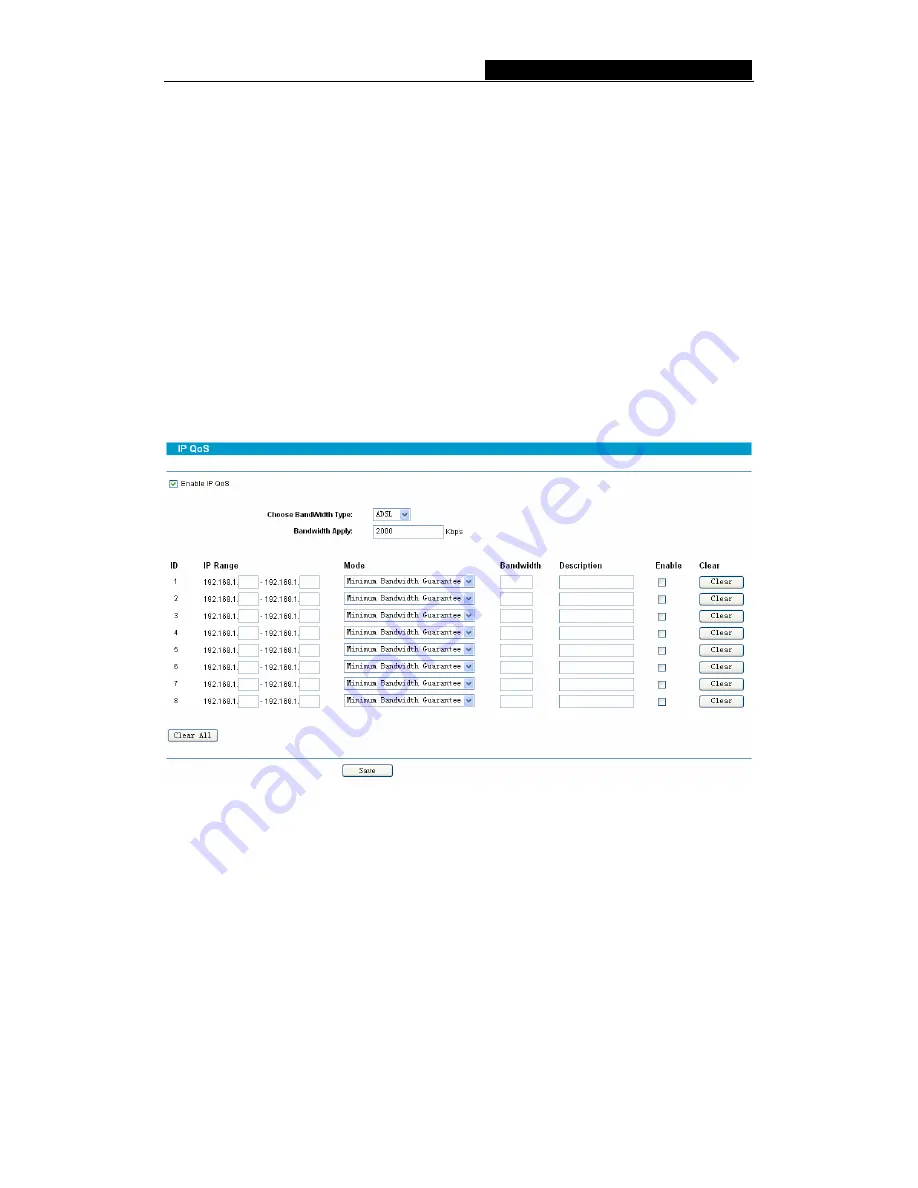
TL-R860
Cable/DSL Router User Guide
1. Click
the
Modify
in the entry you want to modify. If you want to delete the entry, click
the
Delete
.
2. Modify the information.
3.
Click the
Save
button.
Click the
Enable All
button to make all entries enabled.
Click the
Disabled All
button to make all entries disabled.
Click the
Delete All
button to delete all entries
4.9 IP QoS
IP QoS helps you to arrange the network resources more reasonably. This function can
guarantee the minimum bandwidth or limit the maximum bandwidth for the specified IP
address(or IP range) to make full use of the supplied bandwidth. You can configure the
IP QoS on this page, shown as in Figure 4-36.
Figure 4-36 IP QoS
Enable IP QoS –
Enable or disable IP QoS function. You can enable this function for
better performance and experience with online games and other interactive applications
such as VoIP. The following IP Range QoS configuration won’t be effective unless it is
enabled.
Choose Bandwidth Type –
Specifies your network connection type. Here you can
select either ADSL or Other.
•
ADSL – Select if you are using a dial-up connection.
•
Other – Select if you are using other connection types.
Bandwidth Apply –
Specifies the bandwidth you get from your ISP. If you are not clear
about that, please contact with your ISP for help.
IP Range –
Specifies the IP range of this entry.
- 38 -






























