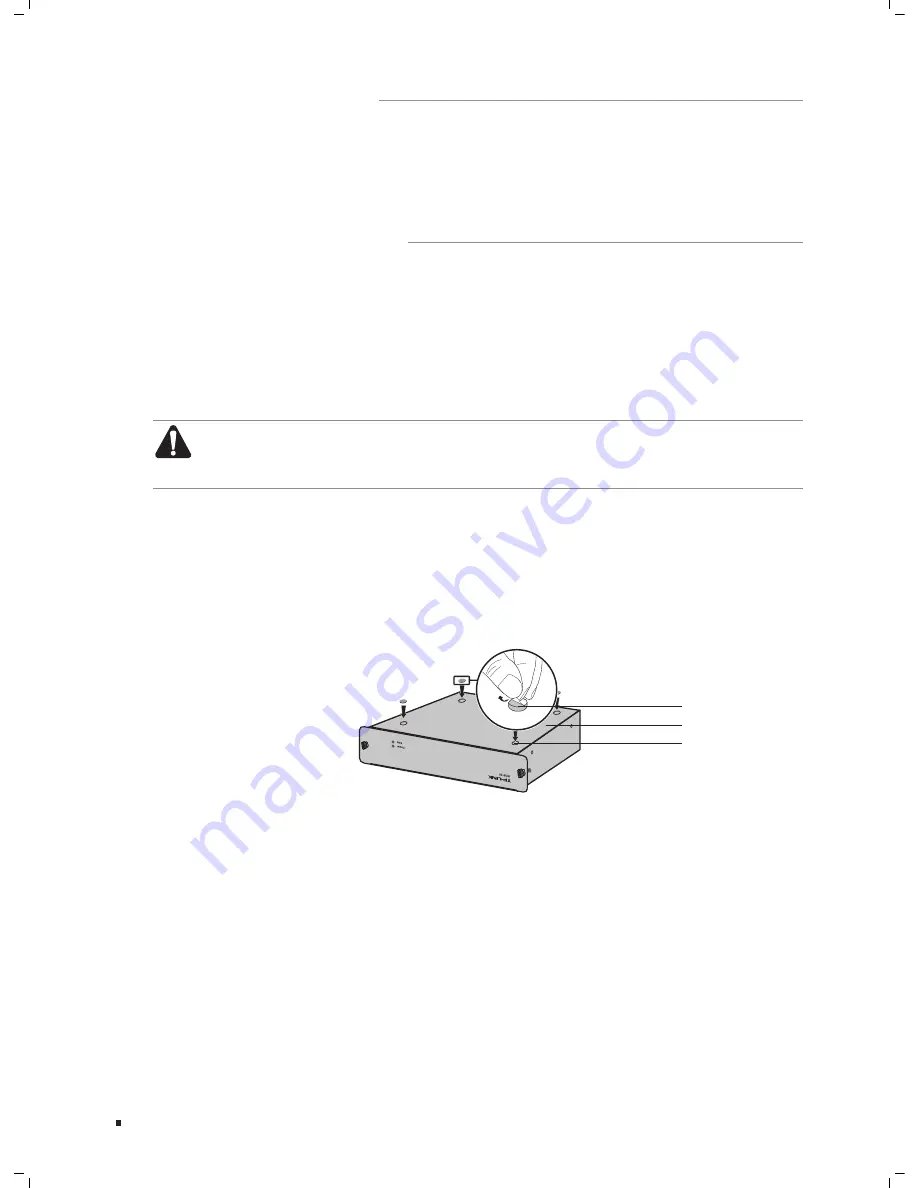
07
Redundant Power Supply
Installation
Installation Tools
111
Phillips Screwdriver
■
ESD-preventive wrist wrap
■
Product Installation
112
The RPS150 can be installed either in a standard 19-inch rack via RPS2 or directly on a
tabletop.
Desktop Installation
■
To install the device on the desktop, please follow the steps:
Caution:
Please set 5~10cm gaps around the device for heat dissipation and air circulation.
■
Please avoid any heavy thing placed on the device.
■
Set the device upside down on the flat desktop strong enough to support the entire
1.
weight of the device with all fittings.
Remove the adhesive backing papers from the supplied rubber feet and attach the
2.
rubber feet to the recessed areas on the bottom at each corner of the device.
Turnover the device and place it stably on the tabletop.
3.
Feet
Bottom of the Device
Notch
Desktop Installation
Figure 2-1
Rack Installation
■
RPS150 can be installed in the standard rack via the RPS2 chassis. One RPS2 chassis is
designed to hold up to 2 RPS150. You should install the RPS2 chassis to the rack first,
and then insert RPS150 into the RPS2. The detailed instructions are described below:
Check the grounding and stability of the rack.
1.
Place the RPS2 horizontally to an appropriate position in the rack and then support it
2.
with bracket.






































