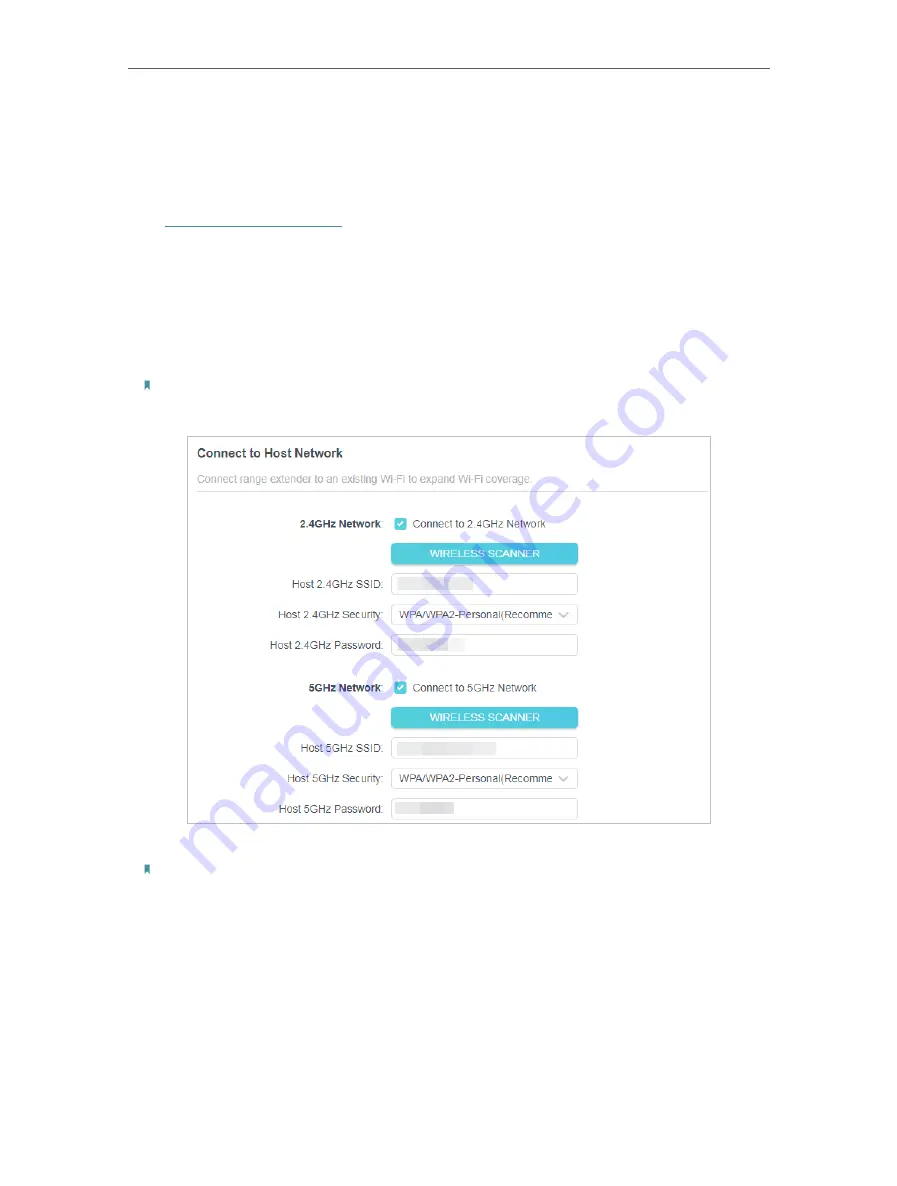
28
Chapter 5
Customize Your Network
5 2 Configure Wireless Network
If you want to extend another host network after Quick Setup, you can refer to this
section. Moreover, you can change the wireless settings for your extended networks.
Visit
http://tplinkrepeater.net
, and log in with your TP-Link ID or the password you set
for the extender.
• To extend another host network:
1. Go to
Wireless
>
Connect to Host Network
.
2. Enable
Connect to 2.4GHz Network
and click
WIRELESS SCANNER
to find all available
networks.
Note:
It is unable to change host network settings when the extender is in a OneMesh network.
3. Select the 2.4GHz host network you want to extend.
Note:
If the network you want to extend is on but not listed, please try the following steps.
· Move the extender closer to your router, and click
Refresh
in the top-right corner of the list.
· You can manually enter the SSID (network name) and password of the network you want to extend, and click
SAVE
.
4. Once a host network is selected, the SSID and security type will be automatically
filled in. If the selected network is encrypted, enter the password in the
Password
field.
5. Click
SAVE
.
• To enable or disable the extended network:






























