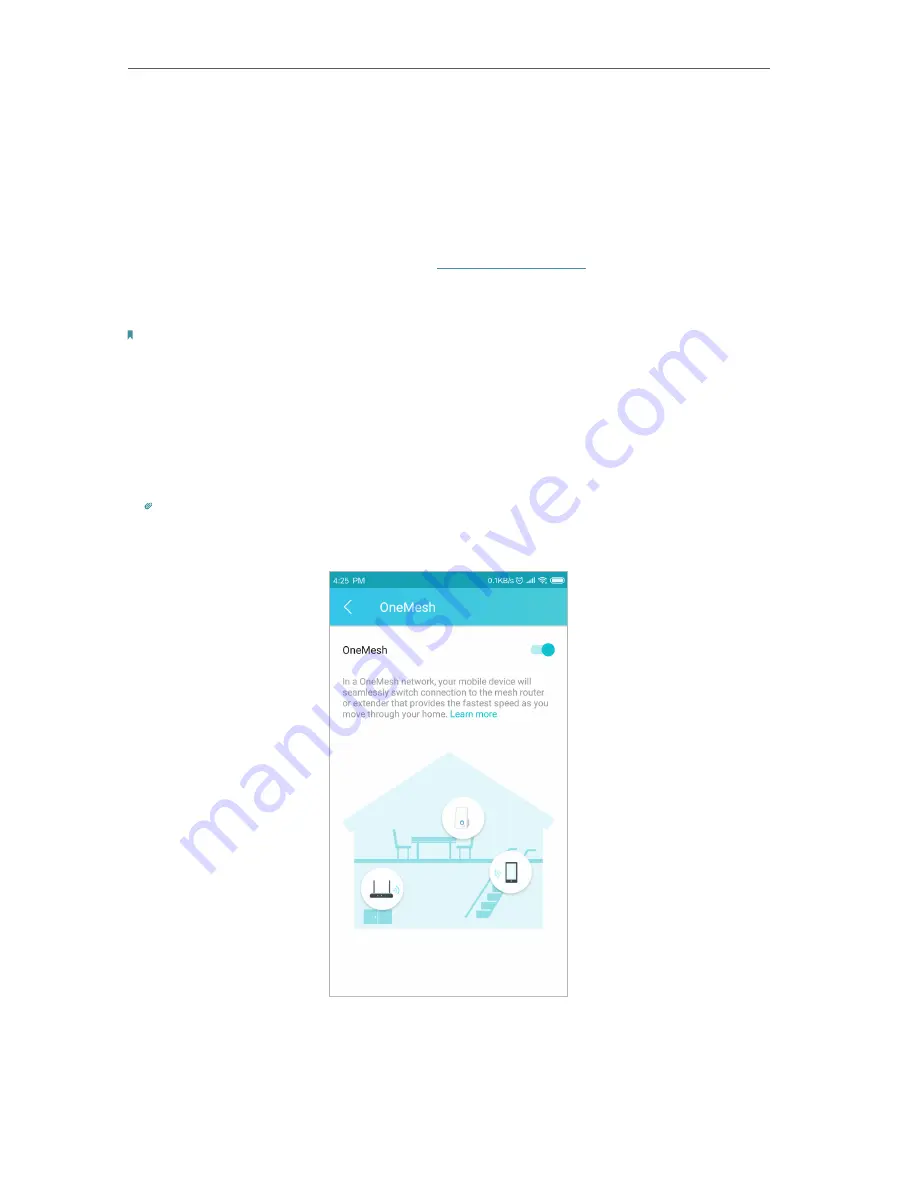
17
Chapter 3
OneMesh with Seamless Roaming
3 2 How to Set Up a OneMesh Network
Once the extender is connected to a TP-Link OneMesh router via web browser or WPS
button, the extender will automatically join the router’s OneMesh network and copy
the router’s wireless settings. You can manually join a OneMesh network during the
configuration via the TP-Link Tether app. For more information about setting up the
extender with OneMesh network, refer to
.
If you have already set up the extender before joining the OneMesh network, choose
one of the methods below to set up a OneMesh network:
Note:
Before setting up a OneMesh network, it is recommended to enable
Smart Connect
on your host router to enjoy a
seamless connection between dual-band networks.
3 2 1 Method 1: Via the TP-Link Tether App
1. Launch Tether and select the extender you want to join the OneMesh network.
2. Go to
Tools
>
OneMesh
and enable
OneMesh
.
Tip:
If your host router does not support OneMesh, you need to reselect a host network first. Go to
Tools
>
Host Network
and click
Reselect Host Network,
and then follow the app instructions to complete the configuration.
3. Follow the app instructions to join the OneMesh network.






























