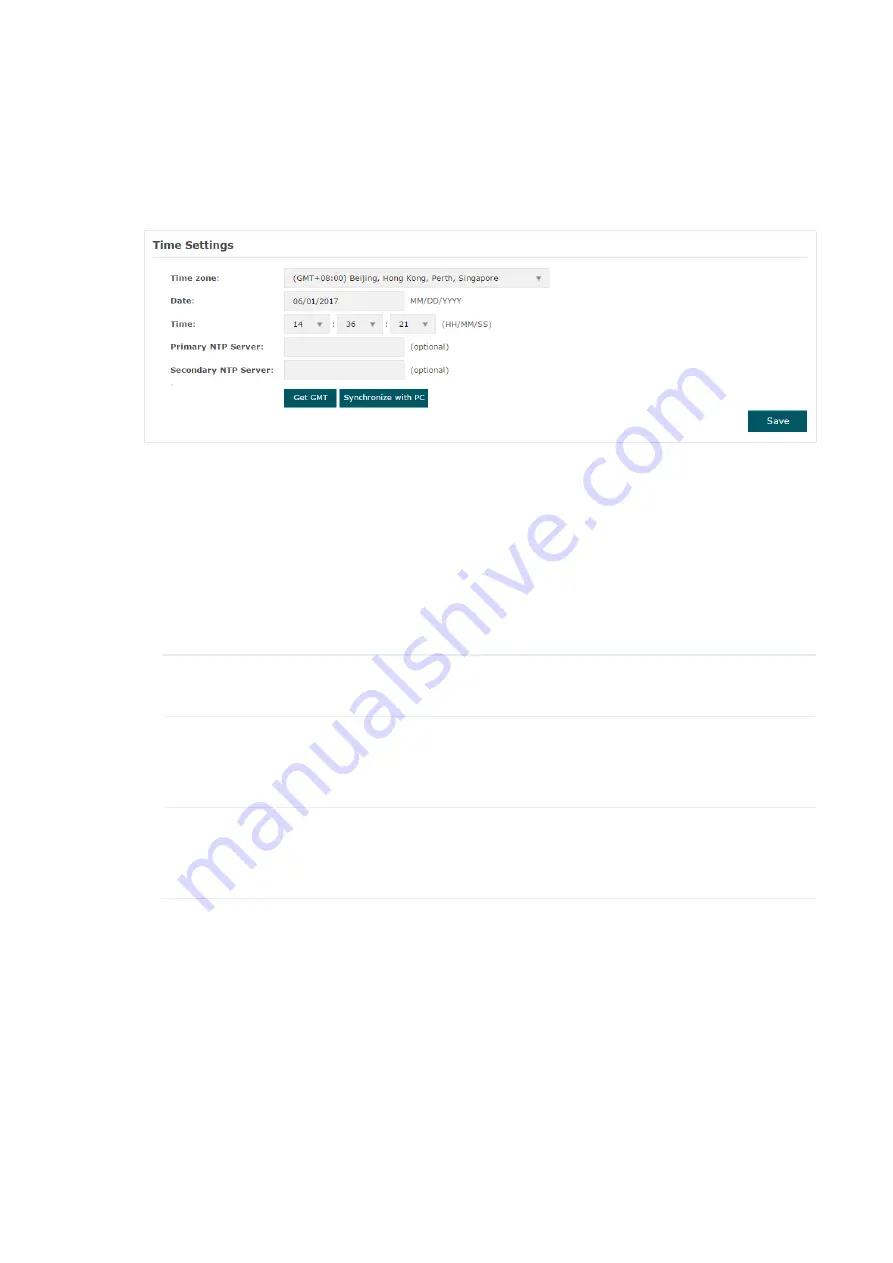
95
Configure the System Time
In the
Time Settings
section, you can configure the system time. There are three methods
to set the system time:
Acquire the System Time From an
Synchronize the System Time with PC’s Clock
.
Determine the way of setting the system time and follow the steps below to complete the
configurations:
•
Set the System Time Manually
To set the system time manually, follow the steps below:
1. Configure the following three options on the page:
Time Zone, Date
and
Time
.
Time Zone
Select your time zone from the drop-down list. Here GMT means
Greenwich Mean Time.
Date
Specify the current date in the format MM/DD/YYYY. MM means month,
DD means day and YYYY means year.
For example: 06/01/2017.
Time
Specify the current time in the format HH/MM/SS. HH means hour, MM
means minute and SS means second.
It uses 24-hour system time. For example: 14:36:21.
2. Click
Save
.
Ntte
The system time set manually will be lost after the EAP is rebooted.
•
Acquire the System Time From an NTP Server
To get the system time from an NTP server, follow the steps below:
1. Build an NTP server on your network and make sure that it is reachable by the EAP. Or
you can simply find an NTP server on the internet and get its IP address.






























