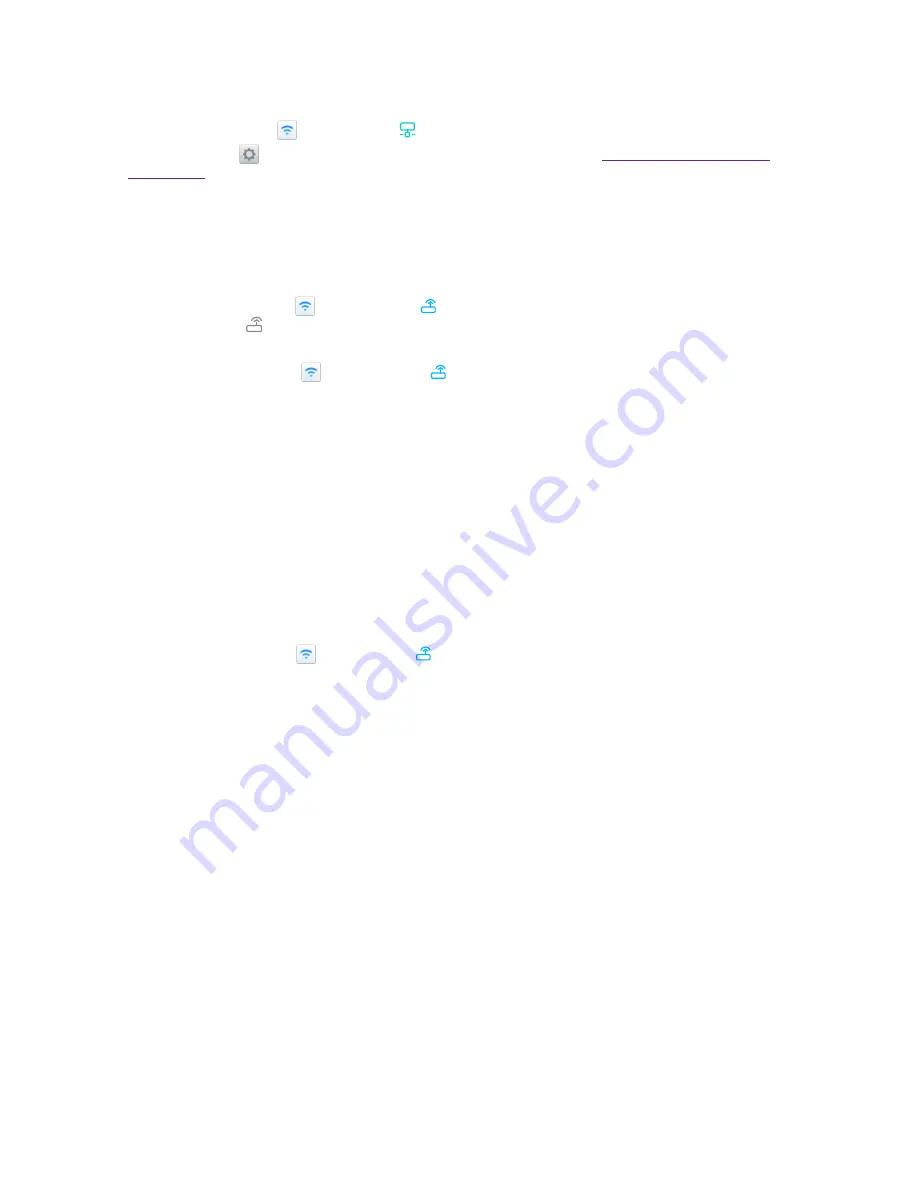
21
Chapter 3
Network and Share
Connect to router through WPS
WPS allows your phone to connect to a WPS-enabled router without having to remember a password.
On the Home screen, tap
Smart WLAN
->
WPS
and press the router’s WPS button.
You also can go to
Settings
->
WLAN
to connect. For more information, see
.
WLAN extender
Use WLAN extender fuction to extend WLAN signals to a wider area.
•
Extend the WLAN
Before using this feature, ensure that you have connected to the WLAN.
On the Home screen, tap
Smart WLAN
->
WLAN Extender
and turn on the switch. When WLAN
Extender is open, will appear in the status bar.
•
Set WLAN Extender
On the Home screen, tap
Smart WLAN
->
WLAN Extender
->
Set WLAN Extender
. You can
configure following settings:
1 ) Change the netword name: Tap
Name
to set netword name, and then tap
SAVE
. The
Network name
is
the WLAN Extender name. By default, this is the name of your phone model. You can manually change the
name to something that is easier to remember.
2 ) Security: Your phone uses
WPA2 PSK
encryption by default.
3 ) Configure a password that is easy to remember: The network password is generated randomly by your
phone. For security reasons, choose a password that is not easy to guess.
4 ) Select AP Band: Tap
Select AP Band
to choose 2.4 GHz Band or 5 GHz Band.
5 ) Set Maximum connections: Tap
Maximum connection
to choose the maximum connections.
6 ) Set duration of WLAN Extender: Set the time for keeping WLAN extender on when idle. Tap
Keep WLAN
extender on
to choose the duration.
•
Manage the users
On the Home screen, go to
Smart WLAN
->
WLAN Extender
->
Set WLAN Extender
. The connected
and blocked devices will be displayed on the list.
1 ) View the details of the connected device: Tap a connected device to view the MAC address and IP address.
2 ) Block a device: Tap the connected device you want to block and tap
BLOCK
. The blocked device can’t
search your WLAN extender singals.
3 ) Unblock a devide: Tap the blocked device you want to unblock and tap
UNBLOCK
.
Summary of Contents for neffos N1
Page 1: ...1910100132 REV1 0 0 ...






























