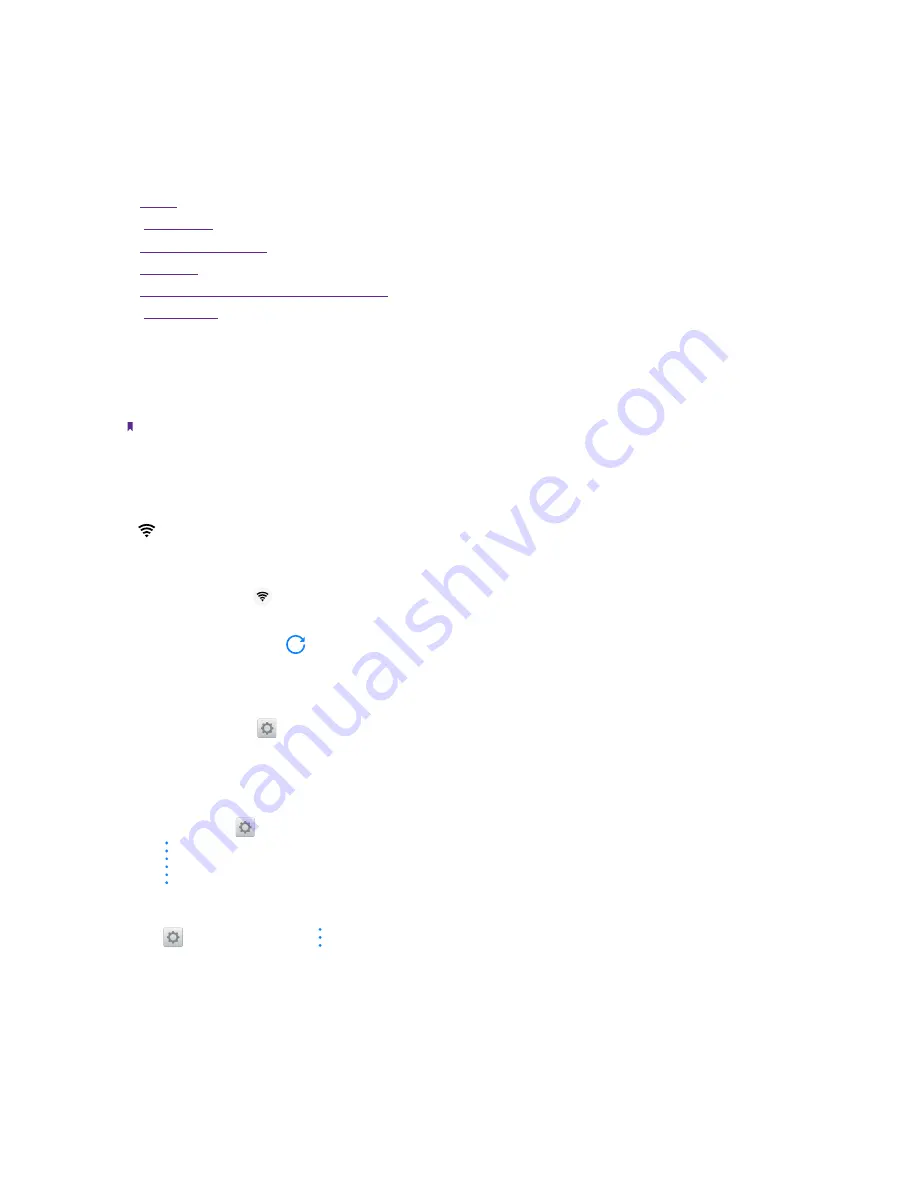
17
Chapter 3
Network and Share
Network and Share
Connect to internet and computer, and share your phone’s network with others.
•
•
•
•
•
Share your mobile data with other devices
•
3. 1 WLAN
Connect to a WLAN network to access the Internet and reduce mobile data usage.
Note:
Your personal data and financial information may be at risk if you connect to insecure public WLAN networks.
Connect to a WLAN network
Enable WLAN to connect to the Internet using a WLAN access point or hotspot.
If
appears in the status bar, you are connected to a WLAN network. Neffos reconnects anytime you return
to the same location.
1. Swipe down from the status bar to open the Quick Settings Panel.
2. Touch and hold
WLAN
to open the WLAN settings screen.
3. Turn on the switch. A list of available WLAN networks will be displayed.
•
Refresh the list:
Tap to refresh the available WLAN list.
•
Add a WLAN network that is not shown in the list:
Swipe down to the bottom of the list and tap
Add
network
. Follow the onscreen instructions to configure the WLAN settings and password.
4. Select the WLAN network you want to connect to, and then enter the password if needed. (You can also
turn WLAN on in
Settings
->
WLAN
.) Your phone will remember WLAN networks that you have used
before and reconnect to them automatically when you enable WLAN.
Connect to a WLAN network through WPS
Connecting to a WPS-enabled router over WPS allows you to quickly connect to the network without entering
a password. Go to
Settings
->
WLAN
and you can connect to your router in following two ways:
• Tap ->
WPS push button
and press the router’s WPS button.
• Tap ->
WPS pin entry
to generate a PIN, and then enter the PIN on the router.
Advanced WLAN settings
Go to
Settings
->
WLAN
-> ->
Advanced
, you can configure these settings:
•
Saved networks:
Tap
Saved networks
to view the networks remembered by your device. Tap a network and
tap
FORGET
to forget it.
•
Network notification:
Turn on the switch, and your phone will notify you when a public network is available.
•
Keep WLAN on during sleep:
There are three options:
1 ) Always: Always stay connected to Wi-Fi when the screen is off.
2 ) Only when plugged in: When the screen is off, only stay connected to Wi-Fi when your phone is charging.
3
Summary of Contents for neffos N1
Page 1: ...1910100132 REV1 0 0 ...
















































