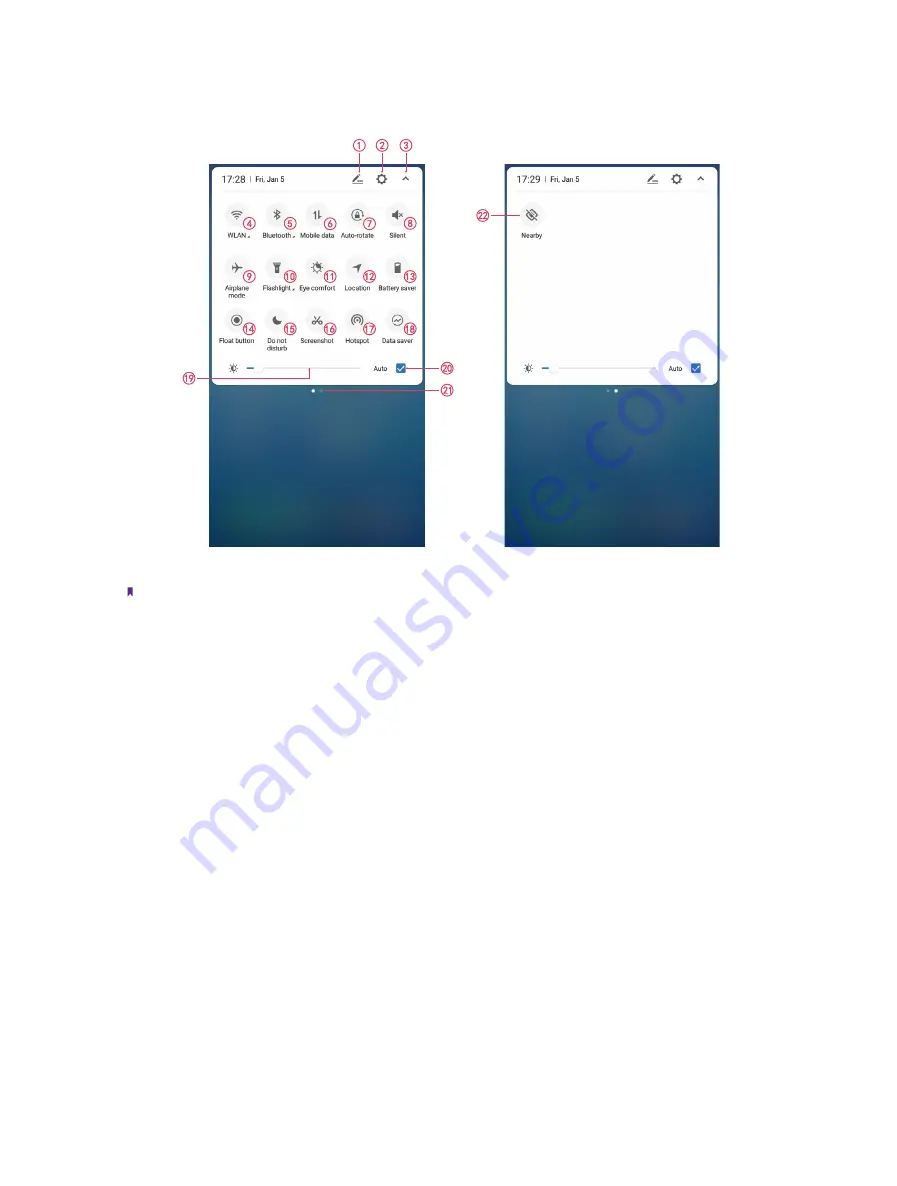
11
Chapter 2
Basics
2. 4 Quick Settings Panel
Swipe down from the status bar to open the Quick Settings Panel.
Touch the shortcut switches on the Quick Settings Panel to enable or disable the functions.
Note:
You can touch and hold the shortcut icon to enter the feature’s settings page.
1.
Edit:
Tap to enter the edit page. You can drag the shortcut switches on the edit page to/from Quick
Settings Panel.
2.
Settings:
Tap to go to Settings.
3.
Collapse/expand the panel:
Tap to collapse the Quick
Settings
Panel.
4.
WLAN:
Tap to enable WLAN.
5.
Bluetooth:
Tap to enable Bluetooth
.
6.
Mobile data:
Tap to enable mobile data.
7.
Auto-rotate:
Tap to open auto-rotate which can switch the touchscreen from portrait to landscape when
you rotate your phone.
8.
Silent:
Tap to enable silent mode.
9.
Airplane mode:
Tap to enable airplane mode.
10.
Flashlight:
Tap to enable flashlight.
11.
Eye comfort:
Tap to enable eye comfort mode.
12.
Location:
Tap to enable location service.
13.
Battery saver:
Tap to enable battery saver.
14.
Float button:
Tap to enable float button.
15.
Do not disturb:
Tap to silence your phone.
16.
Screenshot:
Tap to make a full-screen shot.
17.
Hotspot:
Tap to enable hotspot.
18.
Data saver:
Turn on data saver to reduce data usage.
Summary of Contents for neffos N1
Page 1: ...1910100132 REV1 0 0 ...






























