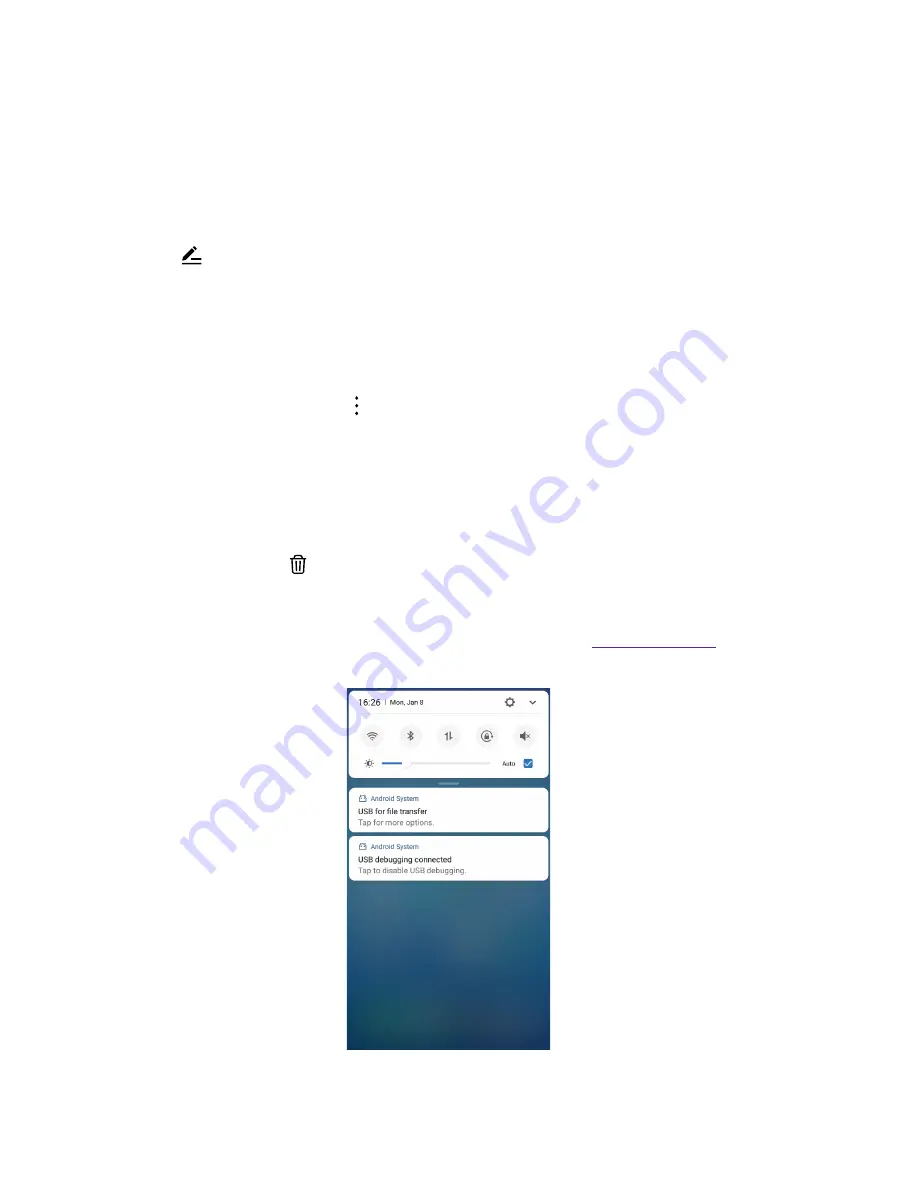
12
Chapter 2
Basics
19.
Brightness slider:
Use this slider to adjust the brightness of the screen.
20.
Adaptive brightness:
Tap to enable auto-brightness setting. Your device will optimize brightness level for
available light.
21.
Screen indicator:
Tap to change to next screen to view other options.
22.
Nearby:
Tap to scan for links from things nearby (need to open Bluetooth and Location).
Adjust the position of shortcut switches
1. Swipe down twice from the status bar to to open the Quick Settings Panel.
2. Tap to enter the edit page and you can:
•
Rearrange shortcut switches:
Touch and hold a shortcut switch and then drag the icon to a position of
your choice.
•
Add a shortcut switch:
Touch and hold a shortcut switch, and drag it from the bottom section of the
panel to the top section.
•
Remove a shortcut switch:
Touch and hold a shortcut switch, and drag it from the top section of the
panel to the bottom section.
•
Reset Quick Settings Panel:
Tap ->
Reset
to reset the Quick Seetings Panel to default settings.
2. 5 Notification Panel
Notification Panel collects all the notifications and alerts so that you can review them whenever you like.
•
Open Notification Panel:
Swipe down from the status bar to open the Notification Panel.
•
View a notification:
Tap an item to view the details. Or swipe the notification left or right to remove it from
the list. You can also tap to remove the details all at once. (New notifications, such as missed calls and
messages are displayed on the Lock screen. Double-tap it to view the details).
•
Quickly manage notification:
Touch and hold the notification detail to open the quick settings screen. Choose
Notifications allowed
or
Show notifications without prompts
and tap
DONE
. And you can tap
MORE
SETTINGS
to go to the notification manage page. For more information, see
•
Close Notification Panel:
Swipe up, or press the Back button or Home button.
Summary of Contents for neffos N1
Page 1: ...1910100132 REV1 0 0 ...






























