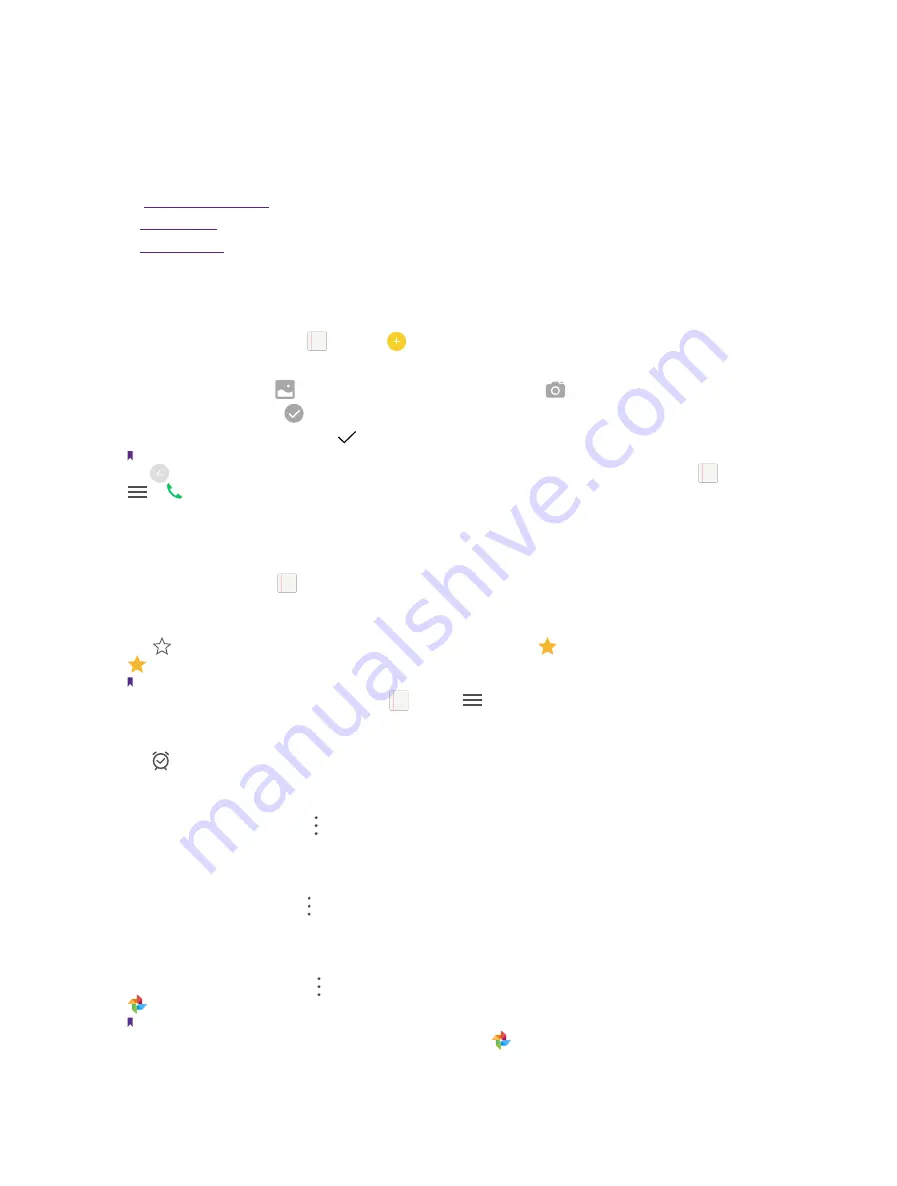
54
Chapter 14.
Notes
Notes
Use Notes to record important information to save and view at a later time.
•
•
•
14. 1 Compose a new note
1. On the Home screen, tap
Notes
-> at the bottom right corner and begin composing a new note.
2. For the content of your note, you can:
•
Add pictures:
Tap to select a picture from your gallery or tap to take a picture.
•
Add checklists:
Tap to add checklist in the note.
3. After finishing composing, tap to save the note.
Note:
Tap
Notes
on the call interface to edit notes during a call and then tap
SAVE
. (These notes are saved in
Notes
->
->
Call
by default.)
14. 2 Note options
On the Home screen, tap
Notes
and select the note you want to edit more, you can:
Add the note to favorites
Tap in the upper right corner to light it up for important contents. means the note have been saved in
Favorites
.
Note:
To see the notes you have added to favorites, tap
Notes
->
->
Favorites
.
Set reminders
Tap to set times for your note(s) to receive reminders so you can deal with them on time.
Change the note background color
At the upper right corner, tap ->
Background Color
and select the color you want to set as your note
background color. The default background color is white.
Share the note
At the upper right corner, tap ->
Background Color
and the note will be created as picture automatically,
then choose the way you want to share and follow the onscreen instrutions.
Save the note as picture
At the upper right corner, tap ->
Saved as picture
and the note will be saved as picture and kept in
Photos
.
Note:
If you have ever shared the note, then it is already saved as picture in
Photos
.
14
Summary of Contents for neffos N1
Page 1: ...1910100132 REV1 0 0 ...






























