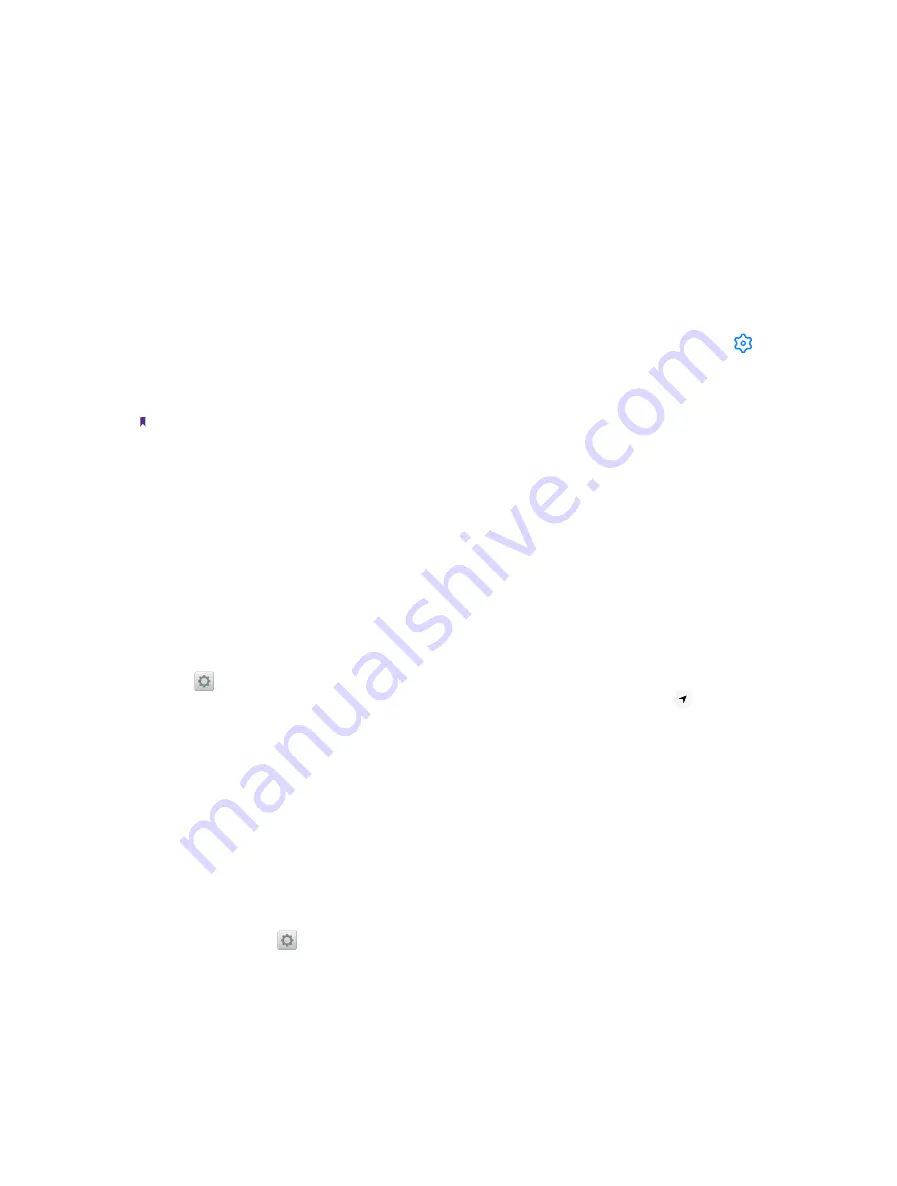
72
Chapter 17
Settings
2 ) Tap
On-body detection
and turn the switch on to keep your device unlocked while it’s on you (
On-boby
detection can’t distinguish between you and someone else. If someone takes your device while it’s unlocked, they
might be able to access it. Please enable this function with caution)
.
3 ) Tap
Trusted places
to add location where device should be unlocked.
4 ) Tap
Trusted devices
to add device to keep this device unlocked when connected; tap
Trusted vioce
to set voice recognition.
•
App lock:
App lock allows you to set a protection way for your important apps. Once you restart your phone
or unlock the phone screen, you will be asked to enter your app lock method when initially opening the
apps. App lock enhances the protection of your private information and prevents unauthorized access to
important apps on your device. When you access app Lock for the first time, follow the onscreen instructions
to set Pattern/PIN/Password as your app lock method.
1 ) Turn on the switch next to the apps that you want to encrypt. You will need to enter the Pattern/PIN/
Password you have set each time you open an encrypted app.
2 ) Tap
App Lock
and verify your app lock method to enter
App lock
screen, then you can: tap to
change password or enable using fingerprint to unlock encrypted app(s); switch off to disable app lock.
•
Set up SIM card lock:
Enable the SIM card lock to prevent others from using your SIM card. You will need to
enter your SIM card PIN each time you turn on your phone or insert your SIM card into another phone.
Note:
Make sure you have received a SIM PIN from your carrier before enabling the SIM lock. If you have forgotten your SIM PIN,
call your carrier.
•
Make passwords visible:
Switch on to enable viewing the passwords you enter when setting App lock or SIM
card lock.
•
Unknown sources:
Switch on to enable installation of apps from unknown sources.
•
More security settings:
Tap it and follow the onscreen instructions to cofigure more security settings.
17. 18 Location
Enable location-based services to ensure that map, navigation, and weather applications can access your
location information.
1. Go to
Settings
->
Location
, turn on the switch to enable the location services. You can also swipe
down from the status bar to open the Quick Settings Panel, and then touch and hold
Location
to
enter
Location
setting screen and turn on the switch.
2. Tap
Mode
and you can choose from three different modes:
•
High accuracy:
Use GPS, WLAN, Bluetooth, or cellular networks to determine location. Select this option
for highly accurate positioning.
•
Battery saving:
Use WLAN, Bluetooth, or cellular networks to determine location. Select this option for
reduced power consumption and longer standby times.
•
Device only:
Use GPS to determine location. Select this option to reduce mobile data usage.
17. 19 Google
On the Home screen, tap
Settings
->
to check the details about Google.
Summary of Contents for neffos N1
Page 1: ...1910100132 REV1 0 0 ...






























