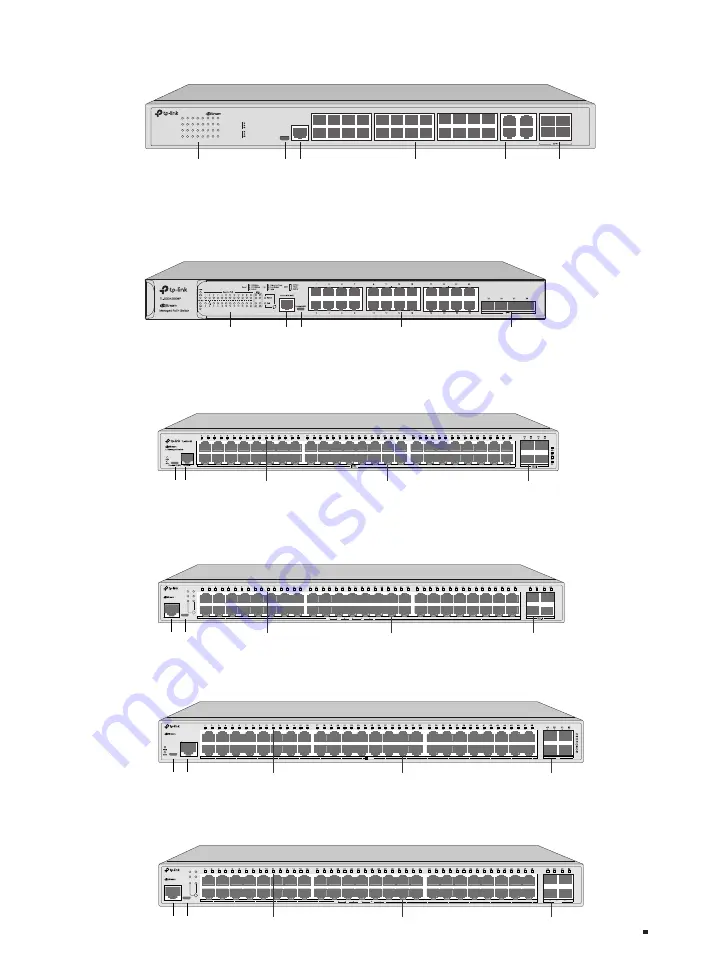
JetStream L2/L2+ Managed Switch
03
Introduction
The front panel of TL-SG3428XF is shown as the following figure.
LED
Console Port
(USB/RJ45)
1G
RJ45 Port
SFP+ Slot
SFP Slot
25
27
21T
23T
1
3
5
7
9
11
13
15
17
19
21
23
26
28
22T
24T
2
4
6
8
10
12
14
16
22
24
18
20
24-Port SFP L2+ Managed Switch with 4 10GE SFP+ Slots
TL-SG3428XF
FAN
SYS
PWR1
PWR2
4
3
1
2
8
7
5
6
12
11
9
10
16
15
13
14
20
19
17
18
24
23
21
22
28
27
25
26
Console(RJ45)
Console(USB)
Port 1-24
1000Mbps
100Mbps
Activity
Port 25-28
10Gbps
1Gbps
Activity
The front panel of TL-SG3428XMP is shown as the following figure.
LED
Console Port
(RJ45/USB)
1G
RJ45 Port
SFP+ Slot
The front panel of TL-SG3452 is shown as the following figure.
F
LED
1G RJ45 Port
SFP Slot
Console Port
(USB/RJ45)
The front panel of TL-SG3452P is shown as the following figure.
F
LED
1G RJ45 Port
SFP Slot
Console Port
(RJ45/USB)
Speed
PWR
SYS
PoE Max
FAN
PoE
Console(USB)
Console(RJ45)
TL-SG3452P
Managed PoE+ Switch
PoE
Delivering Power
Over Budget
Fault
Speed
activity
1000Mbps
10/100Mbps
The front panel of TL-SG3452X is shown as the following figure.
LED
1G RJ45 Port
SFP+ Slot
Console Port
(RJ45/USB)
Console
Console(USB)
TL-SG3452X
L2+ Managed Switch
1000Mbps
10/100Mbps
SFP+
activity
10Gbps
1Gbps
The front panel of TL-SG3452XP is shown as the following figure.
LED
1G RJ45 Port
SFP+ Slot
Console Port
(RJ45/USB)
Speed
PWR
SYS
PoE Max
FAN
PoE
Console(USB)
Console(RJ45)
TL-SG3452XP
L2+ Managed PoE+ Switch
PoE
Delivering Power
Over Budget
Fault
Speed
activity
1000Mbps
10/100Mbps
activity
10Gbps
1Gbps
SFP+








































