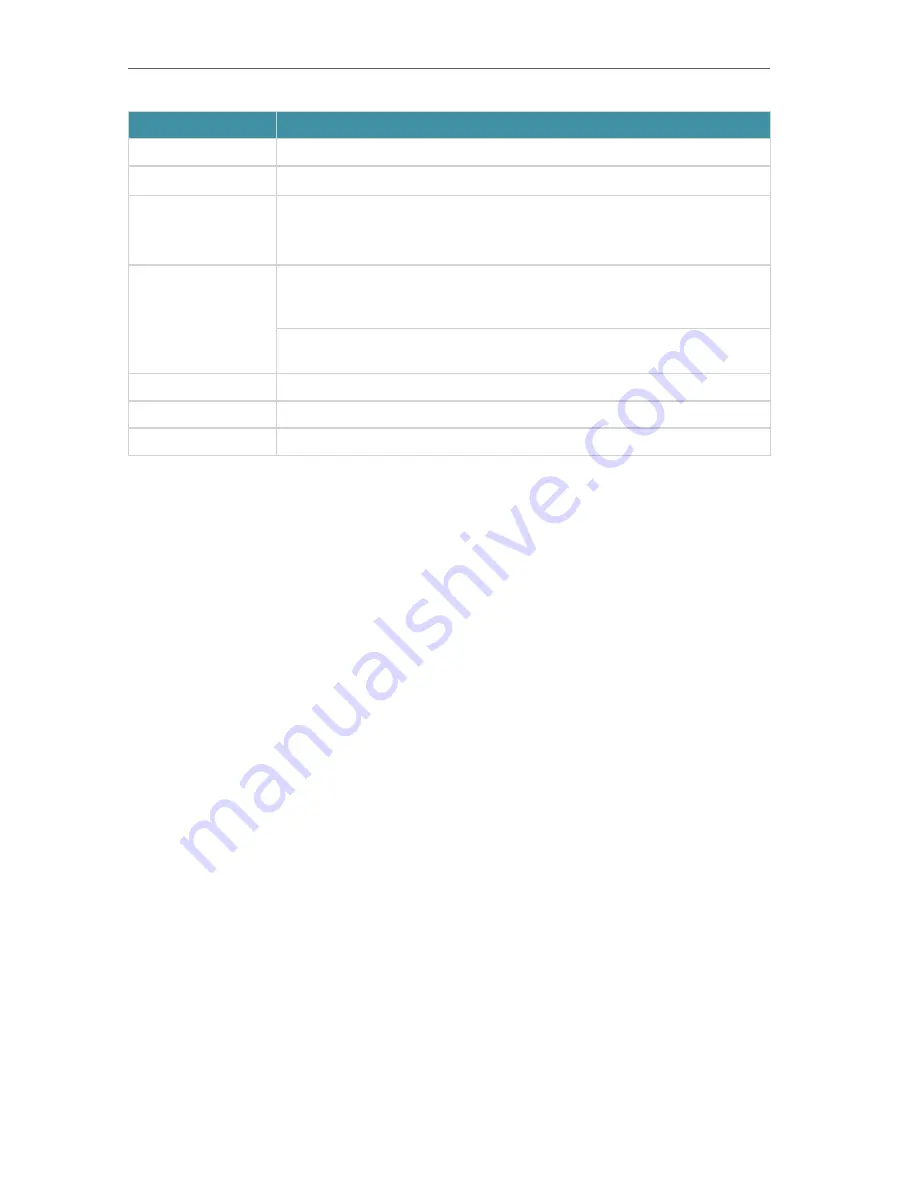
5
Chapter 1
Get to Know Your 4G LTE Router
Item
Description
POWER Port
For connecting the router to power socket via the provided power adapter.
POWER ON/OFF Button Press this button to power on or off the router.
LAN1, LAN2, LAN3,
LAN4/WAN
For connecting to your PCs or other Ethernet network devices.
In wireless router mode, the LAN4/WAN port is used for connecting to a Cable/FTTH/
DSL device.
WPS/ RESET
To enable the WPS function, press this button about 2 seconds. If you have a WPS-
supported device, you can press this button to quickly establish connection between the
router and the client device.
Press and hold this button until the Power LED starts flashing to reset the router to its
factory default settings.
Wi-Fi ON/OFF
For turning on/off the Wi-Fi function.
Nano SIM Card Slot
For holding the nano SIM card.
Antennas
Used for data sessions over LTE. Upright them for the best mobile internet signal.










































