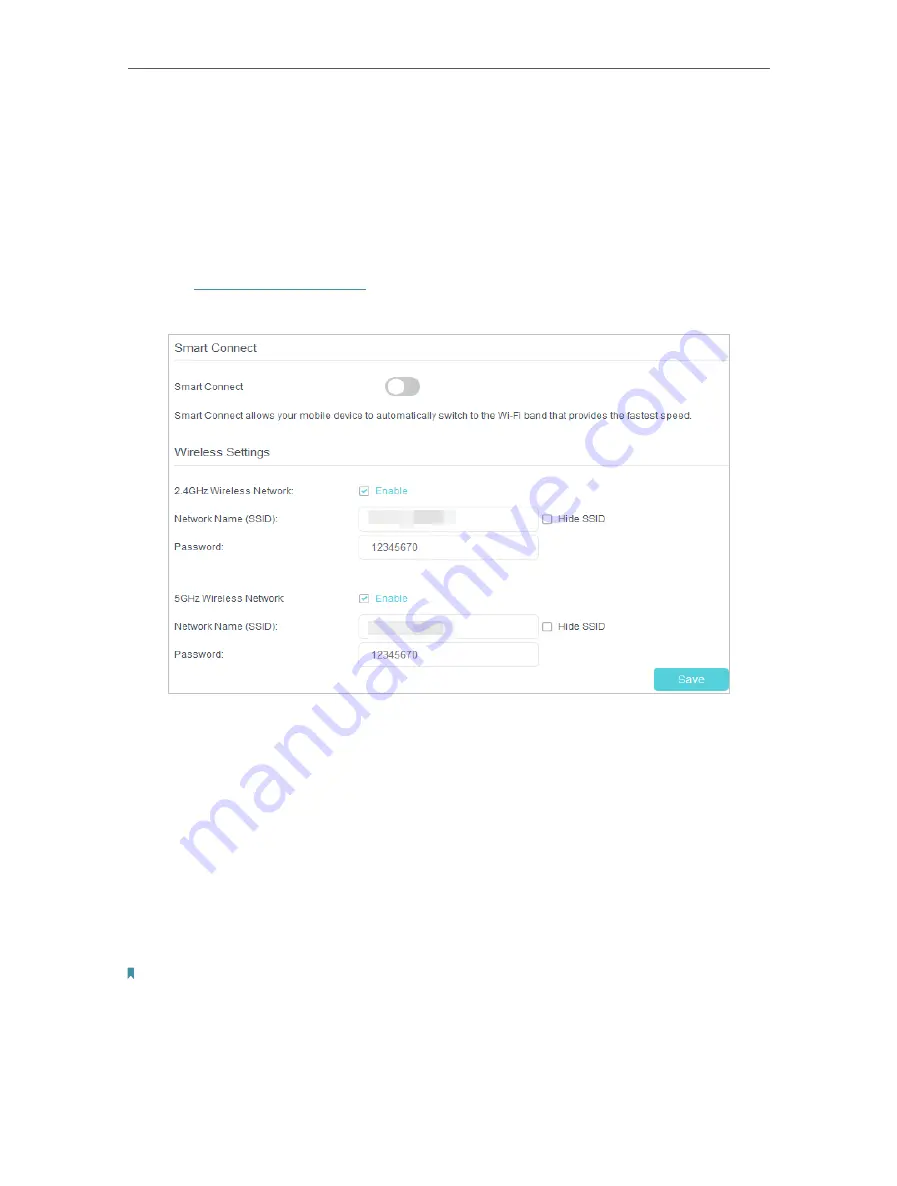
52
Chapter 11
Specify Your Network Settings
11 5 Wireless Settings
11 5 1 Specify Basic Wireless Settings
The router’s wireless network name (SSID) , password, and security option are preset in
the factory. The preset SSID and password can be found on the product label. You can
customize the wireless settings according to your needs.
1
Visit
, and log in with the password or your TP-Link ID.
2
Go to
Basic
>
Wireless
page.
•
To enable or disable the wireless function:
Enable the
2.4GHz
or
5GHz
Wireless Network
. If you don’t want to use the wireless
function, just uncheck the box. If you disable the wireless function, all the wireless
settings won’t be effective.
•
To enable Smart Connect function:
Smart Connect allows your mobile device to automatically switch to the Wi-Fi band that
provides the fastest speed. Toggle on to enable this feature.
•
To change the wireless network name (SSID) and wireless password:
Enter a new SSID. The default SSID is TP-Link_XXXX and the value is case-sensitive.
Note:
If you use a wireless device to change the wireless settings, you will be disconnected when the settings are effective.
Please write down the new SSID and password for future use.
•
To hide SSID:






























