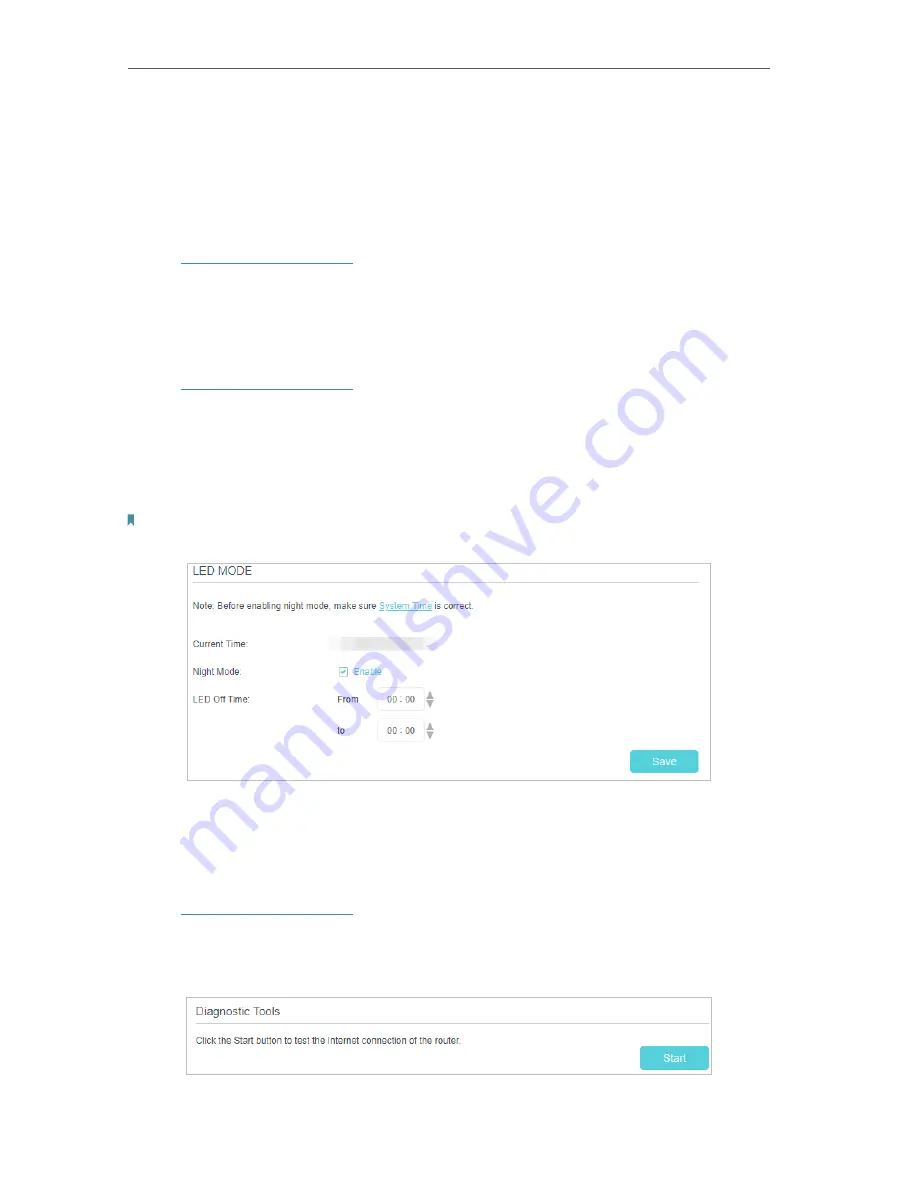
70
Chapter 12
Administrate Your Network
12 2 Control LEDs
The router‘s LEDs indicate router’s activities and status. You can turn on or turn off the
LEDs as you need.
•
To turn off LEDs:
1. Visit
http://tplinkmodem.net
, and log in with the password or your TP-Link ID.
2. Go to
Advanced
>
System Tools
>
LED Control
page.
3. Disable
LED Status
.
•
To turn off LEDs during the specified period
:
1. Visit
http://tplinkmodem.net
, and log in with the password or your TP-Link ID.
2. Go to
Advanced
>
System Tools
>
LED Control
page.
3. Tick the
Night Mode
checkbox.
4. Specify a time period in the
LED Off Time
as needed, and the LEDs will be off during
this period.
Note:
Once Night Mode is enabled, the LEDs will be off during the specified period everyday without affecting the
router’s performance.
12 3 Test the Network Connectivity
Diagnostics feature helps you run diagnostic test and troubleshoot your network
connectivity problems.
1. Visit
http://tplinkmodem.net
, and log in with the password or your TP-Link ID.
2. Go to
Advanced
>
System Tools
>
Diagnostic
page.
3. Click the
Start
button to test the Internet connection of the router.






























