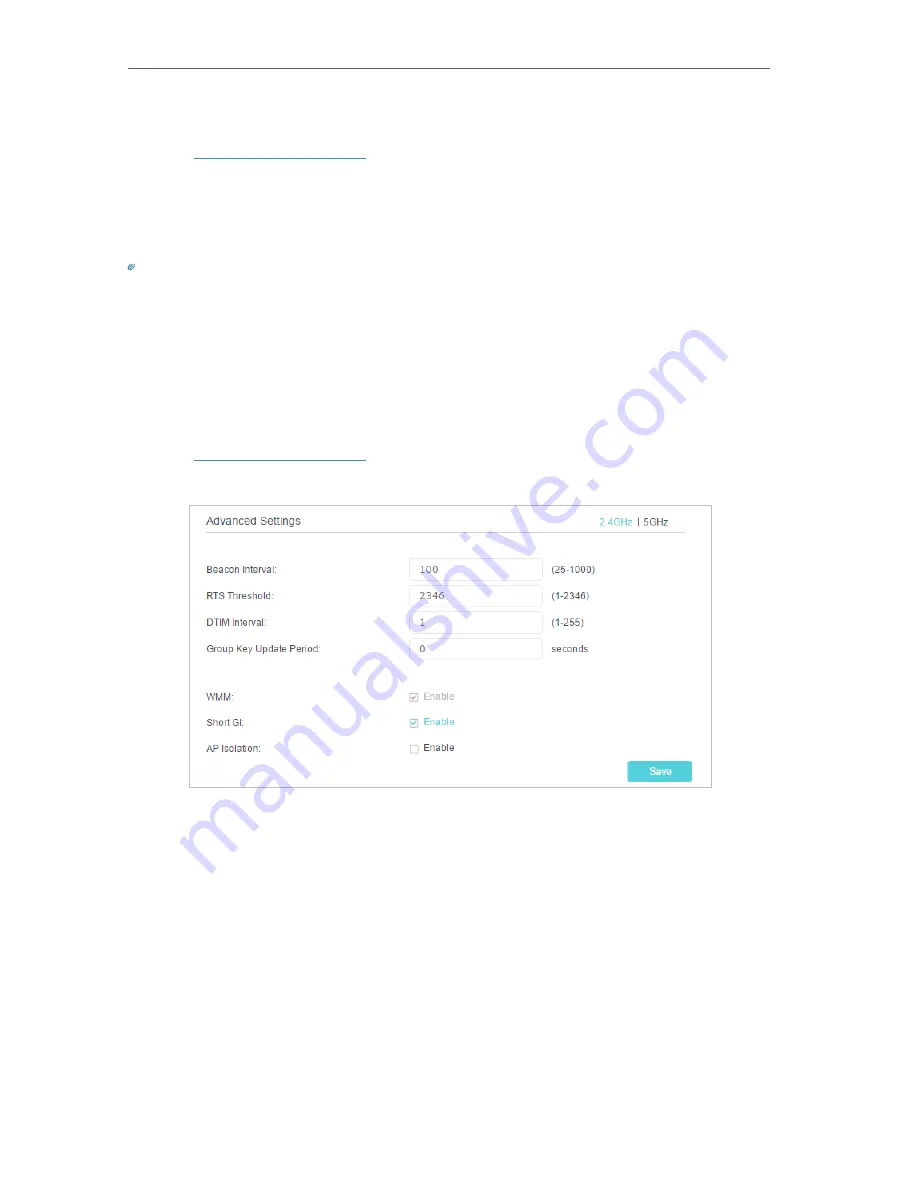
57
Chapter 11
Specify Your Network Settings
•
To view the detailed information of the connected wireless clients:
1
Visit
, and log in with the password or your TP-Link ID.
2
Go to
Advanced
>
Wireless
>
Statistics
page.
3
You can view the detailed information of the wireless clients, including its connected
wireless band and security option as well as the packets transmitted.
Tips:
You can also see the wrieless details by clicking the wireless clients icon on
Basic
>
Network Map
.
11 5 5 Advanced Wireless Settings
Advanced wireless settings are for those have a network concept. If you are not familiar
with the settings on this page, it’s strongly recommended that you keep the provided
default values; otherwise it may result in lower wireless network performance.
1
Visit
, and log in with the password or your TP-Link ID.
2
Go to
Advanced
>
Wireless
>
Advanced Settings
page.
•
Beacon Interval
- Enter a value between 25 and 1000 in milliseconds to determine the
duration between which beacon packets are broadcasted by the router to synchronize
the wireless network. The default is 100 milliseconds.
•
RTS Threshold
- Enter a value between 1 and 2346 to determine the packet size of
data transmission through the router. By default, the RTS (Request to Send) Threshold
size is 2346. If the packet size is greater than the preset threshold, the router sends
Request to Send frames to a particular receiving station and negotiates the sending
of a data frame, or else the packet will be sent immediately.
•
DTIM Interval
- Enter a value between 1 and 255 to determine the interval of the
Delivery Traffic Indication Message (DTIM). 1 indicates the DTIM Interval is the same
as
Beacon Interval
.






























