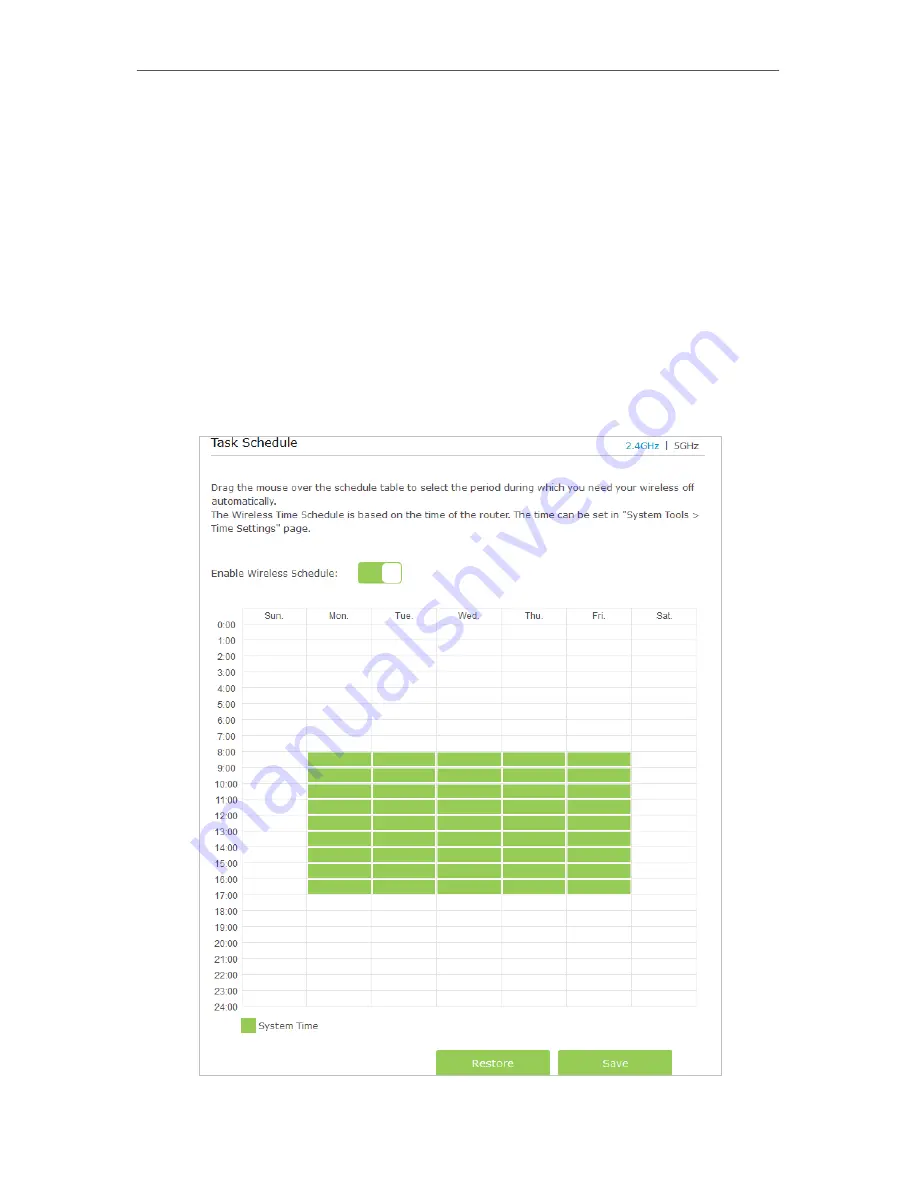
54
Chapter 11
Specify Your Network Settings
1. The WPS LED on the router will light on for no more than five minutes if the device has been successfully added
to the network.
2. The WPS function cannot be configured if the wireless function of the router is disabled. Please make sure the
wireless function is enabled before configuring the WPS.
11 4 3 Schedule Your Wireless Function
You can automatically turn off your wireless network (both 2.4GHz and 5GHz) at time
when you do not need the wireless connection.
1
Visit
http://tplinkmodem.net
, and log in with the password you set for the router.
2
Go to
Advanced
>
Wireless
>
Wireless Schedule
page.
3
Select the 2.4GHz wireless network to configure. Toggle on the button to enable
the Wireless Schedule feature.
Summary of Contents for ARCHER MR200
Page 1: ...REV1 1 1 1910011775 Archer MR200 User Guide AC750 Wireless Dual Band 4G LTE Router ...
Page 15: ...11 Chapter 2 Connect the Hardware ...
Page 16: ...Chapter 3 Log into Your 4G LTE Router ...
Page 25: ...21 Chapter 5 Bandwidth Control Now you and your roommate have an independent bandwidth Done ...






























