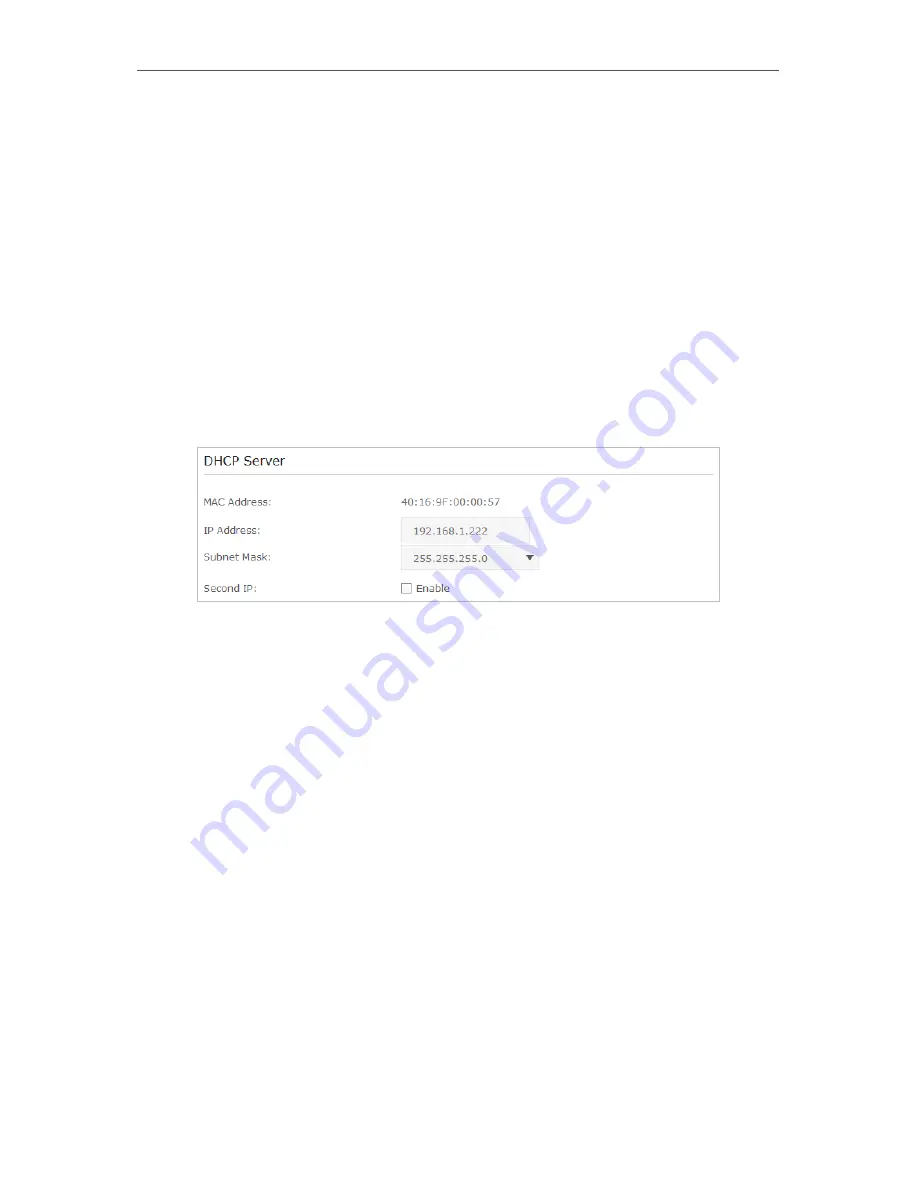
48
Chapter 11
Specify Your Network Settings
11 3 LAN Settings
11 3 1 Change the LAN IP Address
The router is preset with a default LAN IP 192.168.1.1, which you can use to log in to its
web-based management page. The LAN IP address together with the Subnet Mask also
defines the subnet that the connected devices are on. If the IP address conflicts with
another device on your local network or your network requires a specific IP subnet, you
can change it.
Follow the steps below to change your IP address.
1
Visit
http://tplinkmodem.net
, and log in with the password you set for the router.
2
Go to
Advanced
>
Network
>
LAN Settings
page.
3
Type in a new
IP Address
appropriate to your needs.
4
Select the
Subnet Mask
from the drop-down list. The subnet mask together with
the IP address identifies the local IP subnet.
5
You can configure the router’s
Second IP
and
Subnet Mask
for LAN interface through
which you can also access the web management page.
6
Leave the rest of the default settings as they are.
7
Click
Save
to make the settings effective.
11 3 2 Use the 4G LTE Router as a DHCP Server
You can configure the router to act as a DHCP server to assign IP addresses to its clients.
To use the DHCP server function of the router, you must configure all computers on the
LAN to obtain an IP Address automatically.
Follow the steps below to configure DHCP server.
1
Visit
http://tplinkmodem.net
, and log in with the password you set for the router.
2
Go to
Advanced
>
Network
>
LAN
Settings
page.
Summary of Contents for ARCHER MR200
Page 1: ...REV1 1 1 1910011775 Archer MR200 User Guide AC750 Wireless Dual Band 4G LTE Router ...
Page 15: ...11 Chapter 2 Connect the Hardware ...
Page 16: ...Chapter 3 Log into Your 4G LTE Router ...
Page 25: ...21 Chapter 5 Bandwidth Control Now you and your roommate have an independent bandwidth Done ...






























