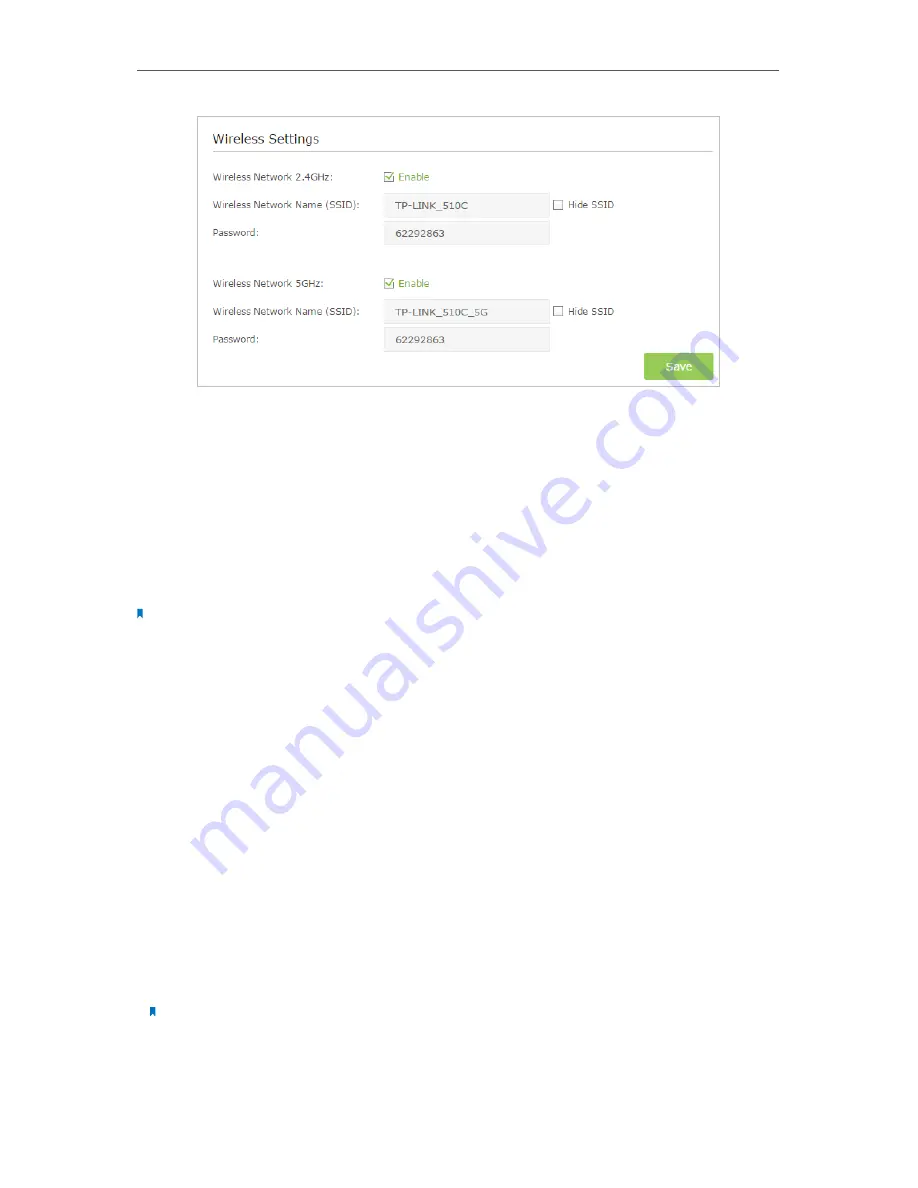
51
Chapter 11
Specify Your Network Settings
¾
To enable or disable the wireless function:
Enable the
Wireless Network 2.4GHz
or
5GHz
. If you don’t want to use the wireless
function, just uncheck the box. If you disable the wireless function, all the wireless
settings won’t be effective.
¾
To change the wireless network name (SSID) and wireless password:
Enter a new SSID using up to 32 characters. The default SSID is TP-LINK_XXXX and the
value is case-sensitive.
Note:
If you use a wireless device to change the wireless settings, you will be disconnected when the settings are effective.
Please write down the new SSID and password for future use.
¾
To hide SSID:
Select Hide SSID, and your SSID will not broadcast. Your SSID won’t display when you
scan for local wireless network list on your wireless device and you need to manually
join the network.
¾
To change the mode or channel:
Go to
Advanced
>
Wireless
>
Wireless Settings
page and select the wireless network
2.4GHz or 5GHz.
Mode:
Select the desired mode.
• 802.11n only: Select only if all of your wireless clients are 802.11n devices.
• 802.11gn mixed: Select if you are using both 802.11g and 802.11n wireless clients.
• 802.11bgn mixed: Select if you are using a mix of 802.11b, 11g, and 11n wireless
clients.
Note:
When 802.11n only mode is selected, only 802.11n wireless stations can connect to the router. It is strongly
recommended that you select 802.11bgn mixed, and all of 802.11b, 802.11g, and 802.11n wireless clients can
connect to the router.
Summary of Contents for ARCHER MR200
Page 1: ...REV1 1 1 1910011775 Archer MR200 User Guide AC750 Wireless Dual Band 4G LTE Router ...
Page 15: ...11 Chapter 2 Connect the Hardware ...
Page 16: ...Chapter 3 Log into Your 4G LTE Router ...
Page 25: ...21 Chapter 5 Bandwidth Control Now you and your roommate have an independent bandwidth Done ...
















































