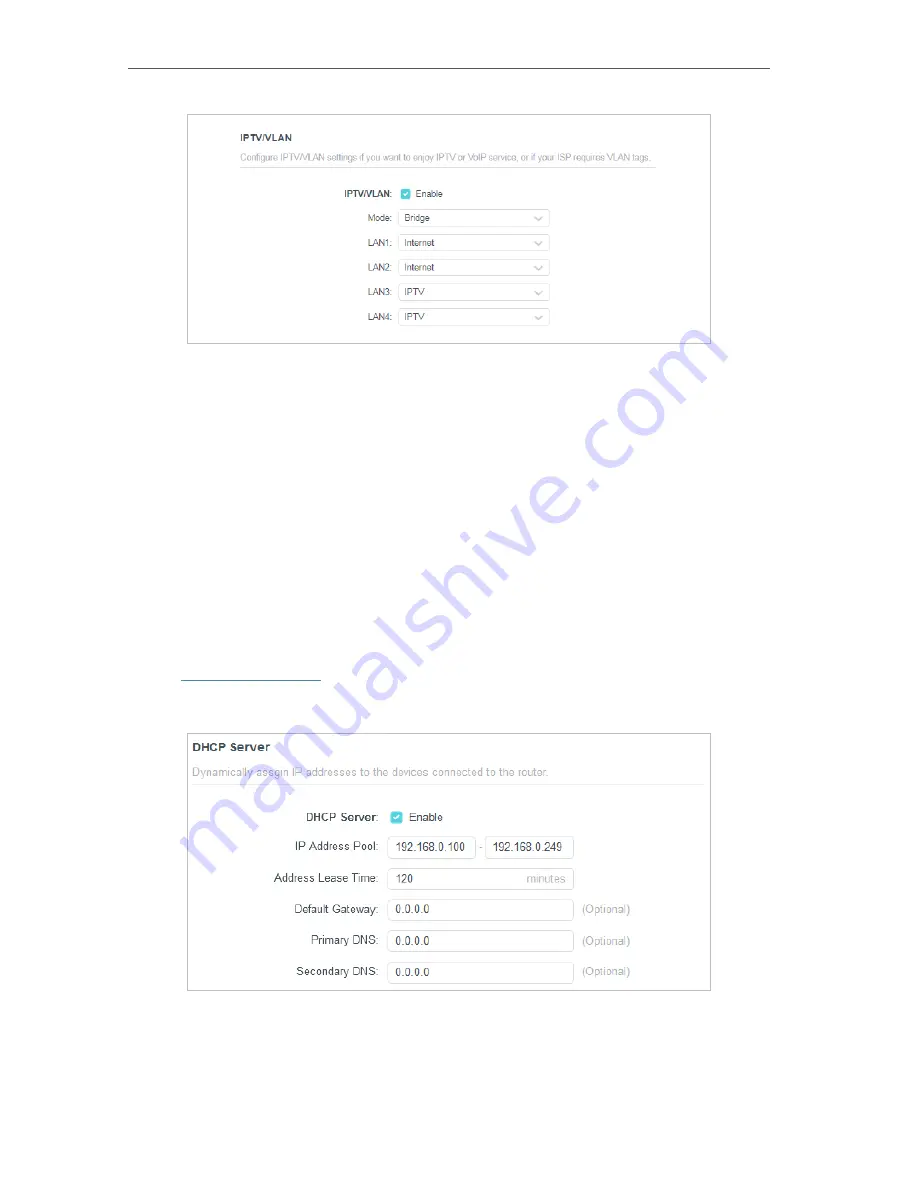
27
Chapter 4
Configure the Router in Wireless Router Mode
•
IPTV/VLAN
- Select to enable the IPTV feature.
•
Mode
- Select the appropriate mode according to your ISP.
•
LAN 1/2/3/4
- Assign your LAN port to whether function as the internet supplier or as
the IPTV supplier.
4 2 6 DHCP Server
By default, the DHCP (Dynamic Host Configuration Protocol) Server is enabled and the
router acts as a DHCP server; it dynamically assigns TCP/IP parameters to client devices
from the IP Address Pool. You can change the settings of DHCP Server if necessary,
and you can reserve LAN IP addresses for specified client devices.
• To specify the IP address that the router assigns:
1. Visit
http://tplinkwifi.net
, and log in with the password you set for the router.
2. Go to
Advanced
>
Network
>
DHCP Server
and locate the
DHCP Server
section.
1. Tick the
Enable
checkbox.
2. Enter the starting and ending IP addresses in the
IP Address Pool
.
















































