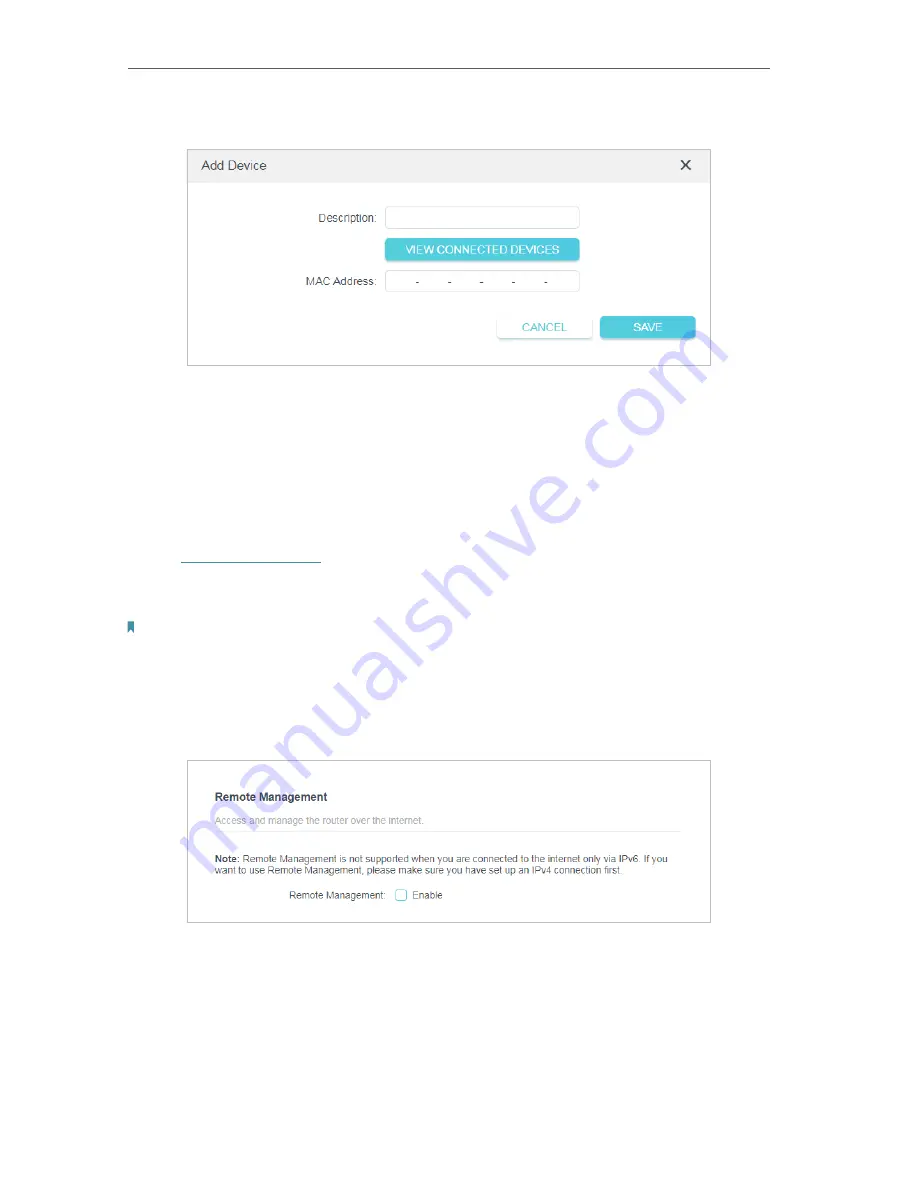
57
Chapter 4
Configure the Router in Wireless Router Mode
2. Click
Add Device
.
3. Click
VIEW CONNECTED DEVICES
and select the device to manage the router from
the Connected Devices list, or enter the MAC address of the device manually.
4. Specify a
Description
for this entry.
5. Click
SAVE
.
4 10 5 Remote Management
1. Visit
http://tplinkwifi.net
, and log in with the password you set for the router.
2. Go to
Advanced
>
System
>
Administration
, and focus on the
Remote Management
section.
Note:
If your ISP assigns a private WAN IP address (such as 192.168.x.x or 10.x.x.x), you cannot use this feature because
private addresses are not routable.
•
Forbid all devices to manage the router remotely:
Do not tick the
Enable
checkbox of
Remote Management
.
•
Allow all devices to manage the router remotely:






























