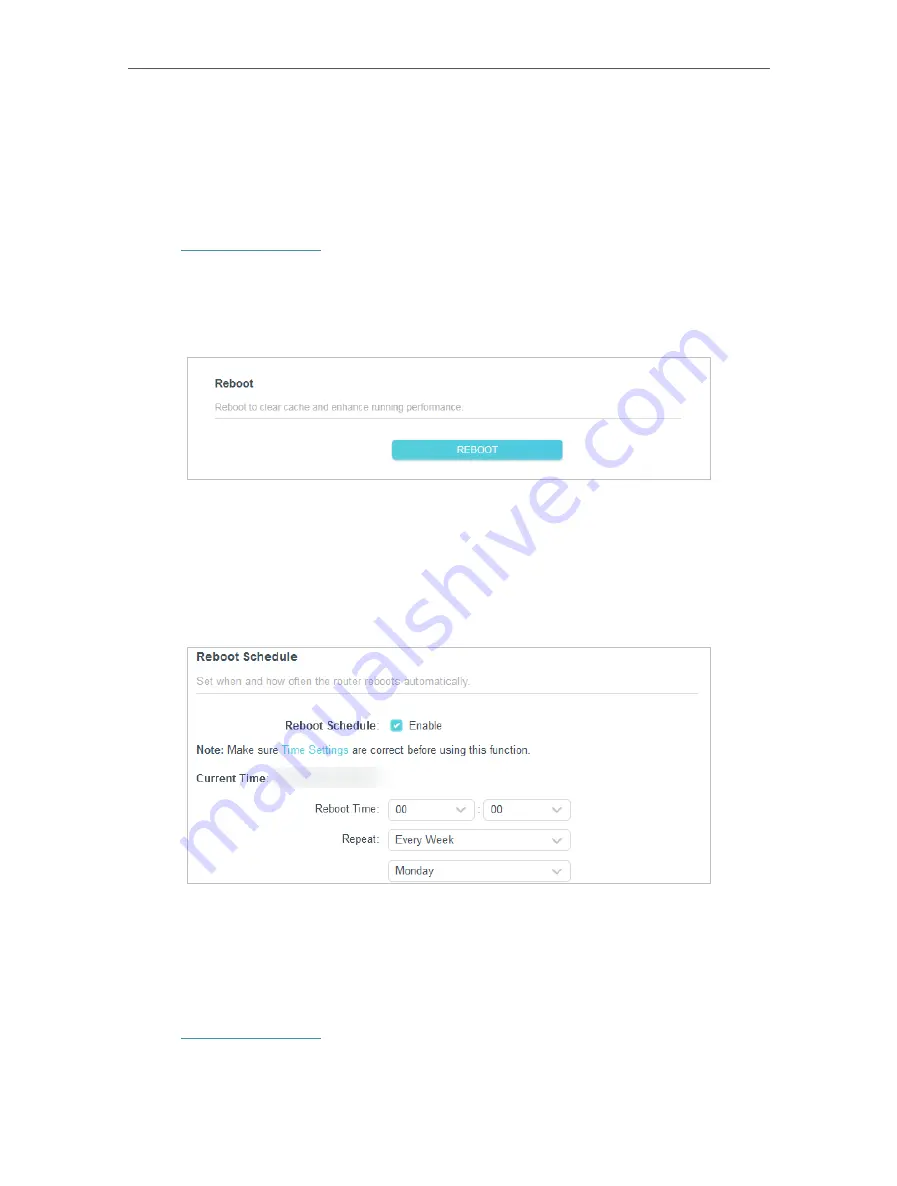
73
Chapter 5
Configure the Router in Access Point Mode
5 8 Reboot
Some settings of the router will take effect only after rebooting, and the system will
reboot automatically. You can also reboot the router to clear cache and enhance running
performance.
1. Visit
http://tplinkwifi.net
, and log in with the password you set for the router.
2. Go to
System
>
Reboot
, and you can restart your router.
• To reboot the router manually:
Click
REBOOT
, and wait a few minutes for the router to reboot.
• To set the router to reboot regularly:
1. Tick the
Enable
box of
Reboot Schedule
.
2. Specify the
Reboot Time
when the router reboots and
Repeat
to decide how often it
reboots.
3. Click
SAVE
.
5 9 LED Control
The LED of the router indicates its activities and status. You can enable the Night Mode
feature to specify a time period during which the LED is off.
1. Visit
http://tplinkwifi.net
, and log in with the password you set for the router.
2. Go to
System
>
LED Control
.
3. Enable
Night Mode
.






























