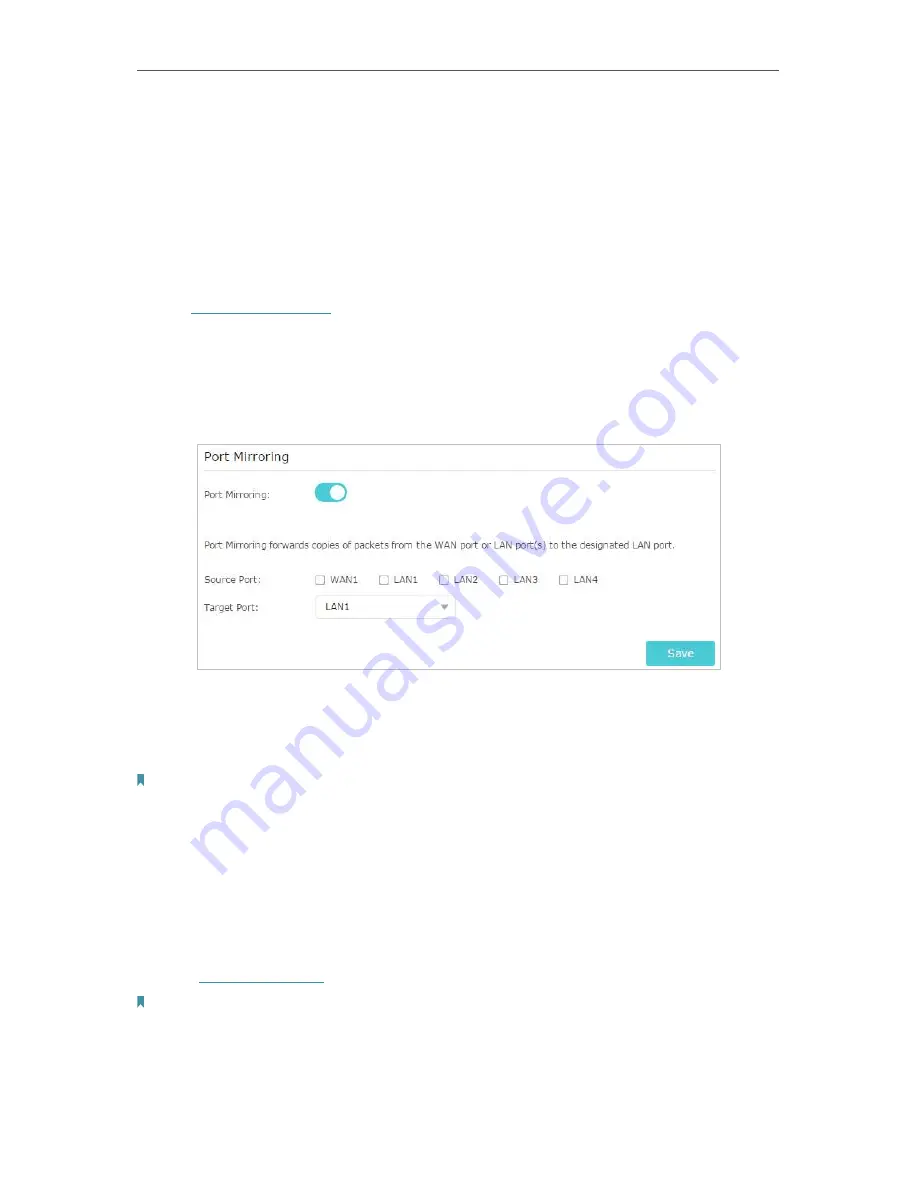
87
Chapter 14
Manage the Router
14. 4. Set Up Port Mirroring
Port Mirroring refers to the process of forwarding copies of packets from a mirrored port
to a mirroring port. Usually, the mirroring port is connected to a data diagnose device,
which is used to analyze the mirrored packets for monitoring and troubleshooting the
network.
¾
To forward copies of packets to the designated port:
1. Visit
http://tplinkwifi.net
, and log in with your TP-Link ID or the password you set for
the router.
2. Go to
Advanced
>
System Tools
>
Diagnostics
, and focue on the
Port Mirroring
section.
3. Enable
Port Mirroring
.
4. Select the desired port(s) as
Source Port(s)
.
5. Select a desired port as
Target Port
.
6. Click
Save
.
Note:
A port cannot be set as the Source Port and the Target Port simultaneously.
14. 5. Upgrade the Firmware
TP-Link aims at providing better network experience for users.
We will inform you throught the web management page if there’s any update firmware
available for your router. Also, the latest firmware will be released at the TP-Link official
website
www.tp-link.com
, and you can download it from the
Support
page for free.
Note:
• Make sure you remove all attached USB devices from the router before the firmware upgrade to prevent data loss.
• Backup your router configuration before firmware upgrade.
• Do NOT turn off the router during the firmware upgrade.
Summary of Contents for Archer A2300
Page 14: ...Chapter 3 Log In to Your Router ...
Page 71: ...67 Chapter 12 VPN Server ...
Page 101: ...97 Chapter 14 Manage the Router ...
Page 118: ...114 ...
















































