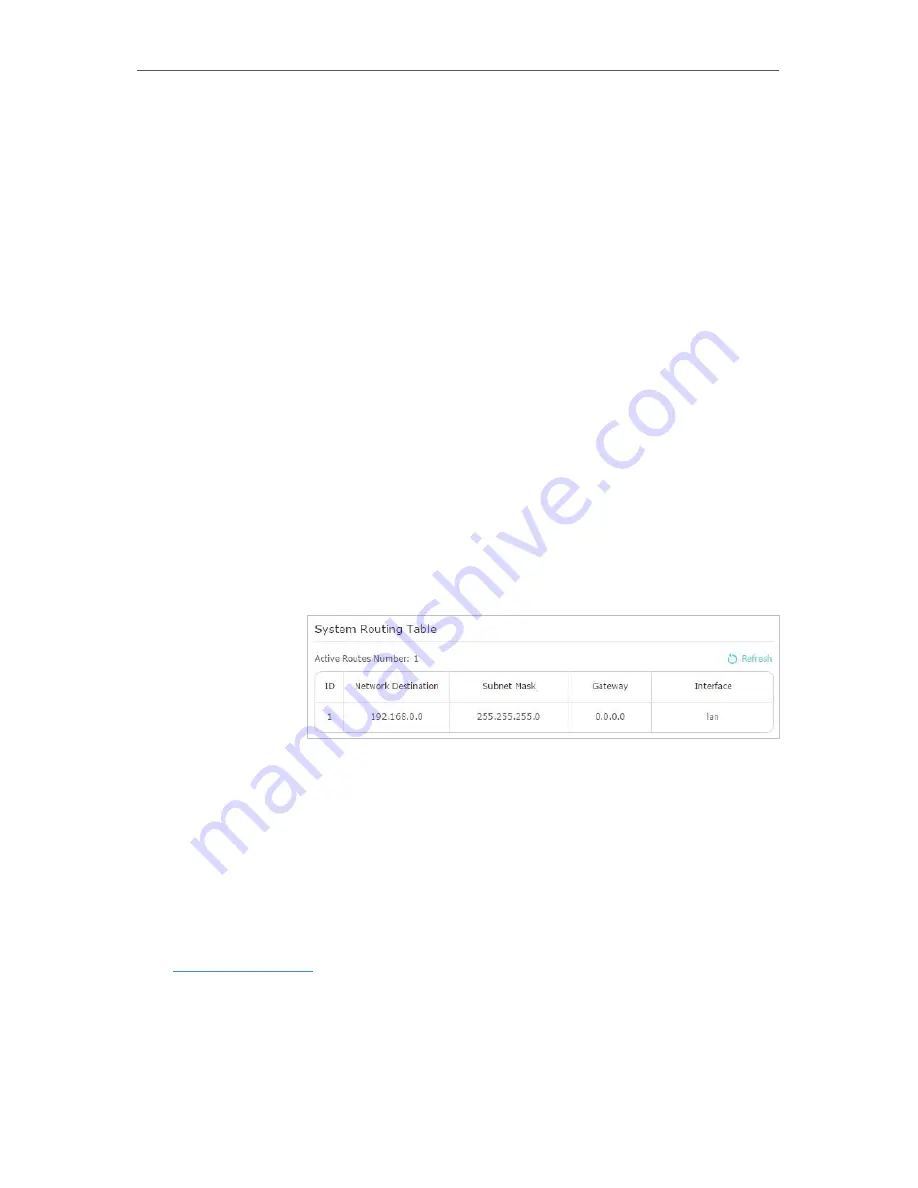
76
Chapter 13
Customize Your Network Settings
address, so here enter 172.30.30.1.
Subnet Mask:
Determines the destination network with the
destination IP address. If the destination is a single IP address,
enter 255.255.255.255; otherwise, enter the subnet mask of
the corresponding network IP. In the example, the destination
network is a single IP, so here enter 255.255.255.255.
Default Gateway:
The IP address of the gateway device to which
the data packets will be sent. This IP address must be on the
same subnet with the router’s IP which sends out data. In the
example, the data packets will be sent to the LAN port of Router
B and then to the Server, so the default gateway should be
192.168.0.2.
Interface:
Determined by the port (WAN/LAN) that sends out
data packets. In the example, the data are sent to the gateway
through the LAN port of Router A, so
LAN
should be selected.
Description:
Enter a description for this static routing entry.
5.
Click
Save
.
6.
Check the
System Routing Table
below. If you can find the
entry you’ve set, the static routing is set successfully.
Open a web browser on your PC. Enter the company server’s IP
address to visit the company network.
13. 7. Specify Wireless Settings
The router’s wireless network name (SSID) and password, and security option are preset
in the factory. The preset SSID and password can be found on the label of the router.
You can customize the wireless settings according to your needs.
Visit
http://tplinkwifi.net
, and log in with your TP-Link ID or the password you set for the
router.
¾
To enable or disable the wireless function:
1. Go to
Basic
>
Wireless
.
Done!
Summary of Contents for Archer A2300
Page 14: ...Chapter 3 Log In to Your Router ...
Page 71: ...67 Chapter 12 VPN Server ...
Page 101: ...97 Chapter 14 Manage the Router ...
Page 118: ...114 ...
















































