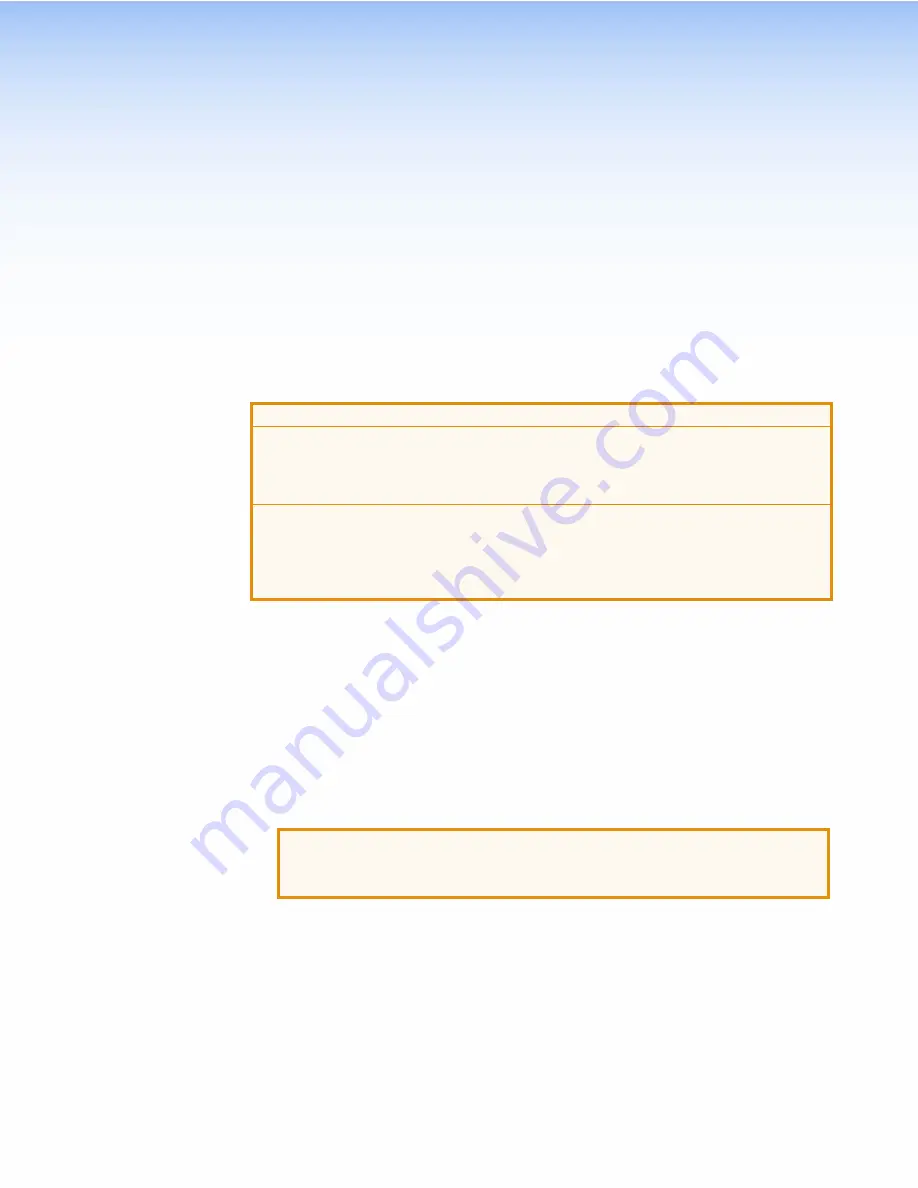
Mounting
This section outlines the various options for:
•
Wall or Furniture Mounting
•
Other Mounting Options
Wall or Furniture Mounting
The illustrations in this section show the TLP Pro 520M. The TLC Pro 521M is mounted in the
same way.
ATTENTION:
•
Do not install the TLP Pro 520M or the TLC Pro 521M in a fire resistant rated wall or
partition assembly.
•
Ne pas installer le TLP Pro 520M ou le TLC Pro 521M dans un mur résistant au feu ou
une cloison.
•
All structural steps and electrical installation must be performed by qualified personnel
in accordance with local and national building codes and electrical codes.
•
Toute étape structurelle et installation électrique, doit être effectuée par un personnel
qualifié, conformément aux codes du bâtiment, aux codes incendie et sécurité, et aux
codes électriques, locaux et nationaux.
To mount the touchpanel directly into drywall, follow these steps. The steps are similar if the
unit is mounted in furniture (such as a podium or table).
1.
Use the cut-out template (available from
www.extron.com
) to mark the wall at a suitable
location.
2.
Use a wallboard saw or jigsaw to cut away the hole.
3.
If there is insulation inside the drywall, remove at least 6 inches (15 cm) of the insulation in
all directions around the opening.
4.
Check the size of the opening by inserting the included wallplate adapter into it.
5.
Use a Phillips head screwdriver to tighten the locking arm screws of the wallplate adapter
(see
figure 22
,
5
on the following page). As the screws tighten, the locking arms rotate
behind the wall and hold the adapter in place.
ATTENTION:
•
Do not overtighten the screws as this can damage the catches or the wall.
•
Ne serrez pas trop les vis au risque d’endommager les attaches ou le mur.
6.
Route the cables, leaving enough slack to connect them to the back of the touchpanel.
7.
Plug the cables into the rear panel connectors (see
TLP Pro 520M and TLC Pro 521M
Rear Panel Features
on page 8).
a.
If required, insert captive screw connectors into the control ports.
b.
Connect the LAN port to the PoE power injector or a PoE enabled switch.
c.
If you use the LAN port only as a network connection, connect a 12 VDC, 1.0 A
power supply to the 2-pole captive screw power input connector.
d.
Push excess cable into the wall cavity.
8.
Press the touchpanel onto the wallplate adapter (
8
).
TLP Pro 520M and TLC Pro 521M • Mounting
23
Summary of Contents for TLC Pro 521M
Page 6: ......





















