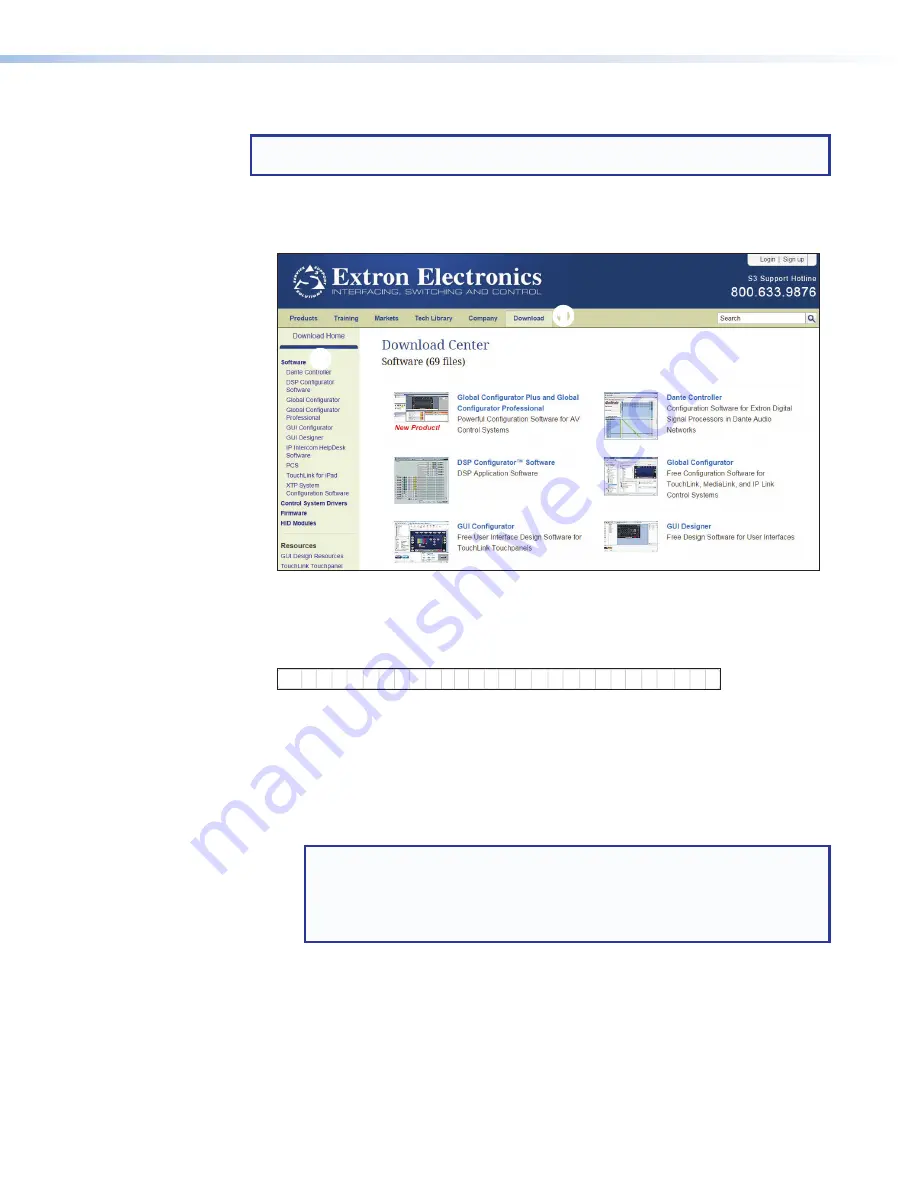
Installing GUI Designer, Global Configurator, and Toolbelt
NOTE:
Use GUI Designer and Global Configurator Plus and Professional to configure the
TLP Pro 520M or TLC Pro 521M.
GUI Designer, Global Configurator, and Toolbelt can be downloaded from
www.extron.com
.
1.
Select the
Download
tab (
1
) and click the
Software
option (
2
) in the sidebar at the
left.
1
1
2
2
3
3
4
4
Figure 17.
Downloading Software
2.
Select the link to
Global
Configurator
Plus
and
Professional
(
3
),
GUI
Designer
(
4
), or
Toolbelt
. If they are not available on the
Software
home page, scroll down the
page to the alphabetic menu bar and click on the appropriate initial letter.
ALL
#
A
B
C
D
E
F
G
H
I
J
K
M
L
N
P
O
Q
T
S
R
U
V
W
X
Y
Z
Figure 18.
Alphabet Software Menu
3.
Scroll through the search results until you find it.
•
GUI Designer
— Click the
Download
button next to the program and follow the
on-screen instructions.
•
Global Configurator
— Ensure you are downloading Global Configurator Plus
and Professional. Click the
Download
button next to the program and follow the
on-screen instructions.
NOTES:
•
You need an Extron Insider account to run Global Configurator Plus and
Professional. To obtain one, contact the Extron Sales Department.
•
After downloading Global Configurator Plus and Professional, you have the
option to download Toolbelt without returning to the Extron
Download
page.
•
Toolbelt
— If you choose to download Global Configurator and Toolbelt separately,
click the
Download
button next to the program and follow the on-screen instructions.
TLP Pro 520M and TLC Pro 521M • Configuration Software
20
Summary of Contents for TLC Pro 521M
Page 6: ......
























