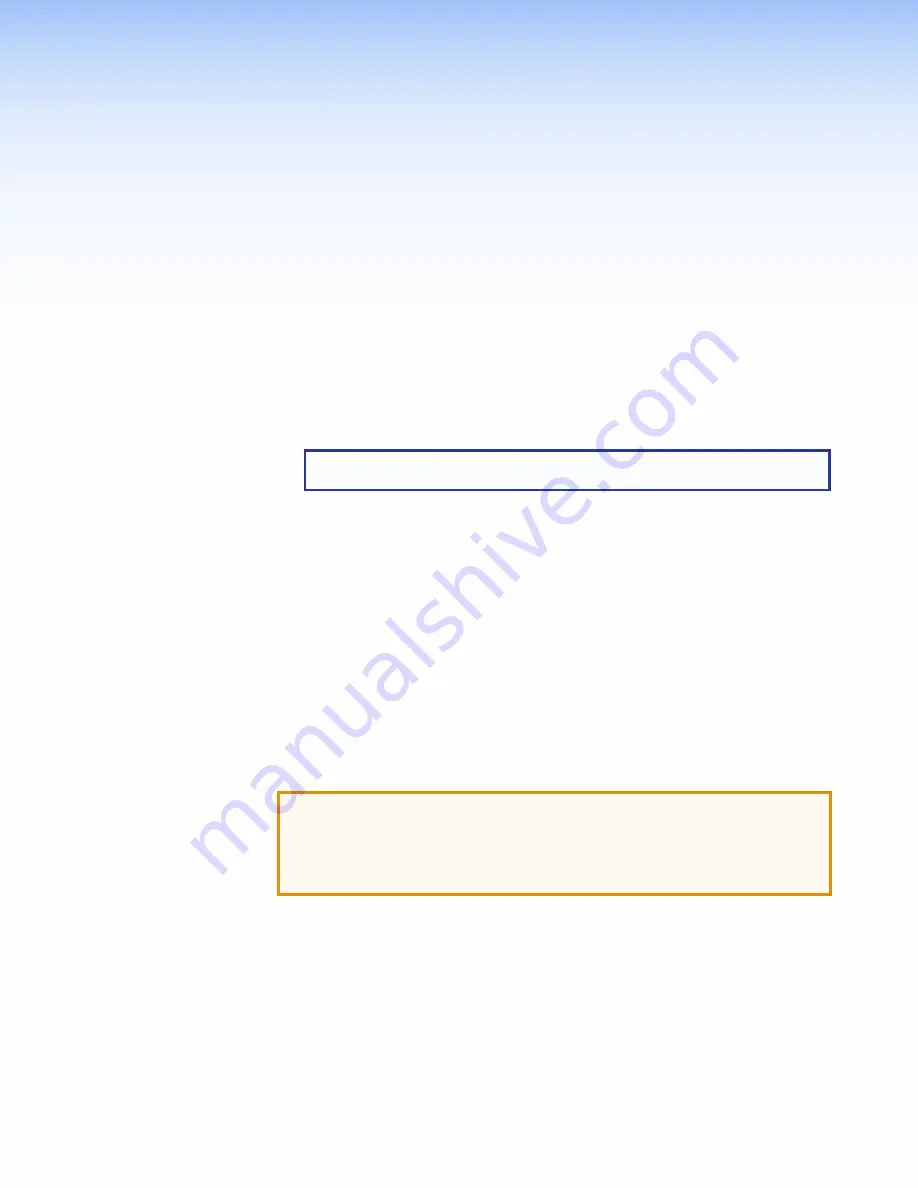
Installation
Overview
This section contains an overview of the installation process. Follow the links for a more
detailed explanation of each step.
1.
Before starting, download and install the latest versions of the following software:
GUI Designer
— for designing layouts for Extron TouchLink Pro touchpanels and
third party touch interfaces.
Global Configurator Plus and Professional
— for setting up and configuring
IPL Pro controllers, MediaLink Plus control processors, and TouchLink Pro devices.
NOTE:
The TLC Pro 521M has an integrated controller. No external controller is
required.
Toolbelt
— provides device discovery, device information, firmware updates,
and configuration of network settings, system utilities, and user management for
TouchLink Pro devices.
See
Configuration Software
on page 19.
2.
Obtain the following network information from your network administrator:
DHCP status
(on or off). If DHCP is off, you will also require:
IP address
Subnet mask
Gateway
User name — By default these are either
admin
or
user
.
Passwords — By default these are
extron
(for both admin and user).
MAC address — Make a note of the touchpanel MAC address, which can be found
on the rear panel label.
3.
Mount and cable the units:
ATTENTION:
•
Do not power on the touchpanels or control processors until you have read the
Attention notice on
page 9
(12 VDC power supply) or on
page 12
(PoE injector).
•
Ne branchez pas les écrans tactiles ou les contrôleurs avant d’avoir lu les mises
en garde
page 9
(source d’alimentation 12 VCC) ou
page 12
(injecteur PoE).
Mount the units. There are several mounting options for Touchlink Pro touchpanels
(see
Mounting
on page 23).
Connect cables to the touchpanels (see
TLP Pro 520M and TLC Pro 521M Rear
Panel Features
on page 8).
Connect the power cords and power on all devices (see
Power connector
on
page 8 or
Network and Power over Ethernet (PoE) Connector
on page 11).
TLP Pro 520M and TLC Pro 521M • Installation Overview
4
Summary of Contents for TLC Pro 521M
Page 6: ......



























