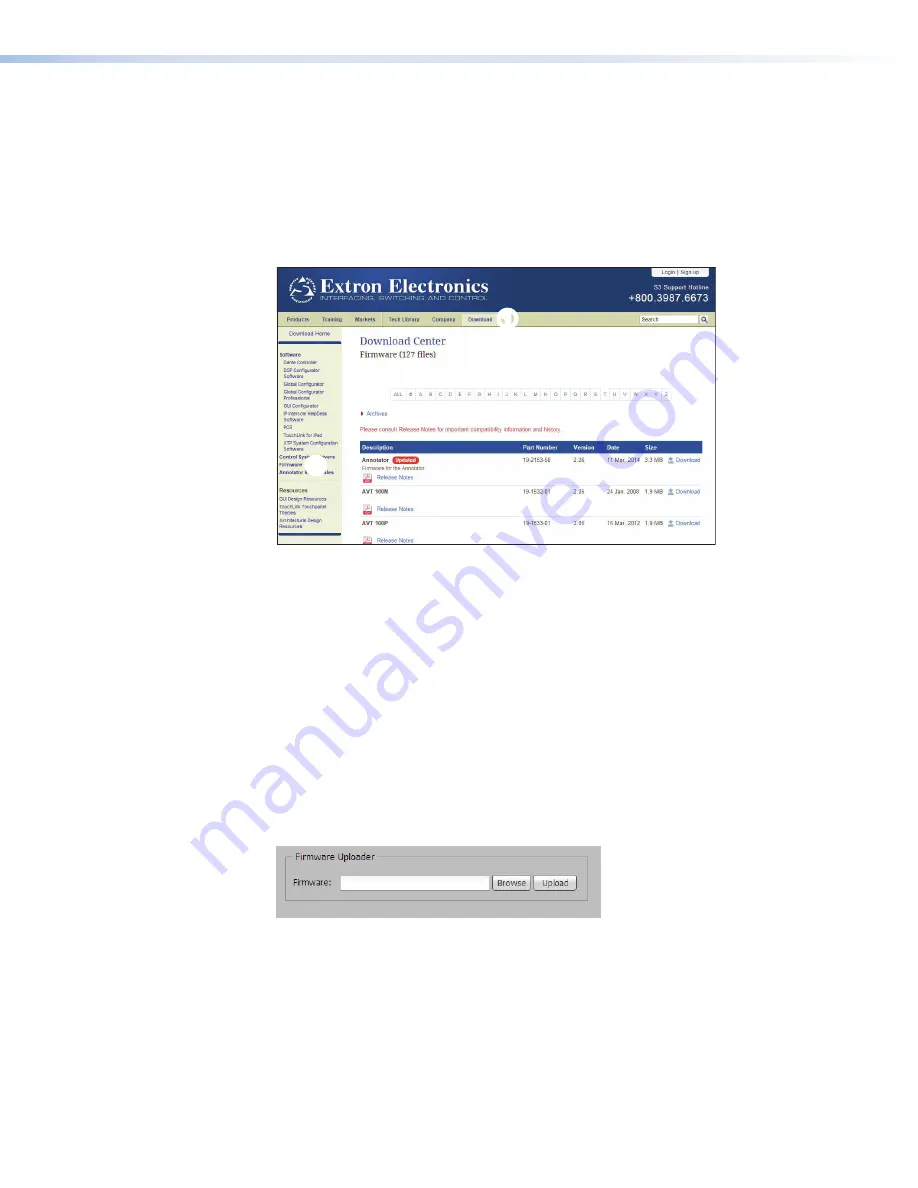
Updating Firmware
Firmware for these touchpanels can be upgraded using Toolbelt or the touchpanel
web page
.
Before starting, consult your IT team and ensure that the touchpanel has a unique IP address.
Downloading Firmware
1.
Power on a computer that is connected to the same network as the touchpanel.
2.
On the Extron website, click
Download
in the menu bar along the top of the page (see
figure 20,
1
).
1
1
2
2
3
3
Figure 20.
Firmware Download Center
3.
Click
Firmware
in the menu bar in the left side bar (
2
).
4.
Click the letter
T
from the list of letters (
3
).
5.
Scroll down the page until you find the firmware for your model.
6.
Click
Release Notes
for more information about the firmware.
7.
Click
Download
. The product download screen opens.
8.
Enter the required information and click
Download
. An executable (.exe) file is downloaded
to your computer. Run this program to place the firmware on your computer for future use.
Make a note of the folder where the firmware is saved.
Updating Firmware Using the Touchpanel Web Page
1.
If you have not already done so, download the firmware file to a computer on the same
network as the touchpanel (see
Downloading Firmware
, above).
2.
Open the touchpanel web page (see
TLP Pro 520M and TLC Pro 521M Web Page
on
the previous page).
Figure 21.
Touchpanel Web Page: Firmware Uploader
3.
Click
Browse
and navigate to the firmware location (see step 8 above).
4.
Click
Upload
. The firmware file is uploaded to the touchpanel. Follow the on-screen
instructions.
Updating Firmware Using Toolbelt
For complete information about using Toolbelt to update the touchpanel firmware, see the
Toolbelt Help
File
.
TLP Pro 520M and TLC Pro 521M • Configuration Software
22
Summary of Contents for TLC Pro 521M
Page 6: ......






















