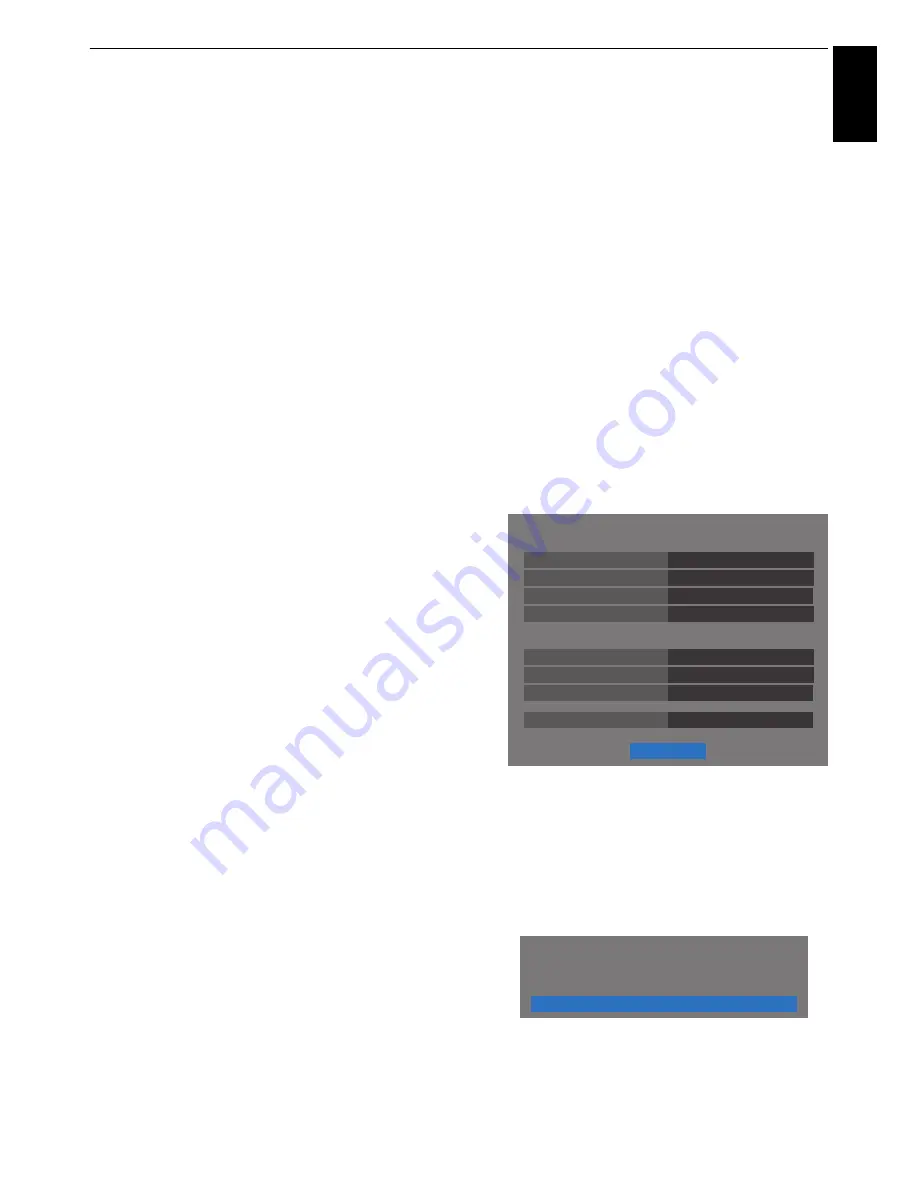
17
SETTING UP YOUR TV
Engl
ish
k
In step 9, when you select
Assisted Setup
;
Press
OK
, and the
Assisted Setup
screen will appear.
Press
B
or
b
to select the desired AP and press
OK
.
NOTE:
Check the MAC address on the label of the AP
or in the manual, and select your AP.
Press
B
or
b
to select
Security Key
and press
OK
.
The Software Keyboard window will appear (page 50).
Input the Security Key by using the Software
Keyboard. To save your setting, press the
BLUE
button.
NOTE:
• The Security Key must adhere to these conditions:
- TKIP/AES: 8-63 ASCII or 64 Hex characters
- WEP: 5 or 13 ASCII or 10 or 26 Hex characters
• There is only one key ID to set for WEP encryption.
Press
B
or
b
to highlight
Done
and press
OK
.
NOTE:
• If Network Name is not displayed, see Manual Setup
below to set Network Name before pressing
Done
.
• If
BACK
is pressed before
Done
is selected, settings
are not saved.
When the message “Wireless configuration is
complete.” appears on screen, press
OK
.
The screen will skip to step 13.
l
In step 9, when you select
Manual Setup
;
Press
OK
, and the
Manual Setup
screen will appear.
Press
B
or
b
to select
Network Name
and press
OK
.
The Software Keyboard window will appear (page 50).
Input the Network Name by using the Software
Keyboard. To save your setting, press the
BLUE
button.
Press
B
or
b
to select
Authentication
and then press
C
or
c
to select
Open System
,
Shared Key
,
WPA-
PSK
or
WPA2-PSK
.
Press
B
or
b
to select
Encryption
, and then press
C
or
c
to select
None
,
WEP
,
TKIP
or
AES
.
NOTE:
• Certain encryption types are only compatible with
specific authentication types.
- When Authentication is Open System, only
WEP
or
None
is compatible.
- When Authentication is Shared Key, only
WEP
is
compatible.
- When Authentication is WPA-PSK or WPA2-PSK,
only
TKIP
or
AES
is compatible.
• When incompatible Authentication/Encryption
pairings are detected, a warning message will be
displayed, and no connection attempt will be made
until the incompatibility is resolved.
• There is only one key ID to set for WEP encryption.
Press
B
or
b
to select
Security Key
and press
OK
.
Input the Security Key by using the Software
Keyboard (page 50).
To save your setting, press the
BLUE
button.
This item is grayed out when
Encryption
is
None
.
When
Encryption
is
WEP
,
Key ID
setting is available.
Press
B
or
b
to select
Key ID
and press
C
or
c
to
select
1
(default),
2
,
3
or
4
.
Press
B
or
b
to select
Done
and press
OK
.
When the message “Wireless configuration is
complete.” appears on screen, press
OK
.
NOTE:
Settings are not saved if
BACK
is pressed
before
Done
is selected.
m
The
Advanced Network Setup
screen will appear.
When the DHCP function of the router connected
with this TV is On, you can set
Auto Setup
to
On
or
Off
. (This should usually be set to
On
.)
When the DHCP function of the router is Off, set
Auto
Setup
to
Off
, and set the IP Address DNS address(es)
manually.
You can view the fixed MAC address for the TV, if one
is installed.
Press
B
or
b
to select
Next
.
n
Press
OK
, and Network Connection Test will start.
A message will appear to indicate if the connection
was successful or if could not be completed.
NOTE:
The result of Network Connection Test does
not always guarantee the connection.
To cancel the Network Connection Test:
Press
BACK
while searching for the Internet
connection.
IP Address Setup
Auto Setup
Default Gateway
Subnet Mask
IP Address
On
On
00:11:22:33:44:55
DNS Setup
Auto Setup
Secondary DNS Address
MAC Address
Primary DNS Address
Next
XXX . XXX . XXX . XXX
XXX . XXX . XXX . XXX
XXX . XXX . XXX . XXX
XXX . XXX . XXX . XXX
XXX . XXX . XXX . XXX
Advanced Network Setup
OK
Network connection was completed successfully.






























