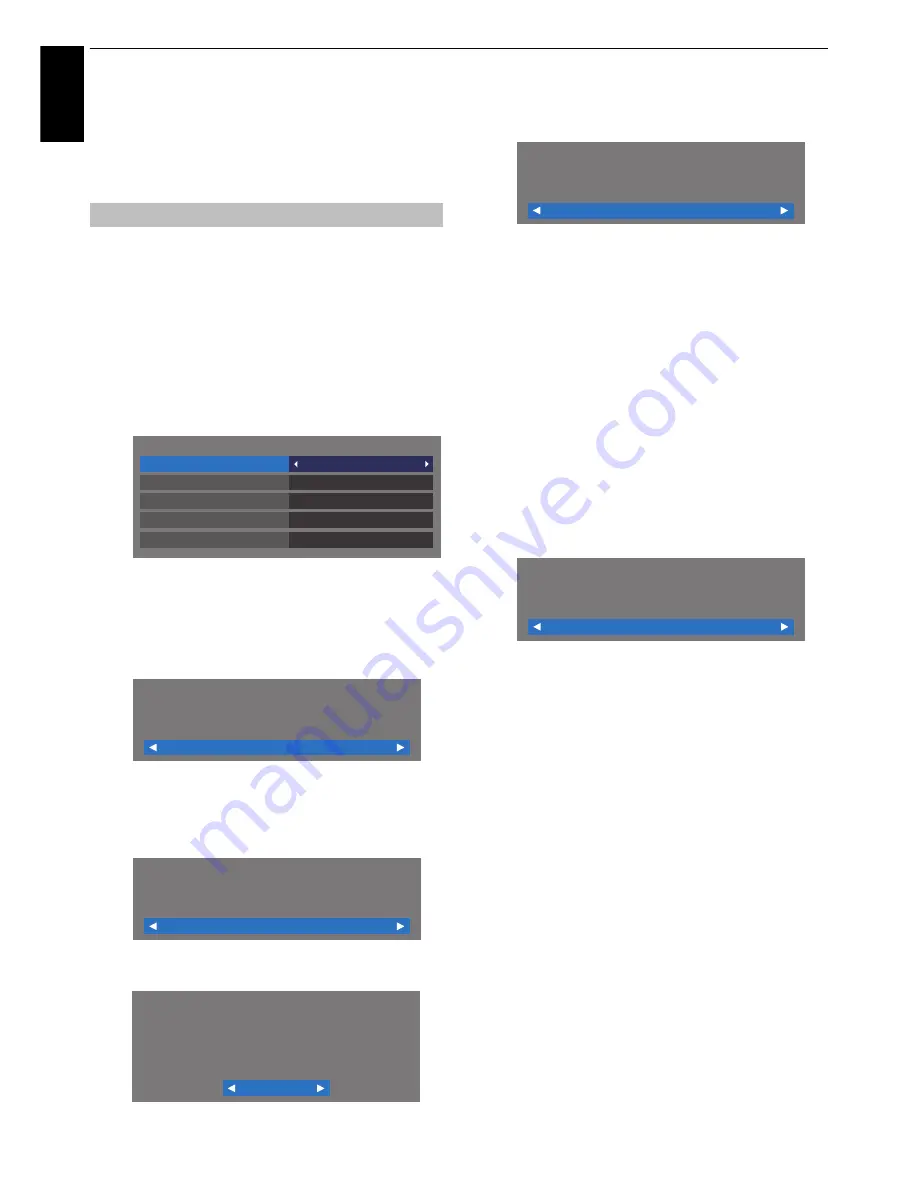
16
En
glis
h
SETTING UP YOUR TV
Startup Application
Before switching on the TV make sure that your
aerial is connected and any decoder / media
recorder, if applicable is connected and in
standby
.
a
Press the
1
button. Toshiba logo will appear. and
after that, The
Menu Language
screen will appear.
This screen will appear the first time that the
television is switched on and each time
Reset TV
is
selected.
b
Press
B b C c
to select the menu language and
press
OK
.
c
Highlight
Country
and press
C
or
c
to select. The
television is now set to tune the stations for your
country.
NOTE:
• The following display menus will differ slightly
according to the country you selected.
• If there is not a country that you want to select in the
list, select
Others
.
d
Press
OK
, and the
Location
screen will appear.
e
Press
C
or
c
to select
Home
or
Store
. For normal
home use, select
Home
.
f
Press
OK
, and the
AutoView
screen will appear, press
C
or
c
to select
Yes
or
No
.
g
Press
OK
, and the
Network Setup
screen will appear.
Press
C
or
c
to select
Yes
or
No
.
• When you select
No
, skip to step 16.
h
Press
OK
, and the
Network Type
screen will appear.
Press
C
or
c
to select
Wireless
.
• When you select
Wired
(LAN cable connection),
skip to step 13.
i
Press
OK
, and the
Wireless Setup
screen will appear.
Press
C
or
c
to select the Wireless Setup type.
There are 3 methods for Wireless Setup:
•
Easy Setup (WPS)
- If the AP supports WPS, this
method can be used. WPS is an industry standard
designed to make connection of wireless LAN
equipment and security setup easy. WPS will
automatically configure all wireless settings.
NOTE:
WEP encryption may not be able to
configured by easy setup.
•
Assisted Setup
- follow step 11.
Input the Security Key only.
•
Manual Setup
, skip to step 12.
Input the all settings.
NOTE: EXIT
is available during settings.
j
In step 9, when you select
Easy Setup
;
Press
OK
, and the
Easy Setup
screen will appear.
Press
C
or
c
to select
PBC
(
Push Button
Configuration
) or
PIN
(
Personal Identification
Number
).
Press
b
to highlight
Start Scan
and press
OK
.
PBC
- Following the on-screen instructions, push the
appropriate button on your AP. When a window
reporting that the setup is complete appears, press
OK
.
PIN
- When the PIN code window appears, enter the
displayed PIN into your AP, and then press
Next
to
continue the PIN Setup. When a message displays to
report that the setup is complete, press
OK
.
To cancel searching for the AP:
Press
BACK
while searching for the AP. A message will appear,
and then press
C
or
c
to select
Yes
and press
OK
.
Quick Setup
Quick Setup
Country
Germany
Primary Subtitle Language
Turkish
German
German
English
Secondary Subtitle Language
Primary Audio Language
Secondary Audio Language
Location
Home
To use the TV for displaying in a store showroom,
please select [Store]. [Home] mode is
recommended for normal use.
AutoView
No
AutoView mode automatically adjusts picture
settings to suit ambient light conditions.
Do you wish to enable AutoView mode?
Network Setup
Yes
In order to enjoy online video, music, games, news and more
provided by Toshiba Places* (Toshiba’s portal to internet
services) an active internet connection is required.
*Availability is dependant on country selection.
Do you want to setup network connection?
Connection Type
Wired
Select a connection method.
Wireless Setup
Easy Setup
Select the wireless connection method.
















































