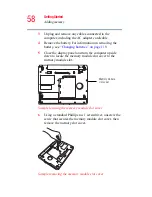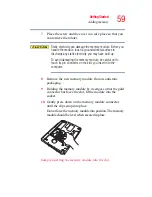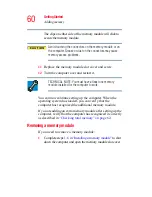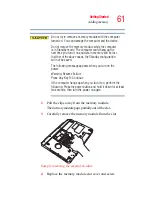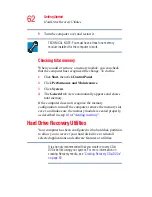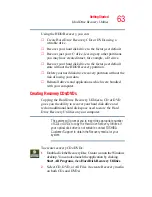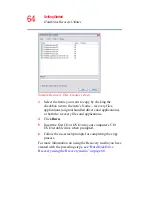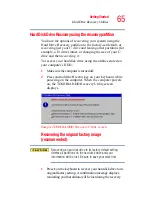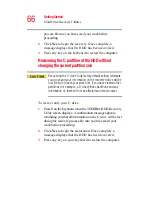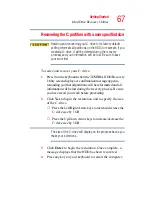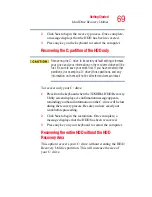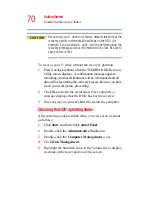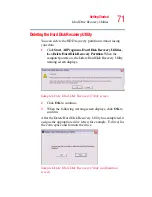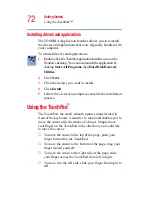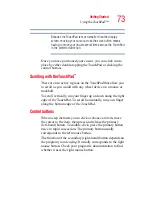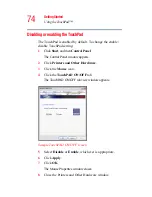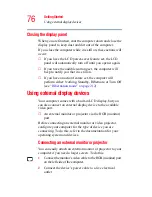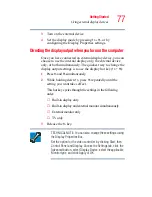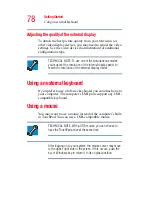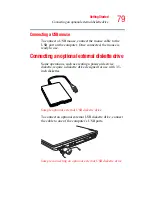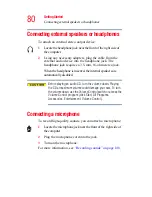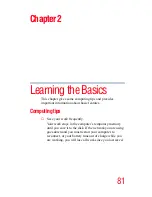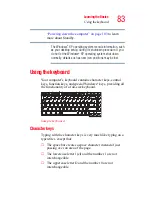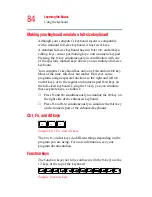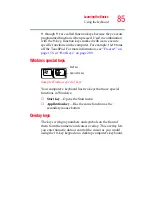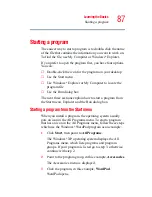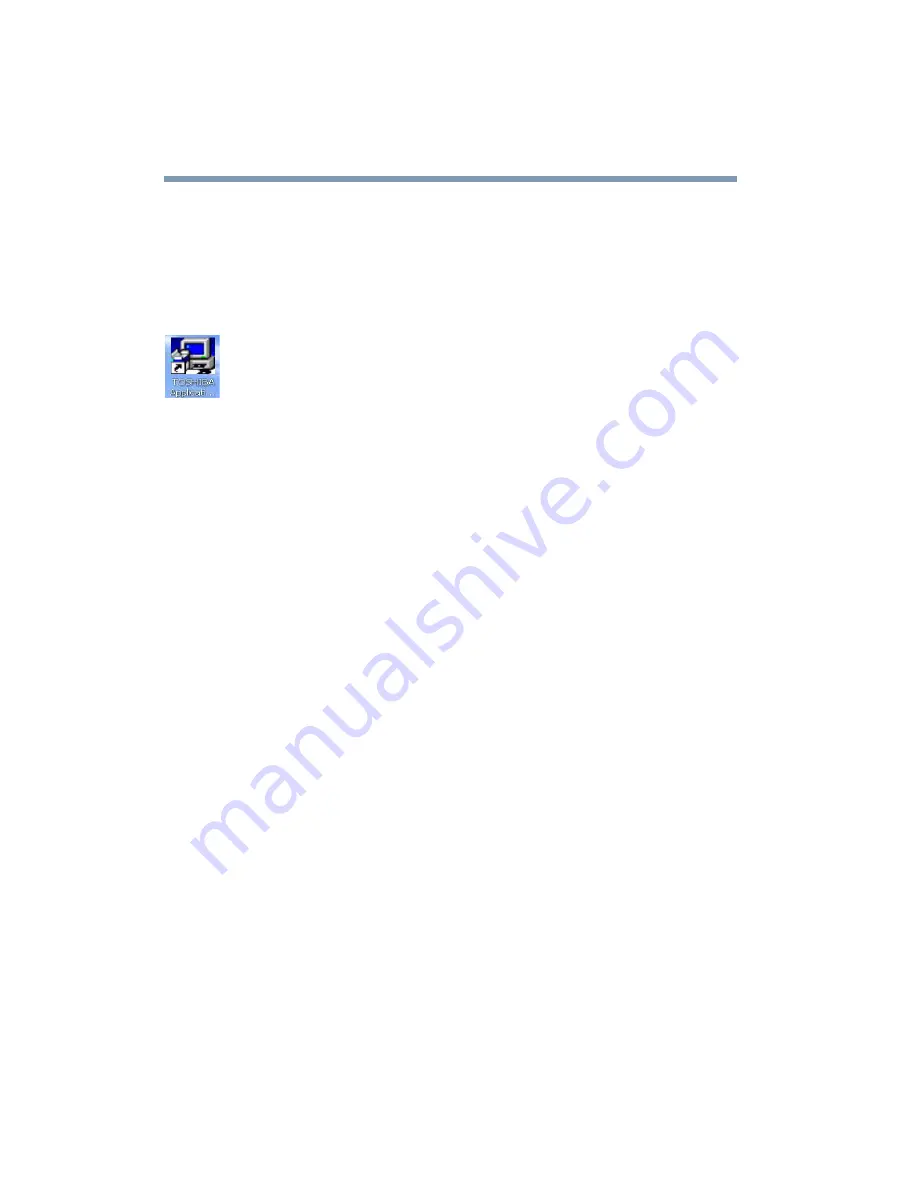
72
Getting Started
Using the TouchPad™
Installing drivers and applications
The TOSHIBA Application Installer allows you to reinstall
the drivers and applications that were originally bundled with
your computer.
To reinstall drivers and applications:
1
Double-click the Toshiba Application Installer icon on the
Windows desktop. You can also launch the application by
clicking Start, All Programs, then Hard Disk Recovery
Utilities.
2
Click Next.
3
Click the item(s) you want to install.
4
Click Install.
5
Follow the on-screen prompts to complete the installation
process.
Using the TouchPad
™
The TouchPad, the small, smooth square cutout located in
front of the keyboard, is sensitive to touch and enables you to
move the cursor with the stroke of a finger. Simply move
your finger on the TouchPad in the direction you would like
to move the cursor:
❖
To move the cursor to the top of the page, push your
finger forward on the TouchPad.
❖
To move the cursor to the bottom of the page, drag your
finger toward yourself.
❖
To move the cursor to the right side of the page, slide
your finger across the TouchPad from left to right.
❖
To move it to the left side, slide your finger from right to
left.