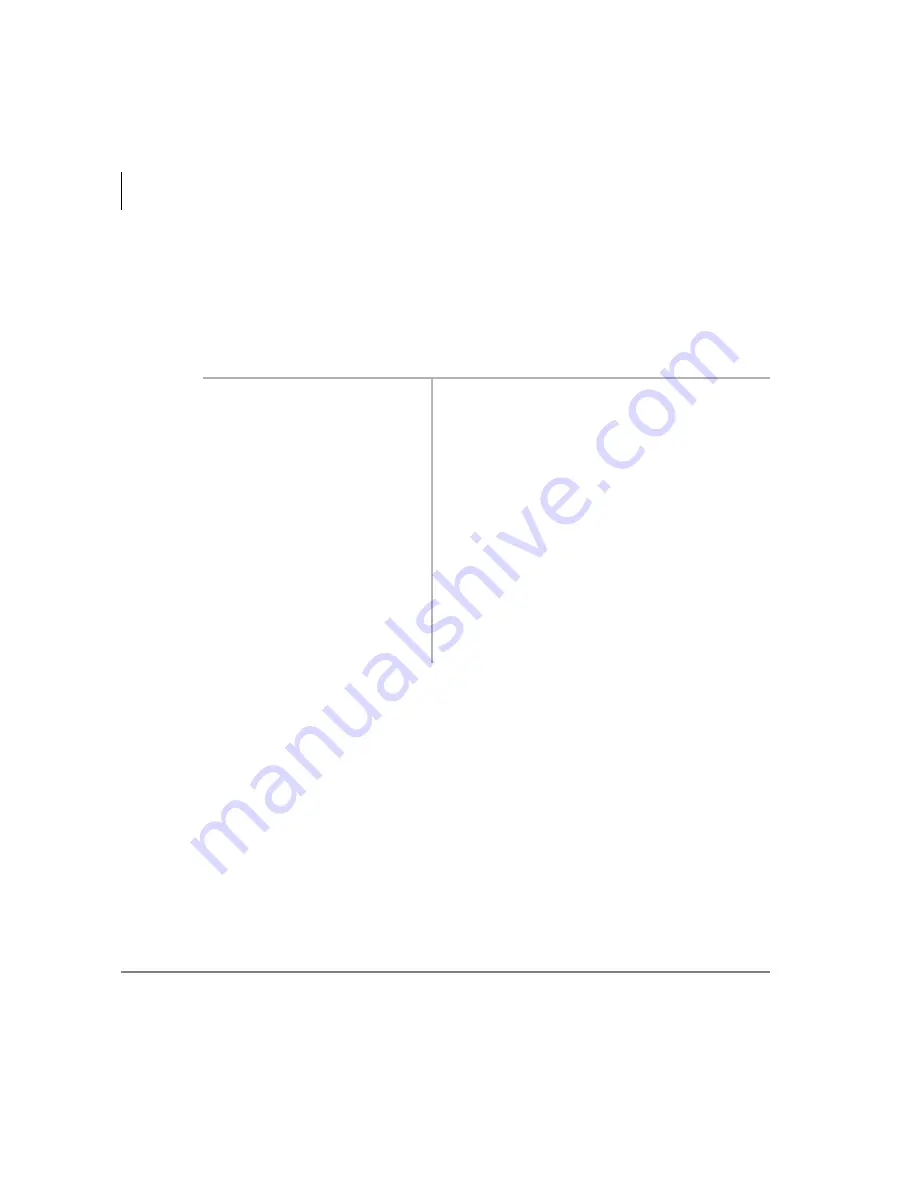
Manage Mailbox
Change User Options
62
Stratagy ES User Guide 04/05
Change Security Code
Each mailbox in the system has a security code. The code must be entered by you in
order to “log on” to your mailbox, enabling you to access your messages, settings,
greetings, etc.
Note
You can change your security code as often as you wish to ensure the privacy
of your messages and personal greetings.
1. From the Manage Mailbox
Menu, press
.
Stratagy ES plays the Change User Options
Menu.
2. Press
.
Stratagy ES prompts you to enter your new
security code and notifies you of the number of
allowable digits.
For example, Stratagy ES might prompt “the
new security code must have at least 3 digits
and 16 maximum digits” or “the new security
code must be exactly 4 digits.”
3. Enter your new security
code +
.
Stratagy ES prompts you to re-enter your new
security code for verification.
4. Re-enter your new security
code +
.
After entering the security code a second time,
Stratagy ES announces that your security code
has been changed.
Summary of Contents for Stratagy ES48
Page 28: ...The Grand Tour User Prompts 16 Stratagy ES User Guide 04 05 ...
Page 48: ...Play Messages Retrieve and Listen to E mail Messages 36 Stratagy ES User Guide 04 05 ...
Page 64: ...Send Messages Send a Direct Fax 52 Stratagy ES User Guide 04 05 ...
Page 114: ...Fax Printer Driver Schedule Fax for Future Delivery 102 Stratagy ES User Guide 04 05 ...
Page 118: ...Automatic Speech Recognition Send a Message 106 Stratagy ES User Guide 04 05 ...
Page 130: ...Unified Messaging UM with Outlook Integration View Fax 118 Stratagy ES User Guide 04 05 ...






























