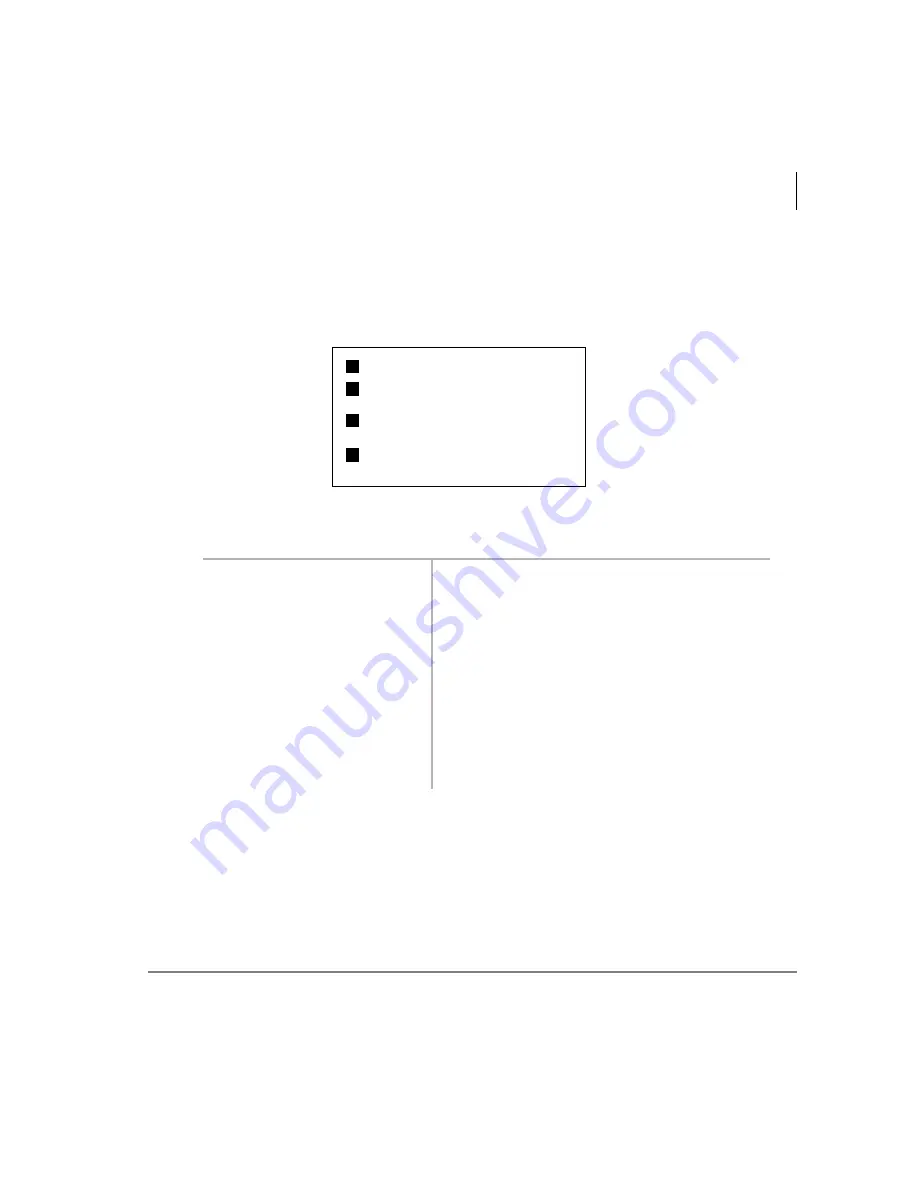
Manage Mailbox
Change User Options
Stratagy ES User Guide 04/05
61
Change Call Screening Setting
If you set this feature to On, Stratagy ES asks callers for their name and company.
Without the caller’s knowledge, the system relays that information to you and provides
you with special options to handle the call (menu shown below).
The System Administrator can also set this feature to turn On or Off automatically at
pre-scheduled times and/or days of the week.
1. From the Manage Mailbox
Menu, press
.
Stratagy ES plays the Change User Options
Menu.
2. Press
.
A prompt verifies the current status (On/Off) of
the Call Screening feature.
3. (Optional) Press
again to
reset the feature, if
required.
Pressing
toggles the Call Screening feature
On and Off.
4. Press
to return to the
Manage Mailbox Menu
You can select another user Manage Mailbox
option.
...or
to return to the
Main Menu.
You can select another Main Menu option.
Receive
the call
Reject
the call and let the call forward
to your mailbox
Transfer
the call to another extension
with an announcement
Transfer
the call to another extension
without an announcement
Summary of Contents for Stratagy ES48
Page 28: ...The Grand Tour User Prompts 16 Stratagy ES User Guide 04 05 ...
Page 48: ...Play Messages Retrieve and Listen to E mail Messages 36 Stratagy ES User Guide 04 05 ...
Page 64: ...Send Messages Send a Direct Fax 52 Stratagy ES User Guide 04 05 ...
Page 114: ...Fax Printer Driver Schedule Fax for Future Delivery 102 Stratagy ES User Guide 04 05 ...
Page 118: ...Automatic Speech Recognition Send a Message 106 Stratagy ES User Guide 04 05 ...
Page 130: ...Unified Messaging UM with Outlook Integration View Fax 118 Stratagy ES User Guide 04 05 ...






























