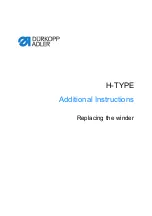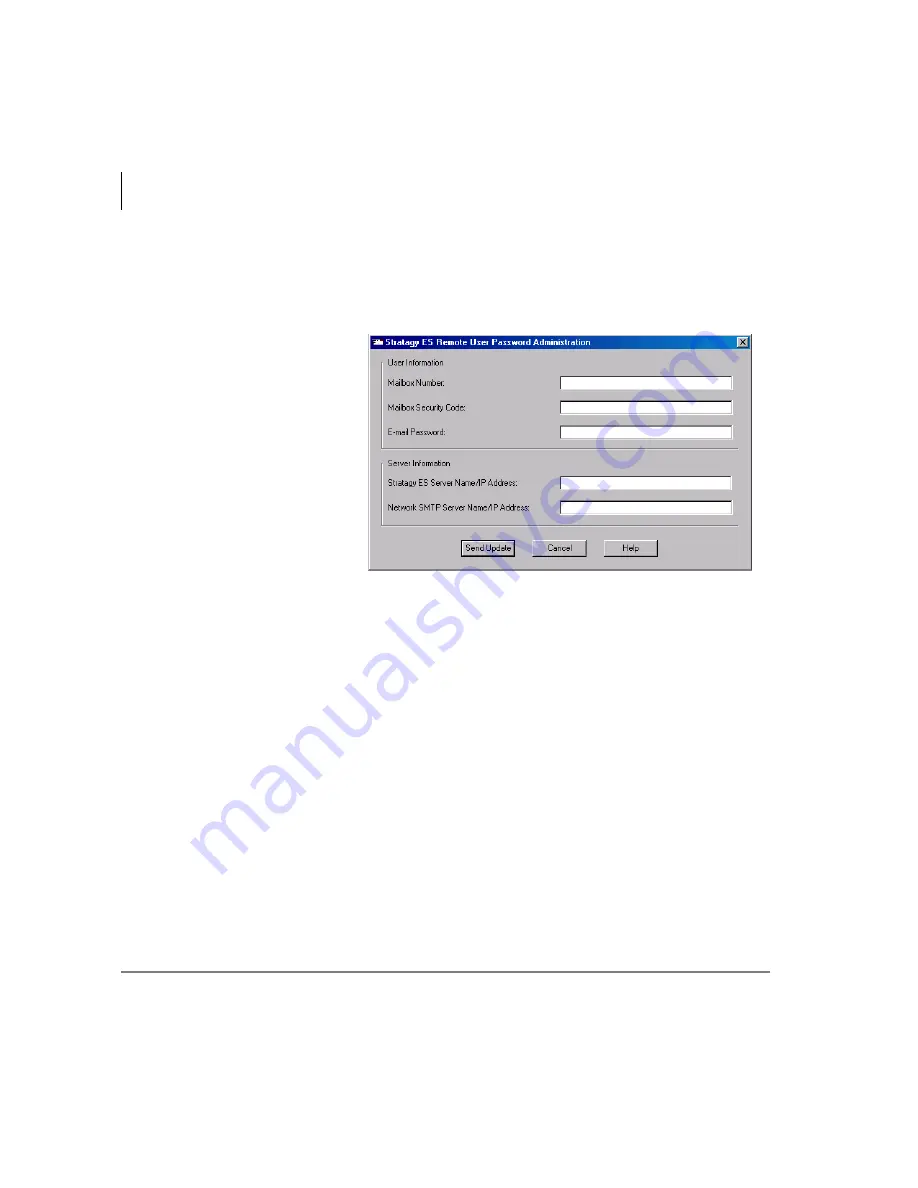
Remote User Password Administration for TTS
Set Remote User Password
126
Stratagy ES User Guide 04/05
Set Remote User Password
³
To install Stratagy ES Remote User Password Administration applet
1. Insert the Stratagy ES Software CD-ROM into your computer.
2. From the Main
Menu, select
Remote User
Password
Administration.
The Stratagy ES
Remote User
Password
Administration
screen displays
(shown right).
3. Enter the Stratagy
ES mailbox number
for the user.
4. Enter that mailbox’s security code.
5. Enter the password that you enter to log into your e-mail service.
6. Enter the computer name or IP address of the host Stratagy ES system on the local
network. Your System Administrator should have this information.
7. Enter the computer name or IP address of the host SMTP server on the local
network.
8. Click Send Update. The applet will securely send your e-mail password directly
into the Stratagy ES system. Your System Administrator should have this
information.
65
88
Summary of Contents for Stratagy ES48
Page 28: ...The Grand Tour User Prompts 16 Stratagy ES User Guide 04 05 ...
Page 48: ...Play Messages Retrieve and Listen to E mail Messages 36 Stratagy ES User Guide 04 05 ...
Page 64: ...Send Messages Send a Direct Fax 52 Stratagy ES User Guide 04 05 ...
Page 114: ...Fax Printer Driver Schedule Fax for Future Delivery 102 Stratagy ES User Guide 04 05 ...
Page 118: ...Automatic Speech Recognition Send a Message 106 Stratagy ES User Guide 04 05 ...
Page 130: ...Unified Messaging UM with Outlook Integration View Fax 118 Stratagy ES User Guide 04 05 ...