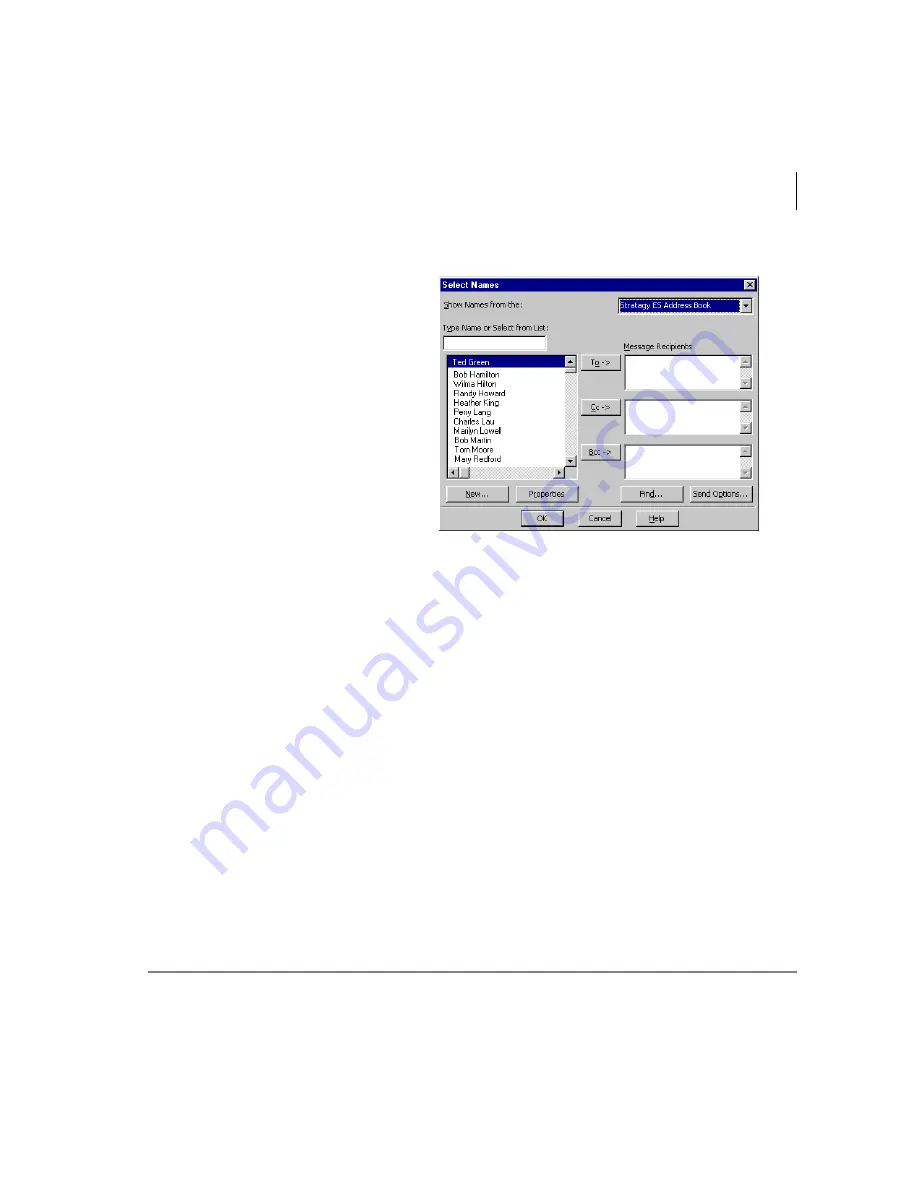
Unified Messaging (UM) with Outlook Integration
View Fax
Stratagy ES User Guide 04/05
117
Send Voice Message
1. From the Stratagy Voice and
Fax Message screen, click
Record Stratagy Voice
Message in the Standard
Outlook toolbar.
2. Click To field. The Select
Names screen displays (shown
right).
3. From the
Show Names from
the
field drop-down list, select
Stratagy ES Address Book.
4. Select a name or names from
the address book. Click OK.
The screen in Step 1 above
displays with the
To
field filled in with your destination(s).
5. Click Record (see
) on the multimedia bar.
6. Speak your message clearly into the microphone.
7. Click Stop.
8. Click Send. The Message window closes. The Outlook Inbox is still displayed.
View Fax
UM enables you to view a fax message.
³
From the Stratagy Voice and Fax Message screen, click Fax Viewer (see
). The Stratagy ES Message window launches your computer’s
designated application for displaying TIFF files.
Note
Most imaging software lets you edit the fax, zoom in and out, rotate its view.
You need to check with your System Administrator on your software’s
features.
54
26
Summary of Contents for Stratagy ES48
Page 28: ...The Grand Tour User Prompts 16 Stratagy ES User Guide 04 05 ...
Page 48: ...Play Messages Retrieve and Listen to E mail Messages 36 Stratagy ES User Guide 04 05 ...
Page 64: ...Send Messages Send a Direct Fax 52 Stratagy ES User Guide 04 05 ...
Page 114: ...Fax Printer Driver Schedule Fax for Future Delivery 102 Stratagy ES User Guide 04 05 ...
Page 118: ...Automatic Speech Recognition Send a Message 106 Stratagy ES User Guide 04 05 ...
Page 130: ...Unified Messaging UM with Outlook Integration View Fax 118 Stratagy ES User Guide 04 05 ...
















































