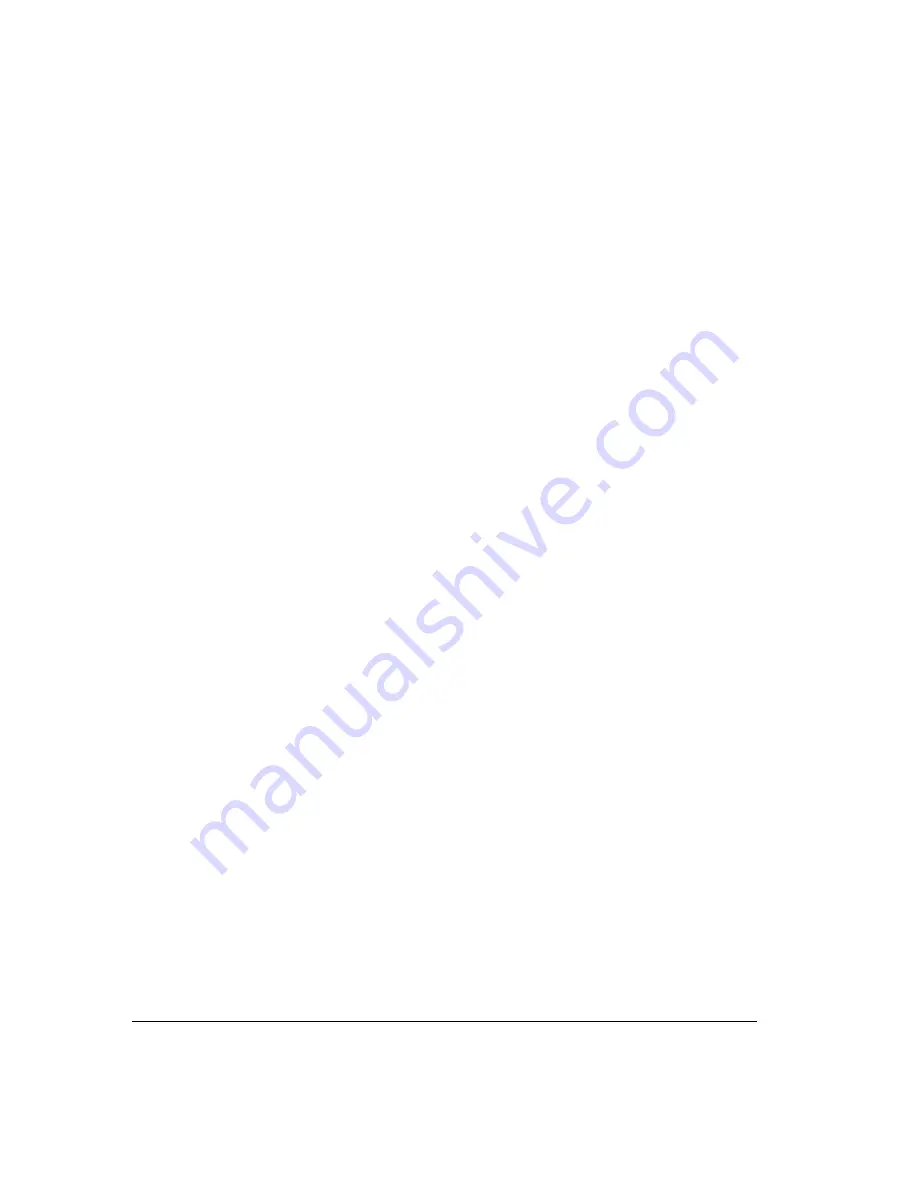
11-8
3.
Pick up your phone and listen to the message as it is being left. This is a one-way
connection. The caller cannot hear you.
4.
To interrupt the message and take the call, choose
Actions > Take Call
. You are
connected to the caller.
You can also listen to a voice message as it is being left via the phone. See “Call announcing”
on page 4-2.
Grabbing and holding the call
Choose
Actions > Hold
when you are momentarily unable to take an incoming call but intend
to speak to the caller soon. This command puts callers on hold without your talking to them first
and plays a special grab-and-hold greeting that you have recorded. (See “To record a
grab-and-hold greeting” in this section.) Callers can wait on hold or leave a voice message. The
Status column in the Call Monitor folder shows their choices.
Strata CS supplies you with an initial grab-and-hold greeting that says,
“The person you are
trying to reach is on another call. To hold for your party, remain on the line. Otherwise, to leave
a message, press 1. To end this call, press 2".
You can rerecord this greeting to say, for example, “This is Angela. I am on another call right
now, but if you hold for a moment I will be right with you.” The options that callers hear with
this greeting are contained in a separate prompt that only your Strata CS system administrator
can change.
To grab and hold a call
Select the incoming call and choose
Actions > Hold
.
To record a grab-and-hold greeting
1.
Choose
Tools > Options
. The Options dialog box opens.
2.
Click the ViewPoint \ Call Monitor tab.
3.
Use the audio controls under
Play this greeting when an incoming call is placed on
hold
to record a grab-and-hold greeting. See “Using the audio controls” on page 8-27.
4.
When you have recorded your grab-and-hold greeting, click
OK
.
Transferring a call without talking to the caller first
You can transfer the call to another extension while it is still ringing. The procedure is the same
as transferring a call normally. See “Transferring a call” on page 11-10.
Summary of Contents for Strata CS
Page 1: ...User Guide for Viewpoint February 2006 ...
Page 18: ......
Page 19: ...Getting Started ...
Page 20: ......
Page 28: ......
Page 32: ......
Page 33: ...Using the Telephone ...
Page 34: ......
Page 42: ......
Page 56: ......
Page 82: ......
Page 86: ......
Page 87: ...Using ViewPoint ...
Page 88: ......
Page 162: ......
Page 178: ......
Page 200: ......
Page 211: ...Advanced Strata CS Features ...
Page 212: ......
Page 246: ......
Page 286: ......
Page 287: ...Appendices ...
Page 288: ......
Page 306: ......
Page 377: ......
Page 378: ......
















































