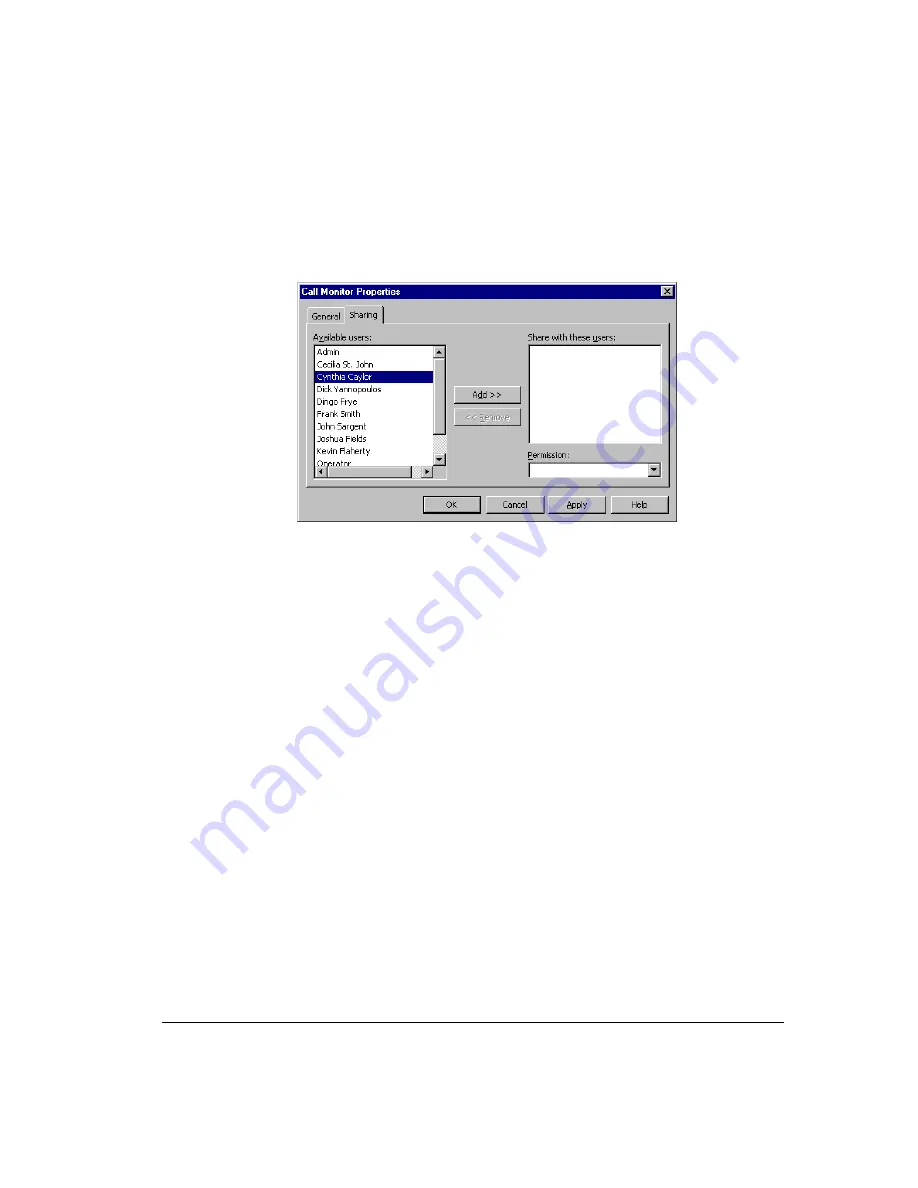
C
HAPTER
8. U
SING
S
TRATA
CS V
IEW
P
OINT
8-25
To share a folder
1.
In the Favorite Folders list, click the folder that you want to share.
2.
Choose
File > Folder > Share Folder
. The folder’s Properties dialog box opens at the
Sharing tab.
3.
Select the users in the
Available Users
list with whom you want to share the folder.
To select multiple users, press CTRL as you select users.
4.
Click
Add
. The selected users are moved to the
Share with these users
list.
5.
To change the access level for a user, select the user in the
Share with these users
list, and then select one of the following from the
Permission
dropdown list:
!
View only.
The user can view or listen to items in this folder, but cannot edit or
delete them.
!
View and Edit.
The user can view, listen to, edit, delete, and move items in this
folder.
6.
Click
Apply
to save your changes and continue to work on the Sharing tab. When you
are done, click
OK
. The folder is now shared with the users in the
Share with these
users
list at the specified permission level.
Summary of Contents for Strata CS
Page 1: ...User Guide for Viewpoint February 2006 ...
Page 18: ......
Page 19: ...Getting Started ...
Page 20: ......
Page 28: ......
Page 32: ......
Page 33: ...Using the Telephone ...
Page 34: ......
Page 42: ......
Page 56: ......
Page 82: ......
Page 86: ......
Page 87: ...Using ViewPoint ...
Page 88: ......
Page 162: ......
Page 178: ......
Page 200: ......
Page 211: ...Advanced Strata CS Features ...
Page 212: ......
Page 246: ......
Page 286: ......
Page 287: ...Appendices ...
Page 288: ......
Page 306: ......
Page 377: ......
Page 378: ......






























