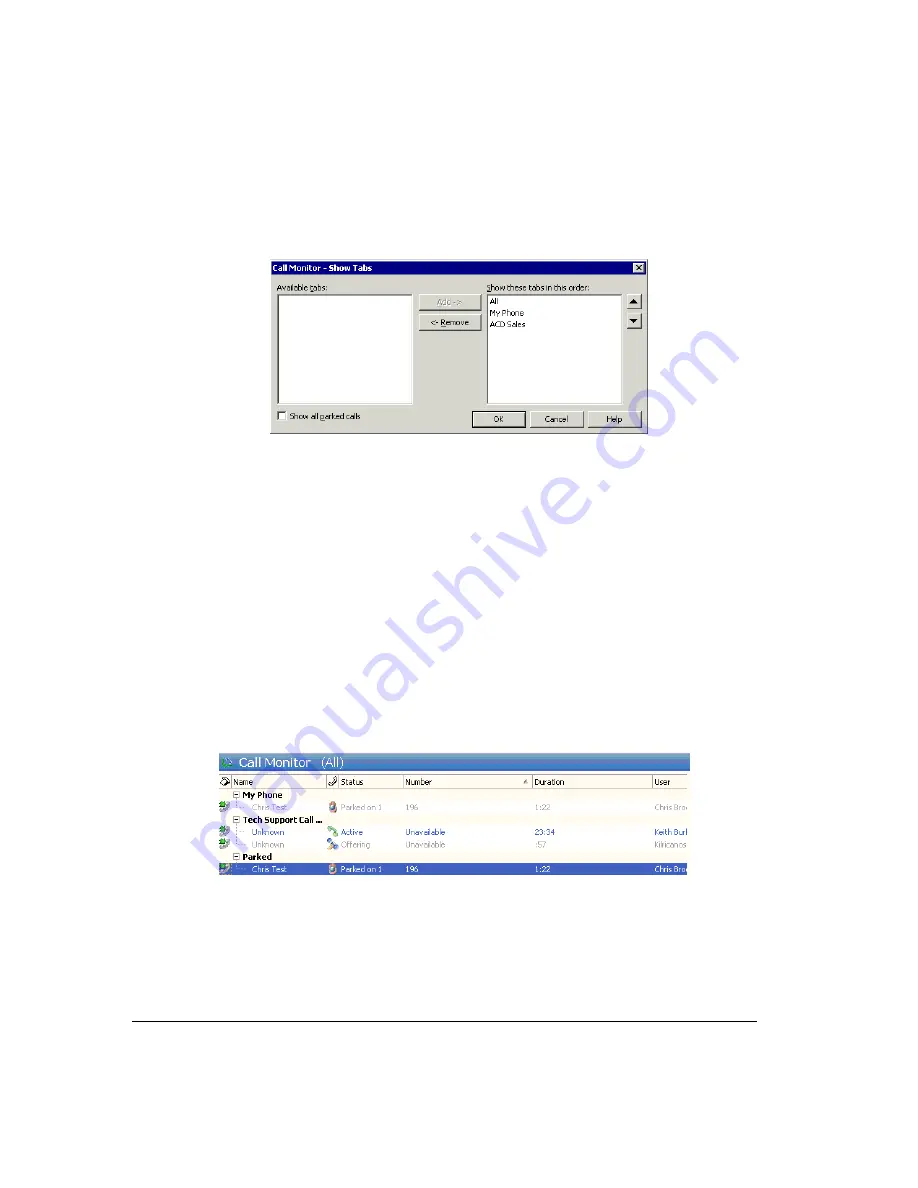
11-4
Showing, hiding, and reordering Call Monitor tabs
To show or hide individual Call Monitor tabs, as well as choose their order, do the following:
1.
Choose
View > Current View > Show Tabs
.
2.
Select a tab name and click
Add
or
Remove
to show or hide it. Use the up and down
arrow buttons to arrange the order of tabs.
3.
Check
Show all parked calls
if you want your Call Monitor to display calls parked by
any Strata CS user. If checked, A “Parked Calls” tab becomes available that displays
all parked calls. If unchecked, your Call Monitor shows only parked calls that you
parked yourself. For an explanation of parking calls, see “Parking a call” on
page 11-15.
4.
Click
OK
.
Using the My Phone tab to handle calls
After you answer a call, the Call Monitor automatically switches to the My Phone tab. The My
Phone tab is the only tab from which you can perform call-handling commands on a call. If you
select an active call in another tab, the call-handling commands are unavailable.
Displaying calls on the All tab
By default, the All tab groups your current calls under headers corresponding to your other tabs.
In this display format a call can appear multiple times, for example, in the My Phone group and
the Parked group. You can select any appearance of the call to perform commands on it.
You can also have the All tab display your current calls without grouping them. In this display
format each of your calls appears only once.
Summary of Contents for Strata CS
Page 1: ...User Guide for Viewpoint February 2006 ...
Page 18: ......
Page 19: ...Getting Started ...
Page 20: ......
Page 28: ......
Page 32: ......
Page 33: ...Using the Telephone ...
Page 34: ......
Page 42: ......
Page 56: ......
Page 82: ......
Page 86: ......
Page 87: ...Using ViewPoint ...
Page 88: ......
Page 162: ......
Page 178: ......
Page 200: ......
Page 211: ...Advanced Strata CS Features ...
Page 212: ......
Page 246: ......
Page 286: ......
Page 287: ...Appendices ...
Page 288: ......
Page 306: ......
Page 377: ......
Page 378: ......















































