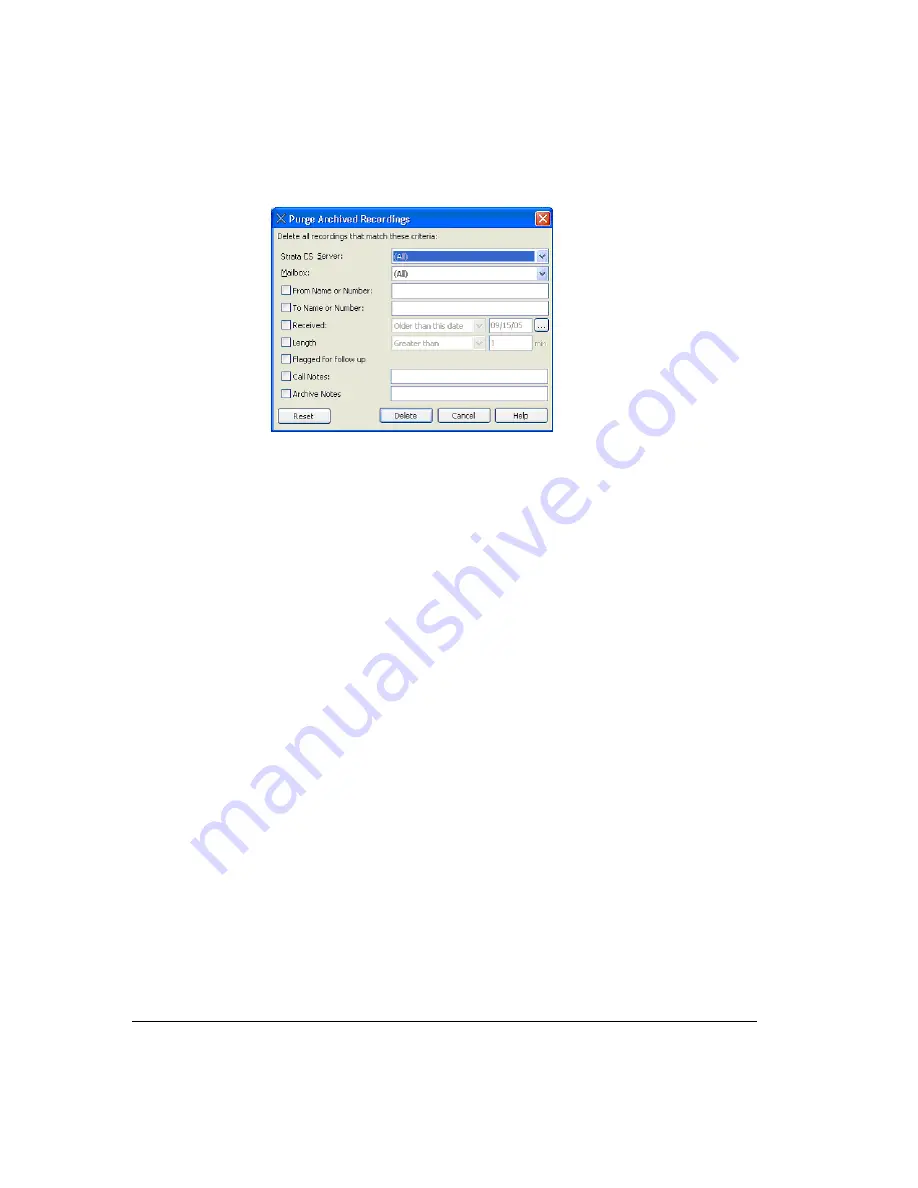
E-12
The Purge Archived Recordings dialog box opens:
2.
Specify the recordings that you want to delete from the archive. Selecting recordings
to purge works the same as using the Basic tab to search for recordings. See “Search
criteria” on page E-4 for a description of each field.
3.
Click
Delete
to purge mailbox recordings that match your criteria from the archive.
Click
OK
at the warning message to confirm the purge.
Importing a recording archive from Strata CS 6.x_______________
Important:
The information in this section applies only if your system was upgraded from Strata
CS 6.x, which stored archived recordings in .xml format. Perform the steps in this section to import
an existing recording archive into the SQL Server database used by the Strata CS 7 archive
service.
Note:
Depending on the number of recordings in the archive, importing can take a long time.
To import a recording archive via the Archived Recording Browser
1.
Start the Archived Recording Browser according to the instructions on page E-1.
2.
Choose
File > Import XML Archive
.
3.
Navigate to the network location of the recording archive (
Index.xml
) that you want
to import, and click
Open
.
Summary of Contents for Strata CS
Page 1: ...User Guide for Viewpoint February 2006 ...
Page 18: ......
Page 19: ...Getting Started ...
Page 20: ......
Page 28: ......
Page 32: ......
Page 33: ...Using the Telephone ...
Page 34: ......
Page 42: ......
Page 56: ......
Page 82: ......
Page 86: ......
Page 87: ...Using ViewPoint ...
Page 88: ......
Page 162: ......
Page 178: ......
Page 200: ......
Page 211: ...Advanced Strata CS Features ...
Page 212: ......
Page 246: ......
Page 286: ......
Page 287: ...Appendices ...
Page 288: ......
Page 306: ......
Page 377: ......
Page 378: ......






























