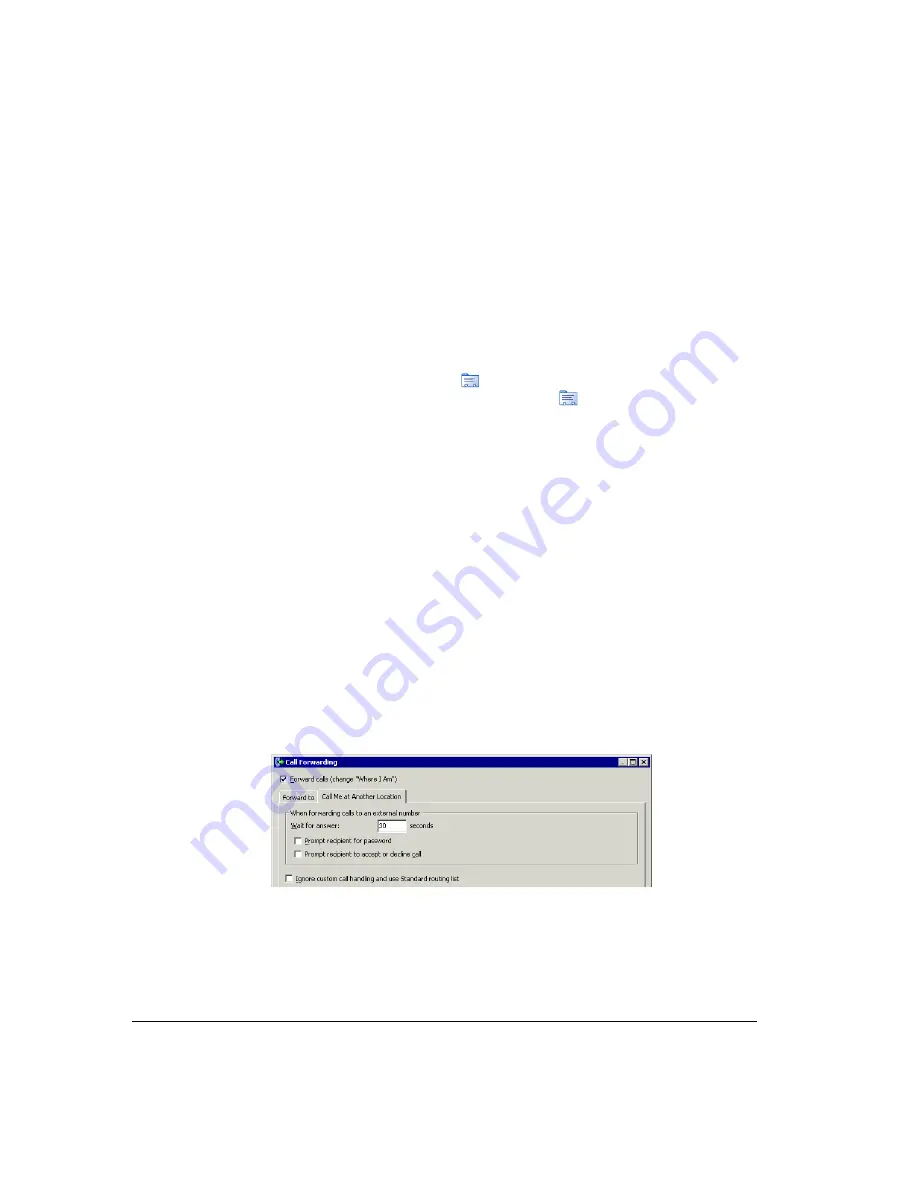
15-4
3.
Enter or select the number to dial in one of the following ways:
!
Enter the number to which calls are forwarded in the
Name/Number
or
Name/Extension
field. You can also type the name of a contact or user.
!
Click
Extensions
and select an extension on the list. You can also select a queue,
auto attendant, IVR Plug-in, or workgroup.
!
Click
Contacts
and select a contact on the list. The contact’s default phone number
appears in the dropdown list below the main list. If the contact has more than one
phone number associated with it, you can select a different number on the
dropdown list.
To create a new contact, click
to open a new Contact dialog box. To edit the
currently selected contact, press ALT and click
. See “Entering a new contact”
on page 16-4 for more information.
!
Click
My Numbers
. To forward your calls to one of your own phone numbers, such
as your home or mobile phone, select it on the list. To forward your calls to another
number, type the number in the
Number
field. For instructions on entering numbers
in your My Numbers list, see “Entering My Numbers” on page 12-4.
Note:
When you forward calls to a mobile phone, make sure that you check
Prompt
recipient to accept or decline call
on the Options tab. See “Mobile phone issues with
4.
To enter an account code that will automatically be associated with all calls forwarded
to this number, type a vertical bar character (|) after the number, followed by the
account code.
At this point most users can click
OK
to complete call forwarding. The following steps
are for advanced Strata CS users.
5.
If you want to transfer calls using Centrex service or a remote PBX, check
Attempt
Centrex/PBX Transfer
. See “Forwarding calls over Centrex or PBX trunks” on
page 15-6 for an explanation.
6.
To set other call forwarding options, click the Call Me at Another Location tab.
You can set any of the following options:
!
Wait for answer.
Enter the length of time in seconds that you want a call to ring the
forwarding number before proceeding to the next action on your routing list
(usually your voicemail). If you are using the option
Prompt recipient for
password
or
Prompt recipient to accept or decline call
(described later in this
Summary of Contents for Strata CS
Page 1: ...User Guide for Viewpoint February 2006 ...
Page 18: ......
Page 19: ...Getting Started ...
Page 20: ......
Page 28: ......
Page 32: ......
Page 33: ...Using the Telephone ...
Page 34: ......
Page 42: ......
Page 56: ......
Page 82: ......
Page 86: ......
Page 87: ...Using ViewPoint ...
Page 88: ......
Page 162: ......
Page 178: ......
Page 200: ......
Page 211: ...Advanced Strata CS Features ...
Page 212: ......
Page 246: ......
Page 286: ......
Page 287: ...Appendices ...
Page 288: ......
Page 306: ......
Page 377: ......
Page 378: ......






























