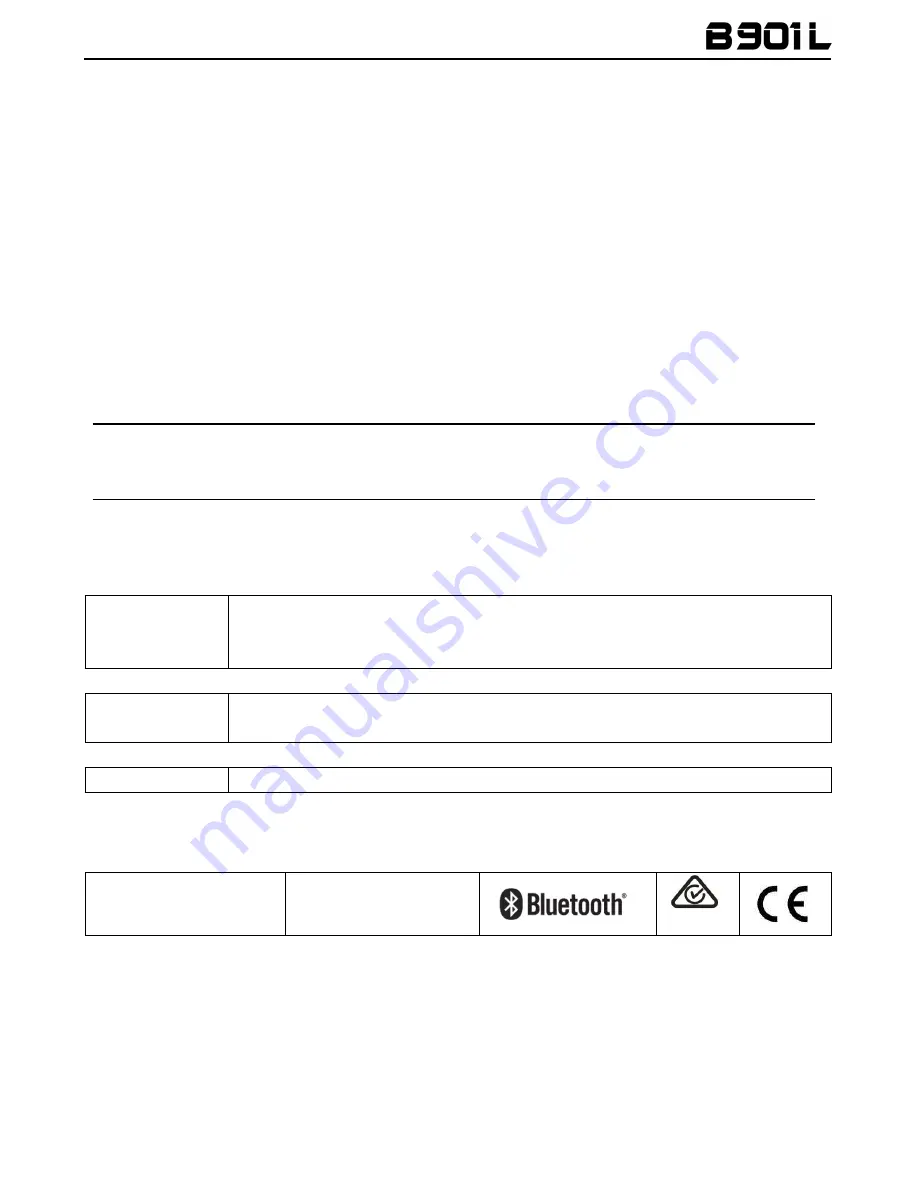
EN
B901L “R” - Fw 1.1x-1 - 06/10/2017
USER INSTRUCTIONS AND SAFETY
Congratulations on your purchase of an N-Com product.
N-Com B901L was made using the most advanced technologies and the best
materials. Long-running tests and thorough system development have allowed
the highest audio quality to be achieved.
For additional information about B901L, and to download high-definition
instructions as well as the latest Firmware version, visit the website www.n-com.it
Firmware version: 1.1
REFERENCE STANDARDS
The products of the N-Com line are in compliance with standards as per the table below:
B901L
The Bluetooth system complies with the main safety requirements and
other applicable provisions of Directive 99/5/CE, Directive 2009/65/EC,
Directive 2011/65/CE, Directive 2012/19/EU
Battery
charger
Directive 2006/95, 2004/108, 2009/65/EC, 2011/65/EC, 2012/19/EU,
2009/125/CE
Battery
Directive 2006/66/CE
The Declarations of Compliance can be downloaded from the website www.n-com.it (Download
section).
FCC ID:
Y6MNCOM15
IC:
9455A-NCOM15
R-NZ
The Bluetooth® word mark and logos are registered trademarks owned by the Bluetooth
SIG, Inc. and any use of such marks by N-Com is under license. Other trademarks and
trade names are those of their respective owners.


































