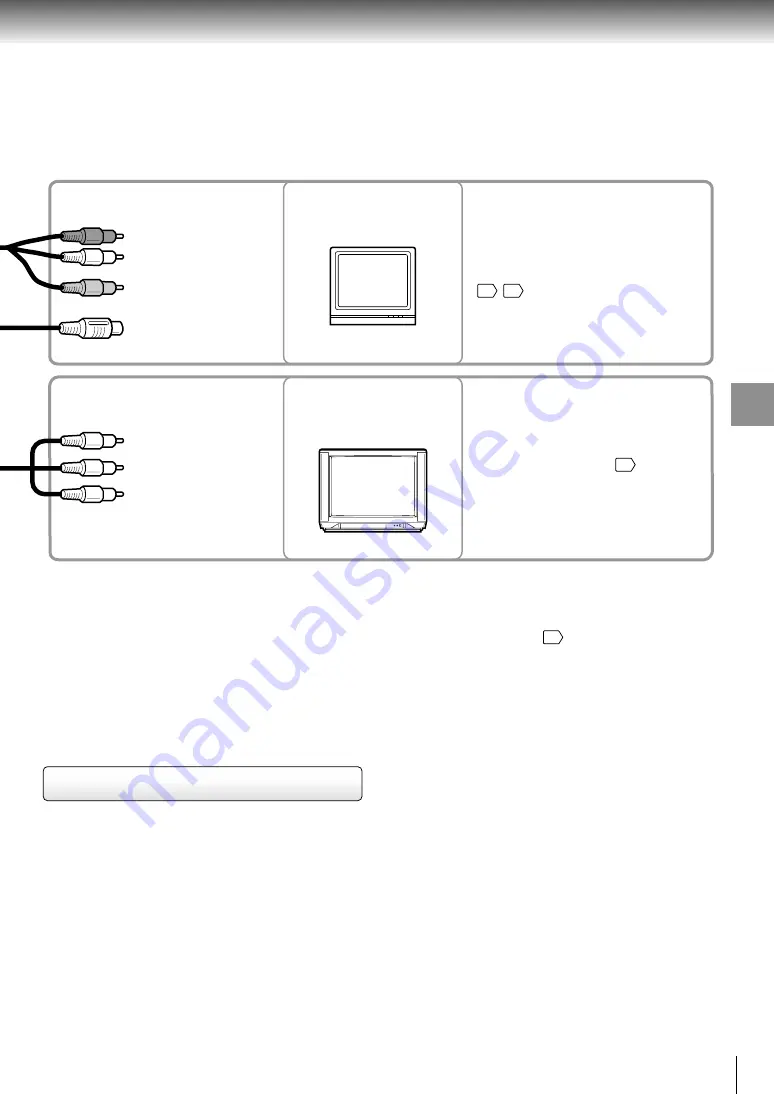
47
Connections
To audio input (red)
TV
Using the S video cable
If the TV has an S video input, connect the player with
the supplied S video cable for better quality playback
picture.
The S video cable transmits video signals only. To
obtain sound output, be sure to connect the red and
white plugs of the supplied audio/video cable to your
TV’s audio inputs.
When using the S video cable, do not connect the
yellow video cable.
To audio input (white)
To video input (yellow)
To S video input
To Y (Y)
To P
B
(C
B
)
To P
R
(C
R
)
To component
video inputs
TV equipped with
component video inputs
(interlace, progressive)
Set “Audio Out Select” to “Analog 2ch.”
34
39
Set “Component Video” to “Y CB CR”
or “Y PB PR”, according to the
scanning system (interlace or
progressive) of your TV.
38
Note
Pictures cannot be viewed if you are using
the player with the battery pack. Use the
AC adapter.
You can enjoy playback sounds on your audio system by connecting the
AV OUT jack or BITSTREAM/PCM jack on the player to the audio inputs
on your audio equipment.
For the connection to audio equipment, see
48
.
or
PROGRESSIVE outputs/inputs (ColorStream
®
Pro)
Some TVs or monitors are equipped with component video
inputs that are capable of reproducing a progressively
scanned video signal. Connecting to these inputs allows you
to view the highest quality pictures with less flicker.
INTERLACED outputs/inputs (ColorStream
®
)
Some TVs or monitors are equipped with component video
inputs. Connecting to these inputs allows you to enjoy higher
quality picture playback.
Actual labels for component video inputs may vary depending
on the TV manufacturer. (ex. Y, R-Y, B-Y or Y, C
B
, C
R
)
In some TVs or monitors, the color levels of the playback
picture may be reduced slightly or the tint may change. In
such a case, adjust the TV or monitor for optimum
performance.














































