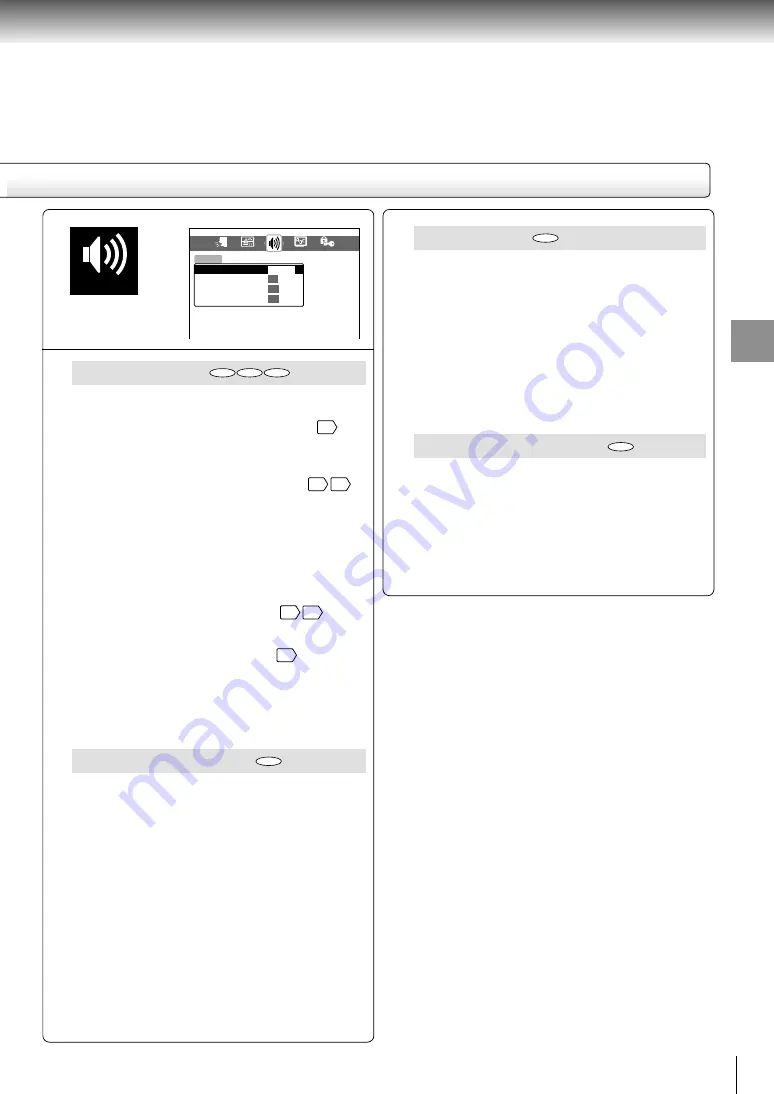
39
Function setup
Karaoke Vocal
Off: The primary vocal is not output.
On: The primary vocal is output when it is recorded
on the disc.
Notes
• The vocal output feature is used during playback of
Dolby Digital (multi-channel) recorded DVD KARAOKE
discs. This feature allows you to turn off vocal audio
tracks, or restore them for background
accompaniment.
• When playing KARAOKE, connect appropriate audio
equipment such as an amplifier to the player.
Extended Audio Features
Some DVD video discs contain a special language
track that describes the actions on-screen for visually
impaired persons. The player automatically plays this
special feature.
Off: This function does not work.
On: This function works.
Audio Out Select
Select the output sound format corresponding to your
system connection.
For details of sound recording systems, see
31
.
Bitstream:
Select when connected to an amplifier
equipped with a Dolby Digital, DTS,
MPEG1 or MPEG2 decoder.
48 49
The player outputs digital audio
information in the bitstream format
when you play a DVD video disc
recorded on the Dolby Digital, DTS,
MPEG1 or MPEG2 recording system.
Analog 2ch: Select when connected to a TV, or
Dolby Pro Logic or stereo system via
the analog audio jacks.
47 48
PCM:
Select when connected to a 2 channel
digital stereo amplifier.
49
The player outputs sounds in the PCM
2ch format when you play a DVD video
disc recorded on the Dolby Digital,
MPEG1 or MPEG2 recording system.
Dynamic Range Control
Turn on or off a function that makes faint sounds
easier to hear. Especially beneficial, if you lower the
volume during late hours playback.
Off: Full dynamic range is maintained.
On: Dynamic range is reduced.
Notes
• This function works only during playback of Dolby
Digital recorded discs.
• The level of Dynamic Range Reduction may differ
depending on the DVD video disc.
AUDIO
PICTURE
DISPLAY
OPERATION
Karaoke Vocal
Extended Audio Features
AUDIO
Dynamic Range Control
Bitstream
Off
Off
On
LANGUAGE
Audio Out Select
DVD
VCD
CD
DVD
DVD
DVD
















































