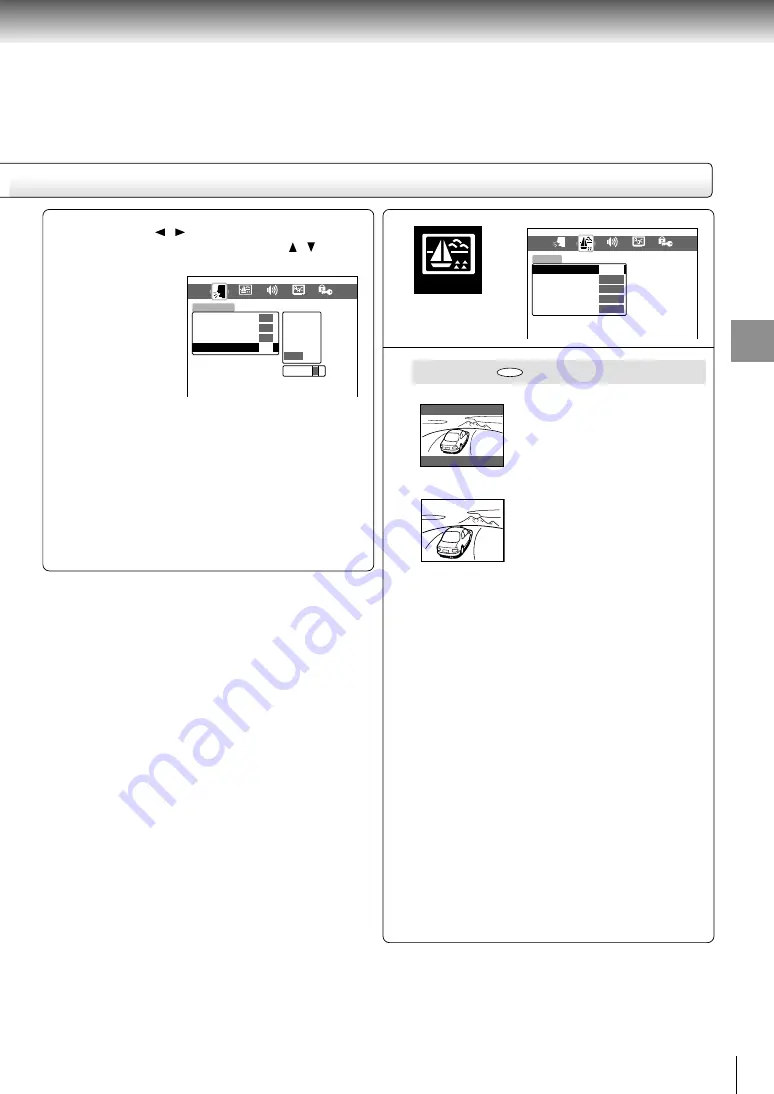
37
Function setup
3) Press the / buttons to shift and select the
second character by pressing the /
buttons.
4) Press the ENTER button.
Notes
• Some DVD video discs may be set to display subtitles
in a different language than you selected. A prior
subtitle language may be programmed on the disc.
• Some DVD video discs allow you to change subtitle
selections only via the disc menu. If this is the case,
press the MENU button and choose the appropriate
subtitle language from the selection on the disc menu.
TV Shape
4:3 Letterbox:
Select when a standard 4:3 TV is
connected.
Displays theatrical images with
masking bars above and below the
picture.
4:3 Normal:
Select when a standard 4:3 TV is
connected.
Displays pictures cropped to fill
your TV screen. Either or both
sides of the picture are cut off.
16:9 Widescreen: Select when a 16:9 wide TV is
connected.
16:9LCD:
Select when you use the LCD of
this player.
Displays pictures in the same size
(4:3, 16:9, etc.) as recorded in a
DVD video disc.
Notes
• The displayable picture size is preset on the DVD video
disc. Therefore, the playback picture of some DVD
video discs may not conform to the picture size you
select.
• When you play DVD video discs recorded in the 4:3
picture size only, the playback picture always appears
in the 4:3 picture area regardless of the TV shape
setting.
• If you select “16:9 Widescreen” or “16:9LCD” and you
own a 4:3 TV set, the DVD playback picture will be
horizontally distorted during playback. Images will
appear to be horizontally compressed. Always be sure
that your TV shape conforms to the actual TV in use.
• When you view pictures on the LCD of this player,
select “16:9LCD”.
PICTURE
DVD
PICTURE
DISPLAY
OPERATION
LANGUAGE
Disc Menu Language
ENG
PA
ENG
Spanish
No Subtitle
Others
AUDIO
On-Screen Language
ENG
English
French
Audio Language
Subtitle Language
Code
A
P
DISPLAY
OPERATION
PICTURE
Black Level
Blacker than Black
Progressive 4:3 Output
Component Video
LCD
NRML
On
Y CB CR
LANGUAGE
AUDIO
TV Shape
Off
















































