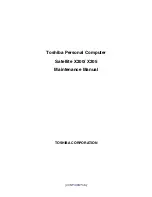Summary of Contents for Satellite X200
Page 10: ... CONFIDENTIAL Chapter 1 Hardware Overview 1 ...
Page 11: ...1 Hardware Overview 1 ii CONFIDENTIAL Satellite X200 X205 Series Maintenance Manual ...
Page 29: ...Chapter 2 Troubleshooting Procedures 2 ...
Page 30: ......
Page 109: ...3 Tests and Diagnostics SatelliteX200 X205 Series Maintenance Manual 3 24 ...
Page 124: ...3 Tests and Diagnostics Satellite X200 X205 Series Maintenance Manual 3 39 ...
Page 130: ... CONFIDENTIAL 4 Chapter 4 Replacement Procedures ...
Page 131: ...4 Replacement Procedures 4 ii CONFIDENTIAL Satellite X200 X205 Series Maintenance Manual ...