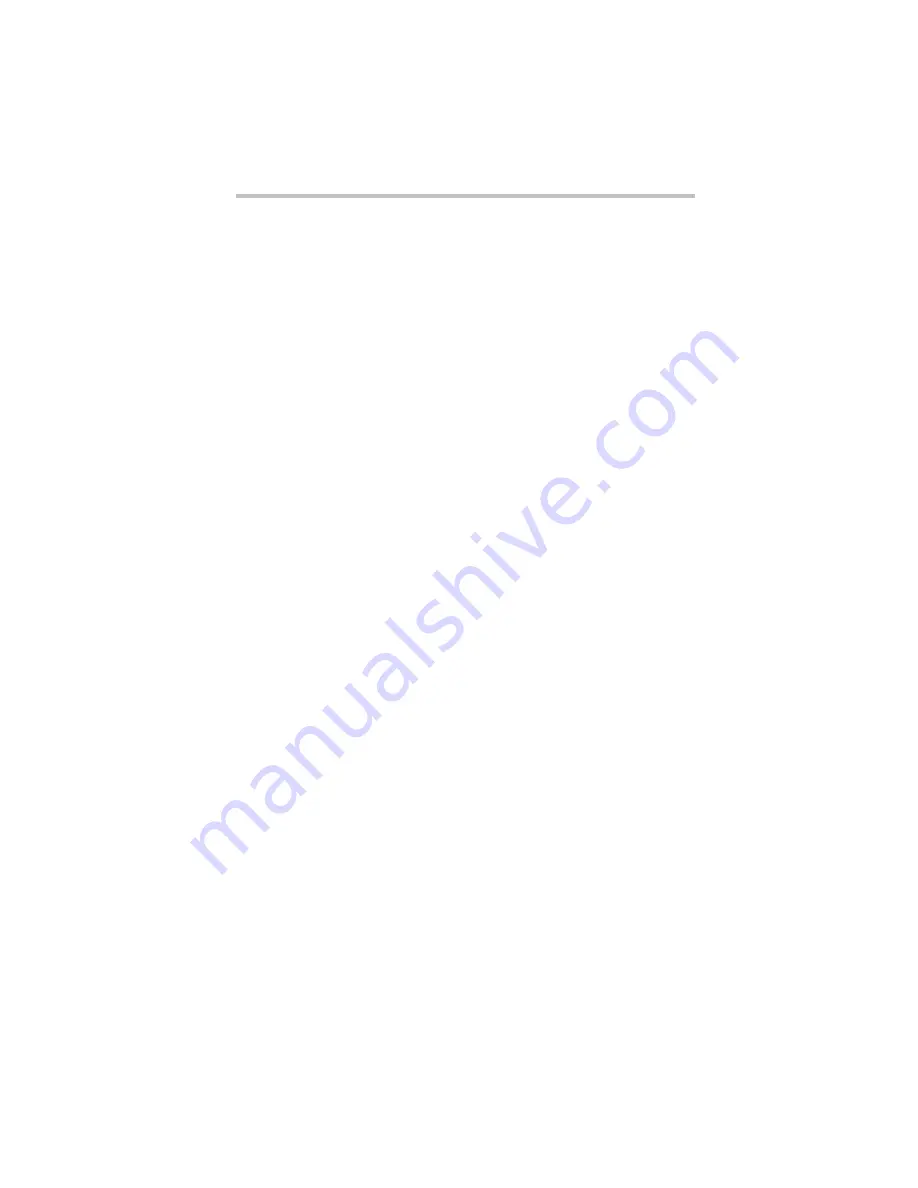
49
If you need further assistance
5.375 x 8.375 ver 3.1
Resolving ExpressCard
®
problems
Here are some common problems and their solutions:
The slot appears to be dead. ExpressCards
®
that used to
work no longer work.
Check the ExpressCard
®
status:
1
Click Start, Control Panel, System and Maintenance, and
then Device Manager.
2
Double-click the appropriate ExpressCard, which will be listed
under one of the categories shown, for example: Disk drives,
Network adapters, Other, etc.
The operating system displays your ExpressCard’s Properties
dialog box, which contains information about your
ExpressCard configuration and status.
The computer stops working (hangs) when you insert an
ExpressCard
®
.
The problem may be caused by an I/O (input/output) conflict
between the socket and another device in the system. Use Device
Manager to make sure each device has its own I/O base address.
See “Fixing a problem with device manager” in the electronic
user’s guide for more information.
Since all ExpressCards
®
share the same socket, each card is not
required to have its own address.
If you need further assistance
If you have followed the recommendations in this section and are
still having problems, you may need additional technical assistance.
This section contains the steps to take to ask for help.
Before you contact Toshiba
Since some problems may be related to the operating system or the
program you are using, it is important to investigate other sources
of assistance first.
Try the following before you contact Toshiba:
❖
Review the troubleshooting information in your operating
system documentation.
❖
If the problem occurs while you are running a program, consult
the program’s documentation for troubleshooting suggestions.
Contact the software company’s technical support group for
their assistance.
For the number of a Toshiba dealer near you, see “Toshiba voice
contact” in this section.




































